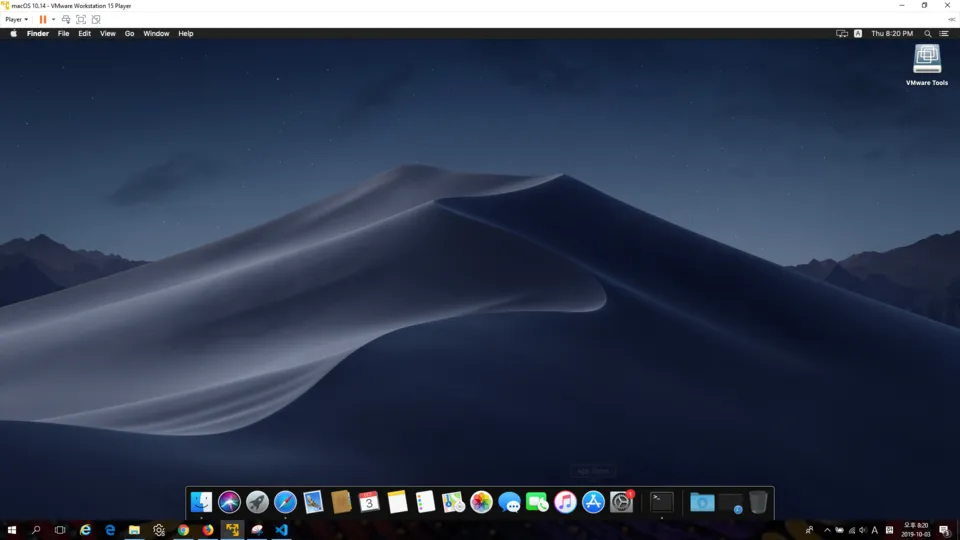I spent quite time to install MacOS on WMware in Windows 10.
I finally succeeded to install it, so I post here how I did it.
It is not a simple task phew..
I guess I will only post problematic images.
Basically, you can do the task by following this:
Korean:
https://syudal.tistory.com/entry/VMware%EC%97%90-macOS-Mojave-1014-%EC%84%A4%EC%B9%98%ED%95%98%EA%B8%B0
English:
https://hackintoshpro.com/macos-mojave-vmware/
Environment
- Host OS: Windows 10
- Guest OS: Mac Mojave 10.14
- Virtual Machine Program: VMware 15.0.1 for Windows
- Unlocker 3.0.2 https://github.com/DrDonk/unlocker/releases
Troubles
- WMware version
- Too small resolution (WMware tool install)
Install VMWare 15.0.1
I tried with VMware 15.5 for Windows, but there was some issues with the Unlocker (Unlocker does not support for WMware 15.5 )
For more details refer to this:
https://www.reddit.com/r/hackintosh/comments/d7fyjg/how_can_i_fix_this_error_file_not_found_darwin/?utm_source=amp&utm_medium=&utm_content=comments_view_all
It is hard to get the old version of WMware. Here you can download it:
https://filehippo.com/download_vmware-workstation-pro/88220/
After installing this version, the Apple OS appears on VMware. Problem solved!
Too Small Resolution
After installing the older version of VMware, I could install the Mac Mojave 10.14. But what I saw seems like this small screen:

How to fix it? It is very simple. Just install VMware tools and type the following in the Mac terminal:
sudo /Library/Application\ Support/VMware\ Tools/vmware-resolutionSet 1920 1080
But the result was "command not found", which means my MacOS does not have the command.
Here comes the tough part. For me it was very hard to install VMware tools!
The first error on installing VMware tools was this:
vmware tool could not find component on udpate server
Set Darwin.iso on CD/DVD
So I had to manually install the VMware tools using darwin.iso
For VMware 15.0.1 follow this:
https://www.insanelymac.com/forum/files/file/31-vmware-tools-for-os-x-darwiniso-and-darwinpre15iso/
To summary the procedure:
- Download the files above
http://softwareupdate.vmware.com/cds/vmw-desktop/fusion/11.1.0/13668589/packages/com.vmware.fusion.tools.darwin.zip.tar - Extract com.vmware.fusion.tools.darwin.zip.tar
- darwin.iso is located in the "payload" folder
Caution! Old version of darwin.iso does not work.
Setup the darwin.iso on CD/DVD in settings like this:
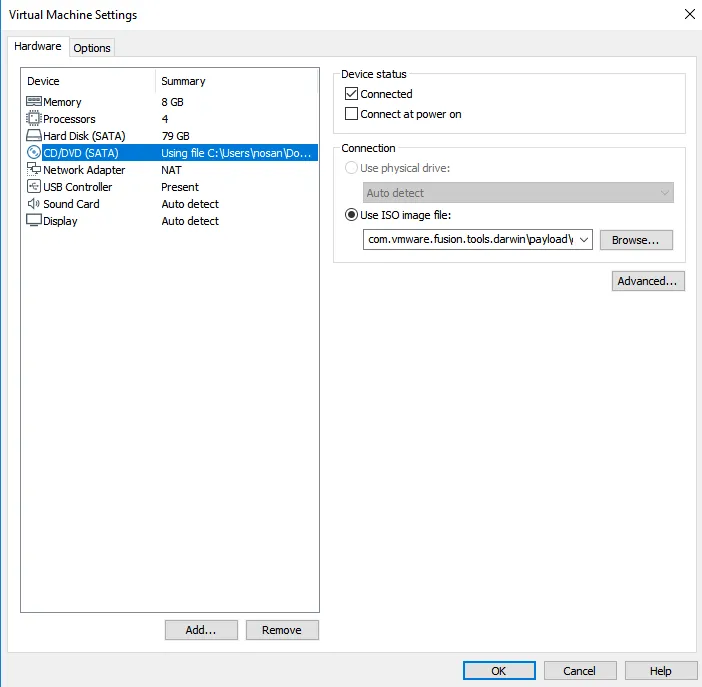
Now you can see CD drive on MacOS. If not, check "connect" in CD/DVD setting like above.
Installing went smoothly, but at last there was a pop-up windows says that something is blocked.
So tried to allow it in the extension in System Preference.
But still it was not working. I tried to set the resolution command again, I saw this error:
Unable to find the service
Oops!
I refer to this and solve the problem:
https://github.com/MarLoe/VMware.PreferencePane/issues/12
Simply,
- Allow the extension
- Uninstall the VMware tools
- Reboot
- Install VMWare tools again
- Execute the setting resolution command:
sudo /Library/Application\ Support/VMware\ Tools/vmware-resolutionSet 1920 1080
Here are the screenshot of what I tried:
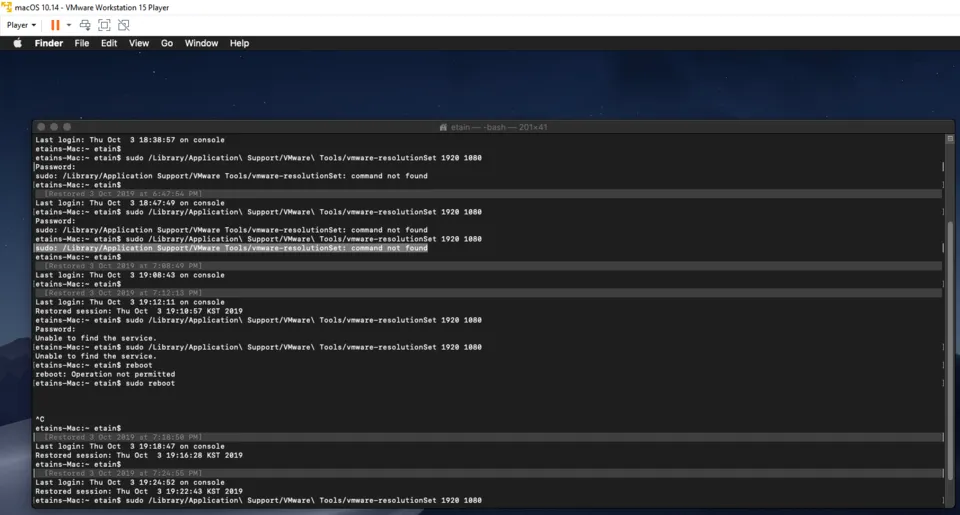
New screen resultion!!!