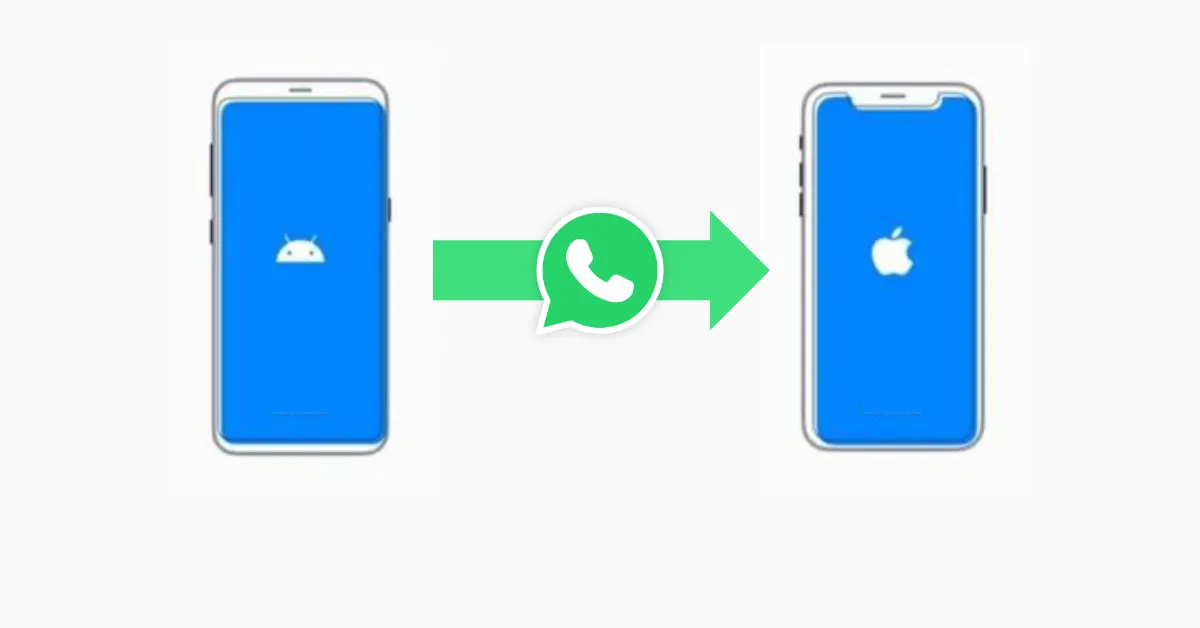
If you’re moving from an Android phone to an iPhone and want to transfer WhatsApp data from Android to iPhone then follow this guide and you will be able to transfer your WhatsApp data from Android to iPhone.
Transfer WhatsApp data from Android to iPhone
Now you can transfer your data like account information, profile photo, individual chats, group chats, chat history, media, and settings to your iPhone in an official way. You can’t transfer your call history or display name though, but it’s great that now you can transfer at least some important data without any worries.
Requirements:-
- Android 5 (Lollipop) or above, SDK 21 or above should be installed on your Android device
- iOS 15.5 or above installed on your iPhone
- Move to iOS app installed on your Android phone
- WhatsApp iOS version 2.22.10.70 or above on your new device (iPhone)
- WhatsApp Android version 2.22.7.74 or above on your old device (Android)
- Use the same phone number as your old phone on your new device. You can change your number after migration if you want.
- Your iPhone must be factory new or reset to factory settings in order to pair with the Move to iOS app and move data from your Android phone
- Both your devices must be connected to a power source
- Both your devices need to be connected to the same Wi-Fi network or you can connect your Android device to your iPhone’s hotspot
How to transfer data from Android to iPhone?
- Open the Move to iOS app on your Android phone and follow the on-screen prompts.
- A code will be displayed on your iPhone. When prompted, enter the code on your Android phone.
- Tap Continue and follow the on-screen prompts.
- Select WhatsApp on the Transfer Data screen.
- Tap START on your Android phone, and wait for WhatsApp to prepare the data for export. You will be signed out of your Android phone once the data is ready.
- Tap Next and you will be returned to the Move to iOS app.
- Now tap Continue to transfer data from your Android phone to your iPhone and wait for the Move to iOS app to confirm the transfer is complete.
- Install the latest version of WhatsApp from the App Store.
- Open WhatsApp and log in using the same phone number you used on your old device.
- When prompted, tap Start and let the process complete.
- Finish activating your new device and you will see your chats waiting for you.
NOTE: Going to Files and selecting the WhatsApp folder in the Move to iOS app isn’t supported during migration.