good afternoon this time I will share the tutorial again, this time about the video editing again that is about "how to add music on the background video" how do we just review the way below.
as we know openshot is an open source video editing software that has many features embedded in it. this application has been developed from 2008.
and this time I will give tutorial add background song in a video. how to let us discuss with step by step.
Step 1
in the first step we must have or download the software first. we can download it on our reseller website for free, here https://www.openshot.org/download/ display his website like this and we only need to press the "download" if less obvious can see the picture below
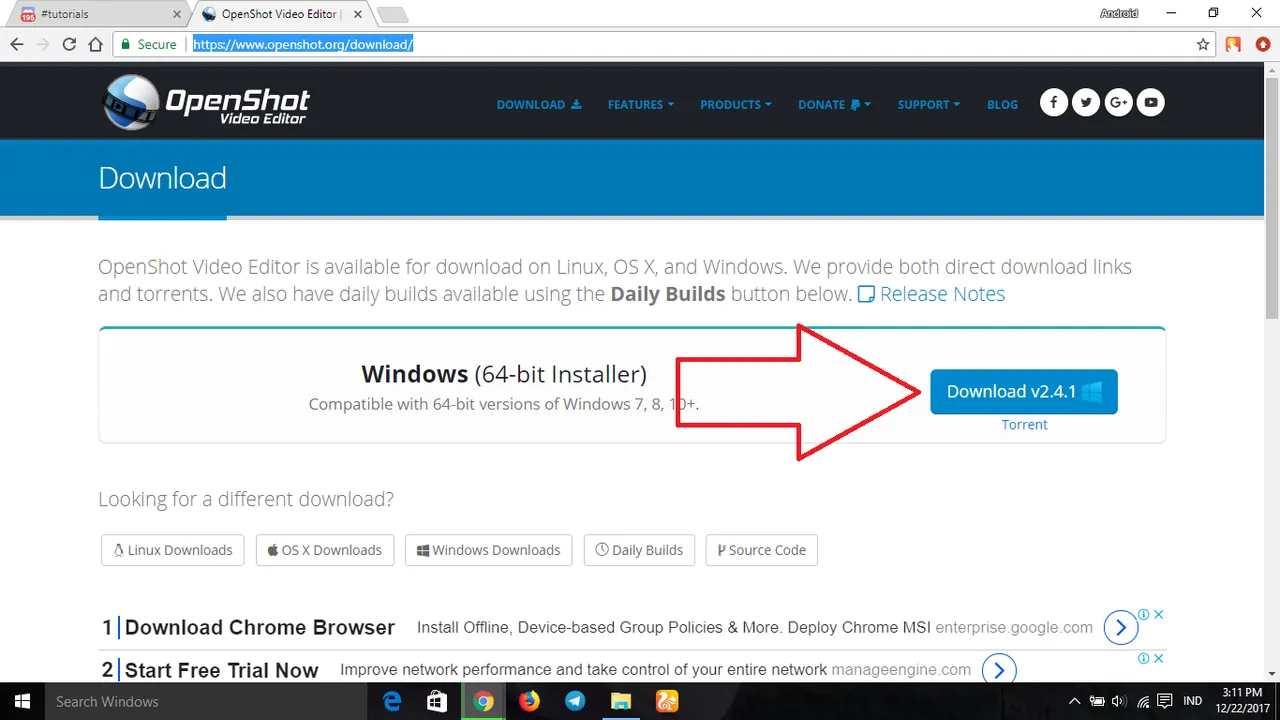
let us download the process runs to completion, and if it is finished then install the application as usual.
if it is completed in the installation we open our openshot app, it will look like this.
nb : very simple not with many features in it.
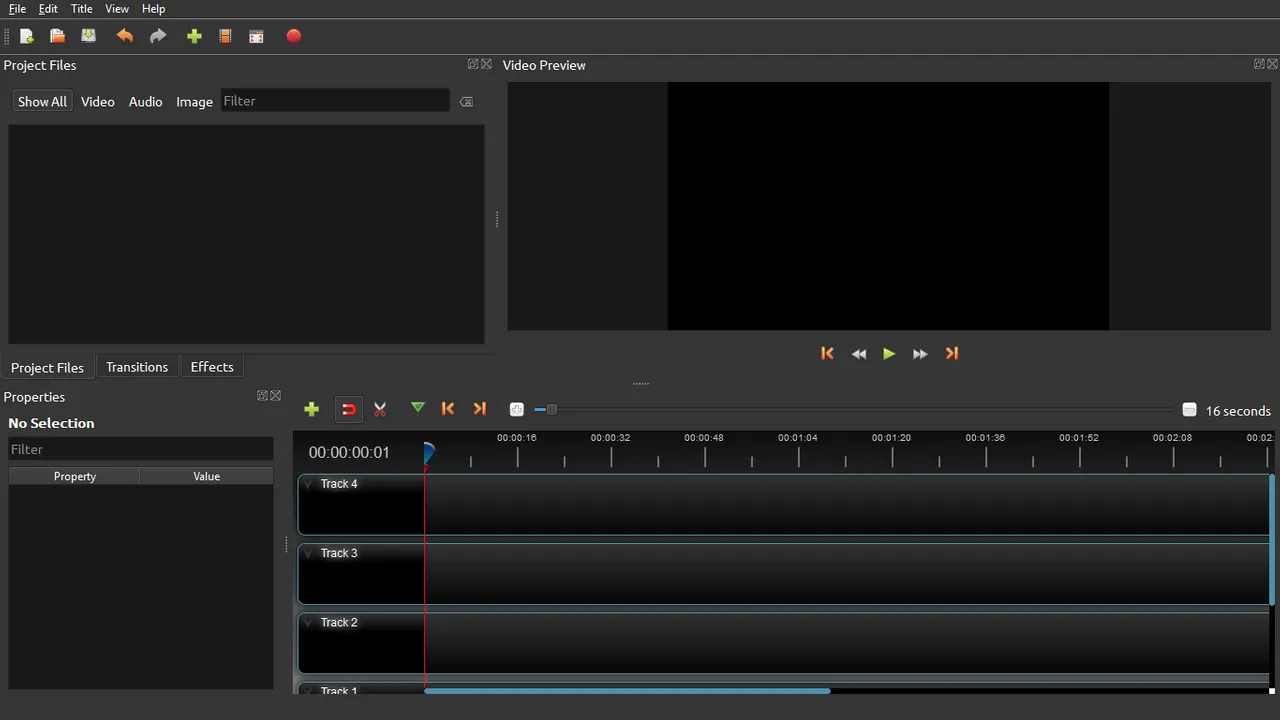
Step 2
in this second step we will include video files and songs that we will edit to openshot software.
to enter the video files and songs we edit and press the button (+) in the main menu, if not clear see the picture below.
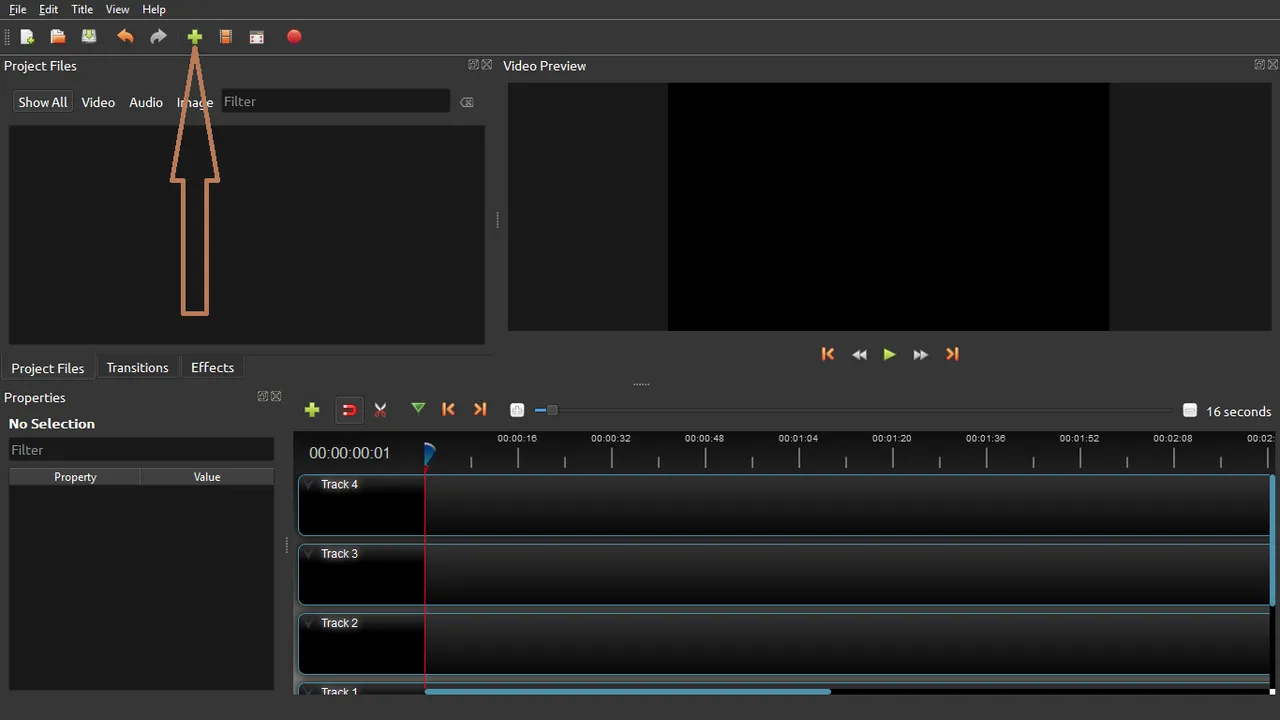
after you press the image will display a new menu that will you use to select the video and song that we will edit. the menu will look like this.
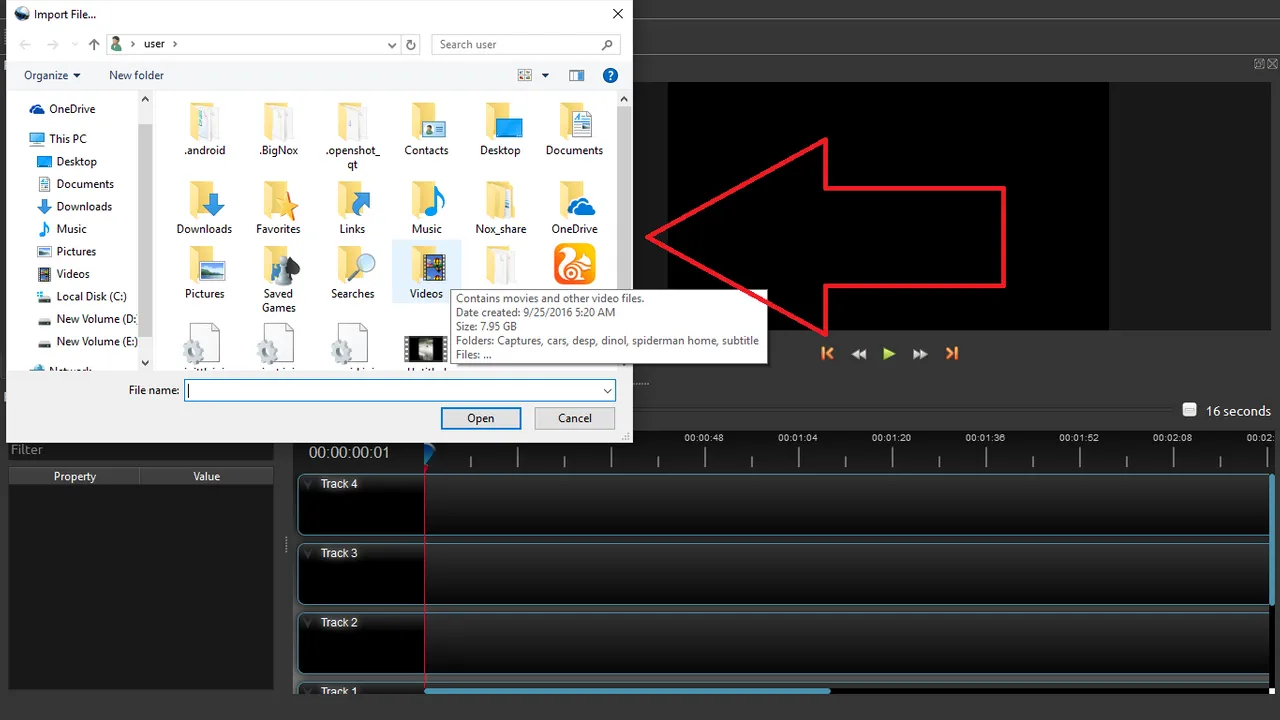
here I already think you have included video files and music files into openshot, and if you have included video and song in openshot software will look like picture below.
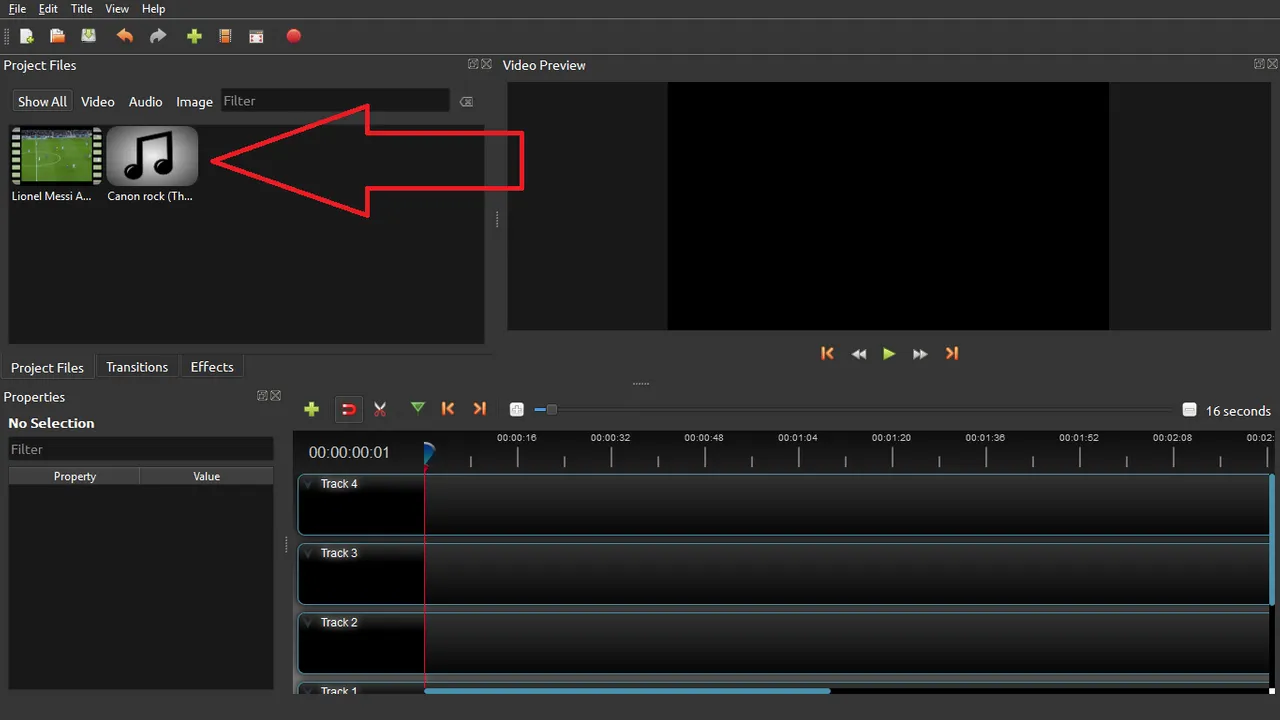
Step 3
in step three this time we will do editing on video and audio that we have input to openshot earlier. I think the way is quite easy any beginner can do its possible
first we have to drag the video and audio we will edit it to the "track"
nb: you have to put the tracks and songs in different "track" columns to make it easier for you to do the editing. my example put the video in track 1 and track on track 2. look at the picture below for more details
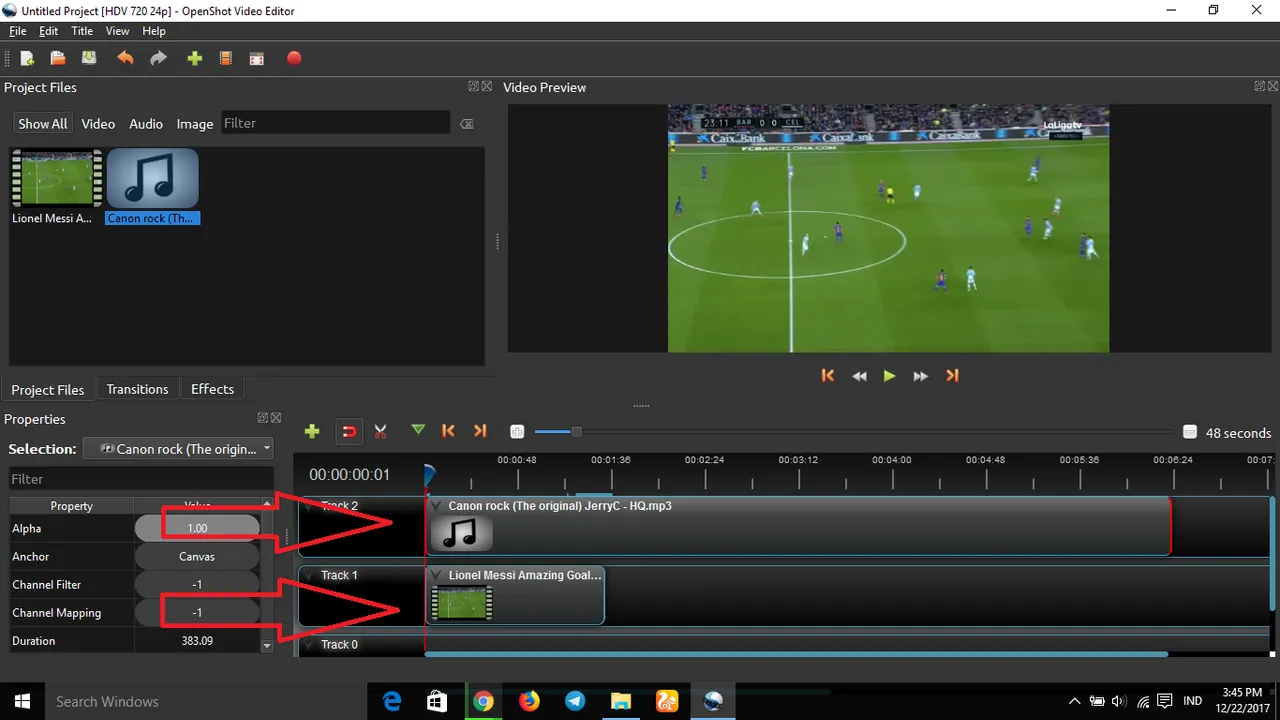
as we see the image above the song duration and the video duration is not the same. if this is the way the video has stopped but the song has not stopped. to see the duration of different videos see the picture below.
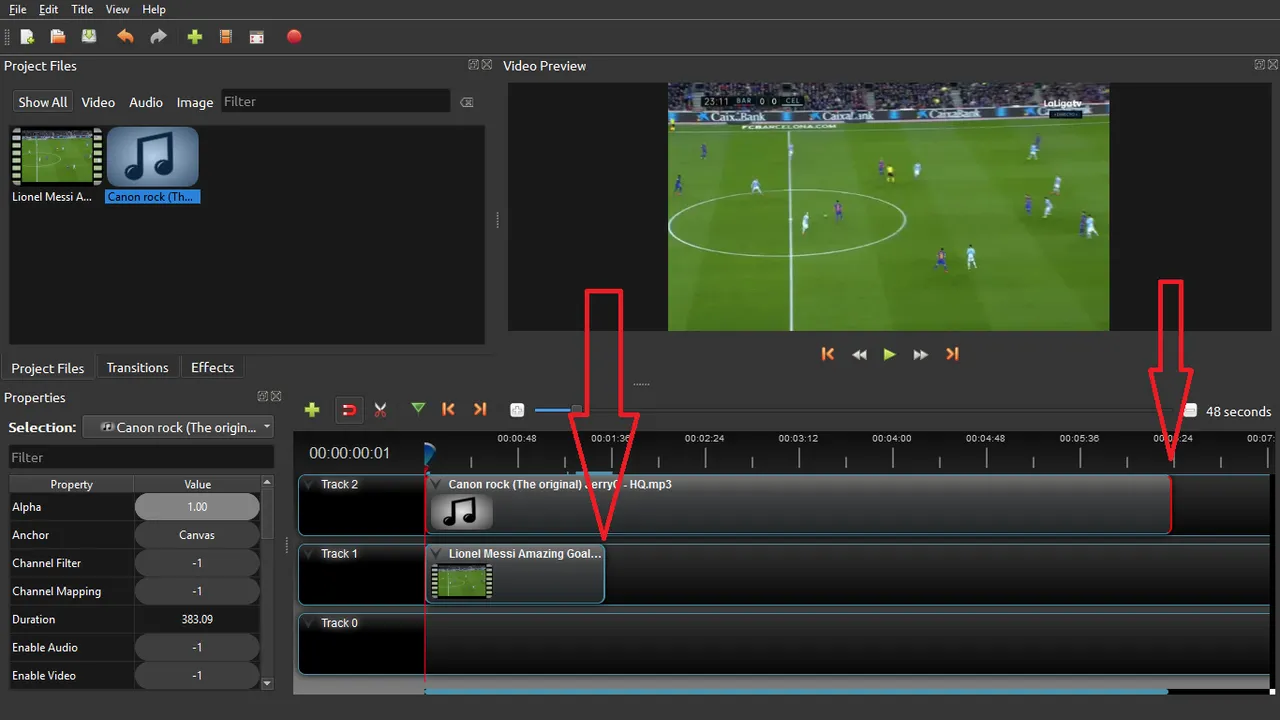
for that we must equate the duration of the video with the duration of songs that we will combine. how can i see below.
we have to cut audio / video too long. we can do it by pressing the symbol "scissors" that is on the track.
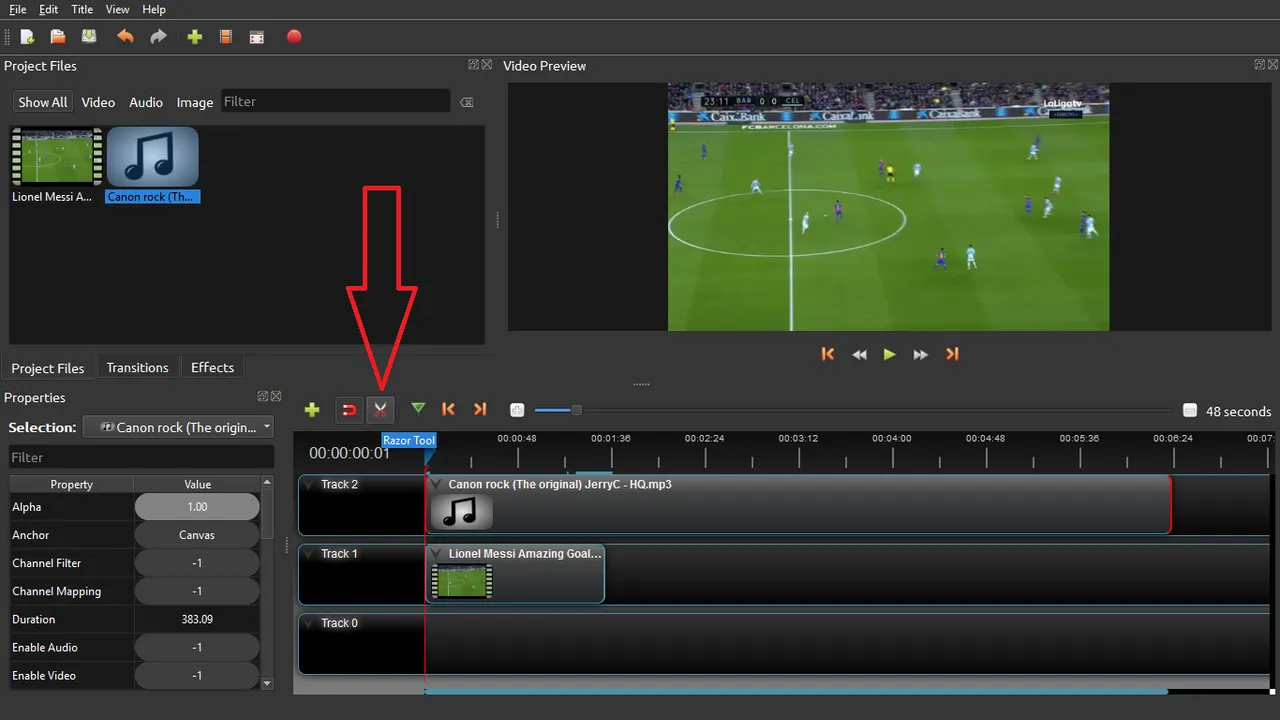
after we press the "scissors" point cursor to audio / video we will cut. after we find the right place to cut it left click on the mouse to do the cutting, after we do the cutting the audio / video will be separated like this.
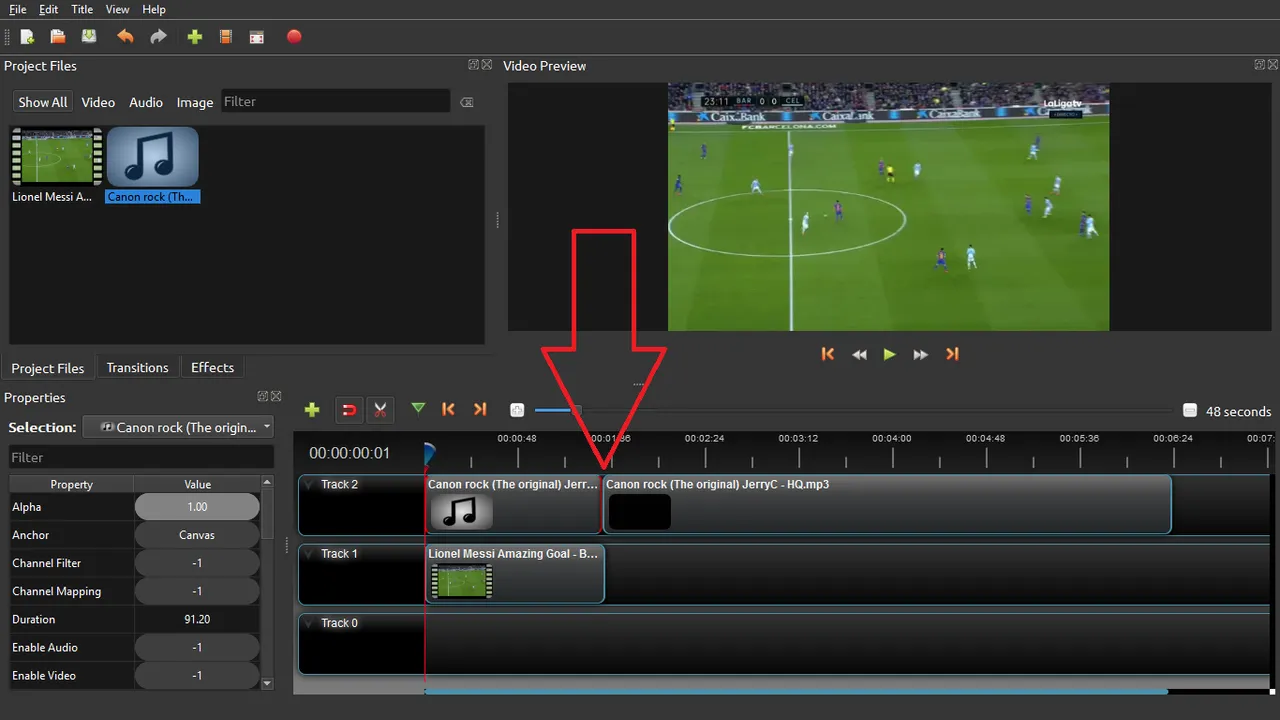
after we cut out / remove the unused audio section. by right click (mouse) on pagian audio / video that is not used. then select "remove clip" to remove that part.
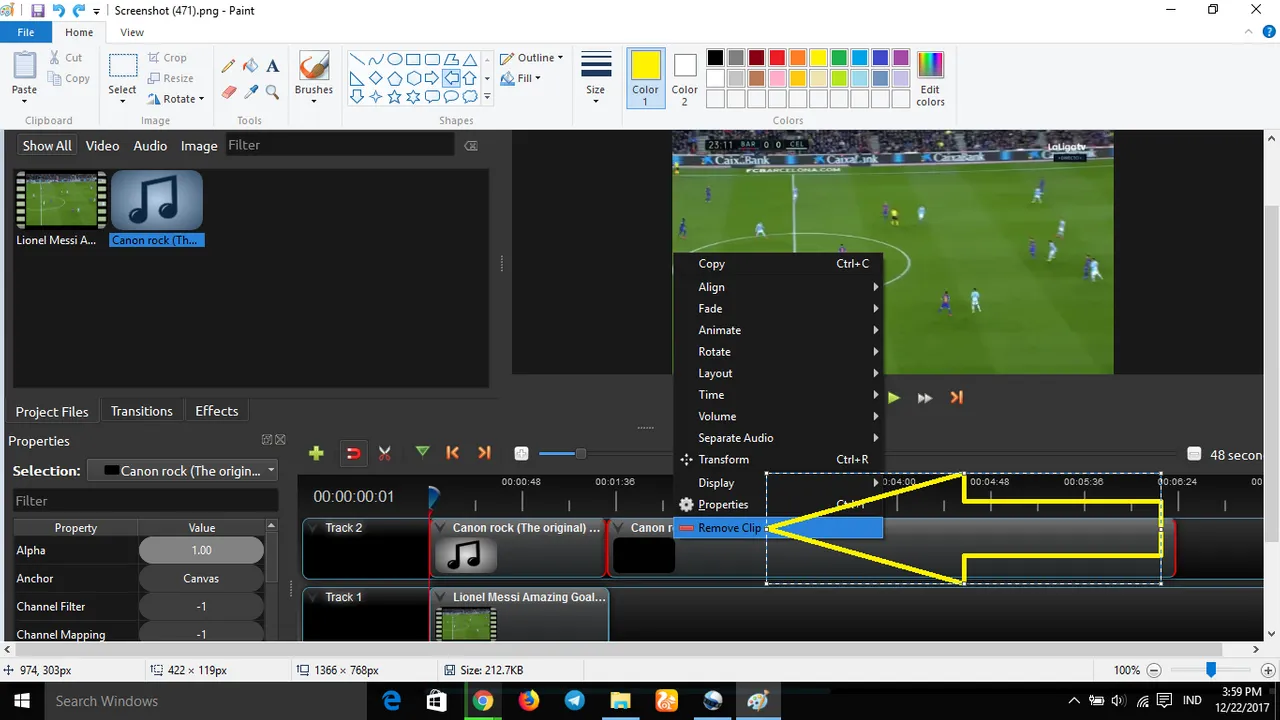
if you have deleted it will look like this, and the duration of time is the same.

Step 4
in this fourth step we will make the volume adjustment for the sound generated from the video and the song does not collide.
nb: like the title we make the background song so the auto sound track will be slightly lower than the video sound. so we only need to adjust the sound of the song only because the video sound is automatically 100%
we can adjust the sound of the song by right clicking (mouse) on the song file in the "track" and then will pop up a new there we select "Volume" and pop up another new select "entrie clip" then choose volume the song you want. look at the picture below for more details.
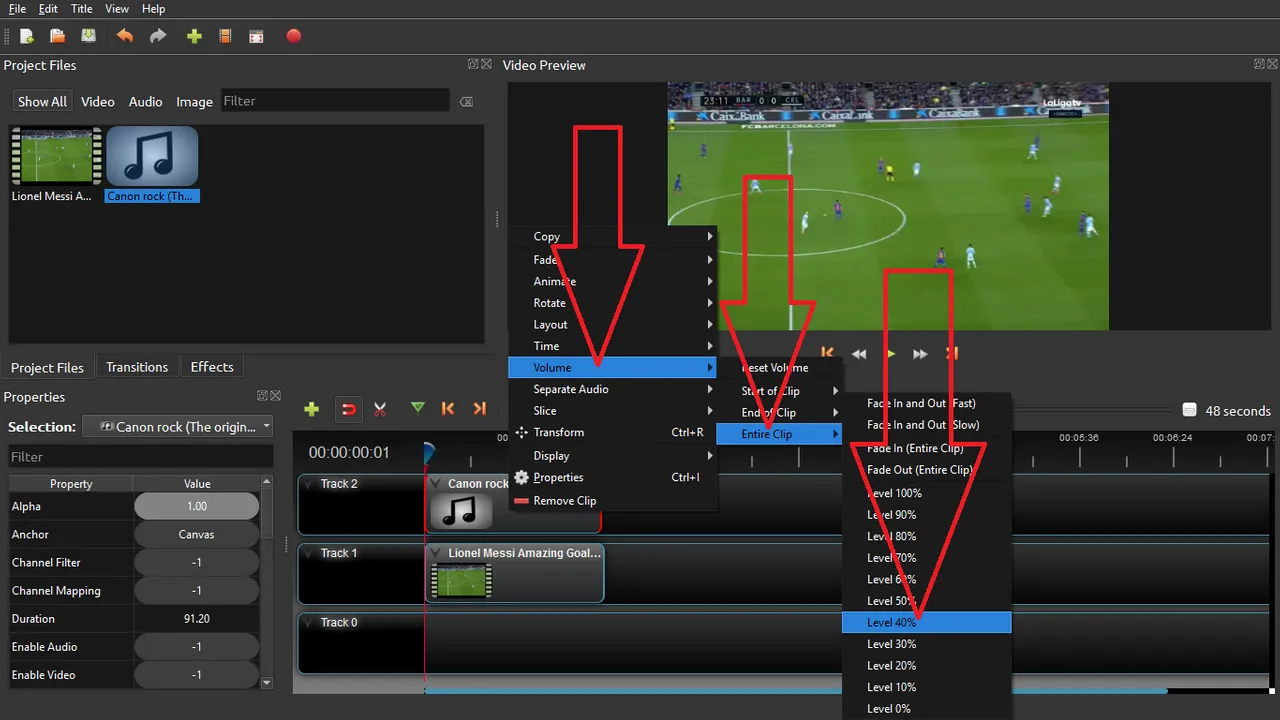
nb: here I suggest the volume of the song 40% down because we will make this is a background song, so it does not need to be too tight.
and if we already need to do next is try to play the video whether the video is filled with the background track you want yet.
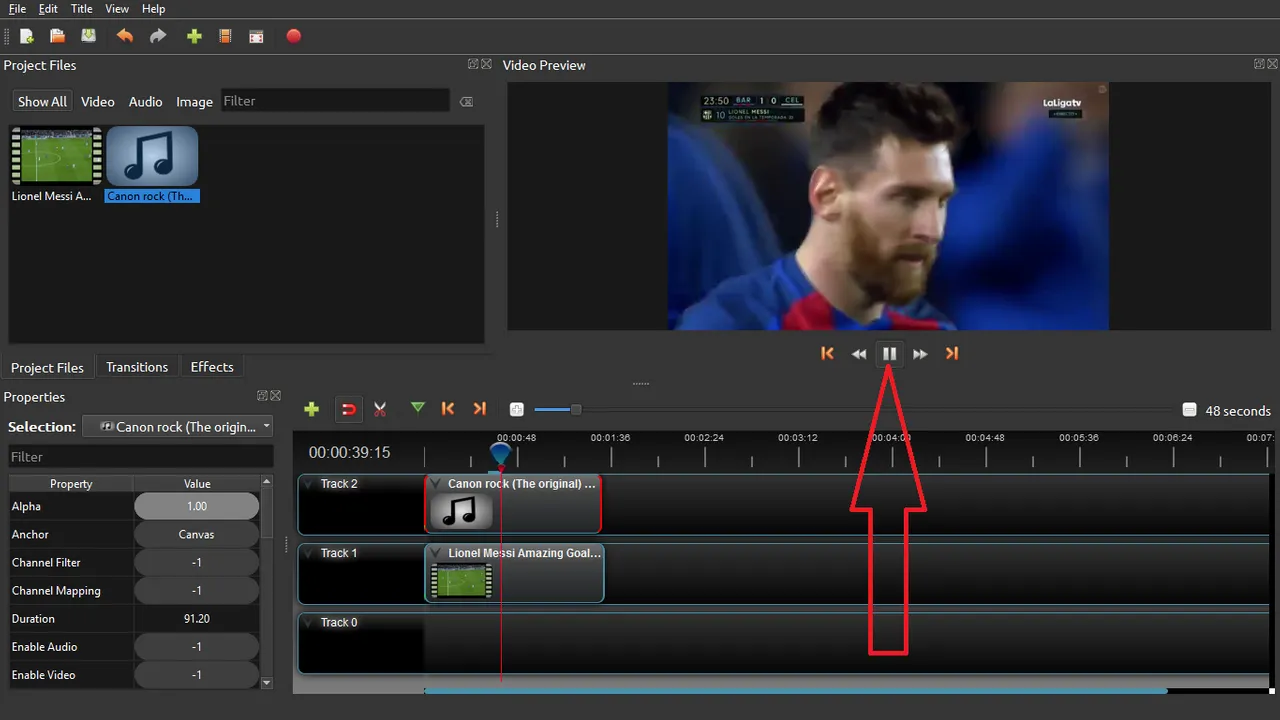
and if it is filled as you want and you do not want to add any more edits you can save the video by pressing the "export video" button above
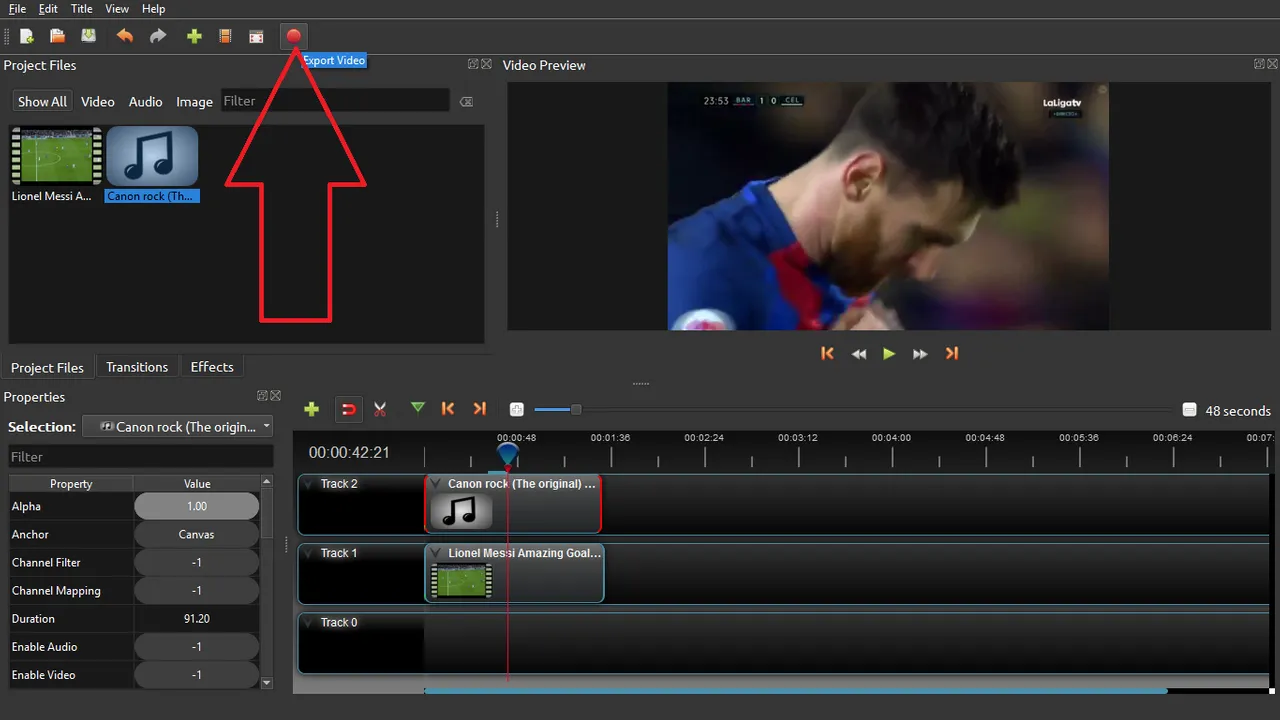
If you have pressed the "export video" button popup appears asking "what is the name of the video" where you want to save it "" video quality "and so on.
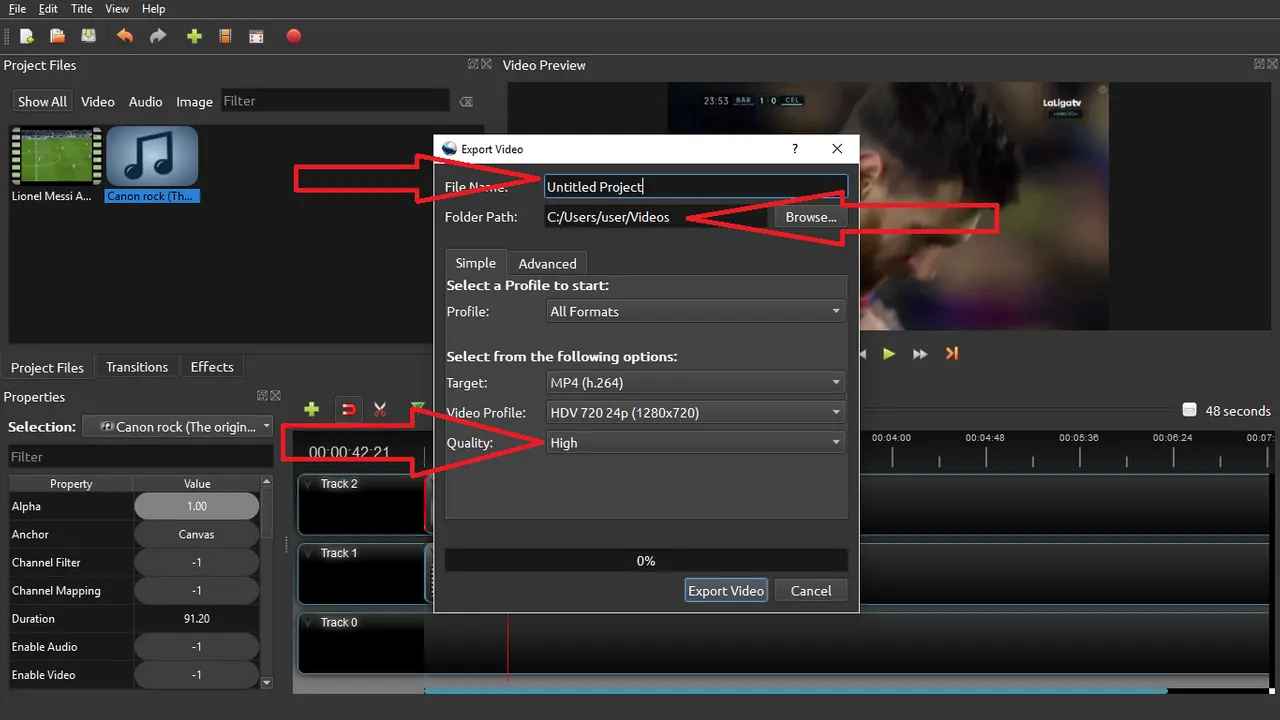
if you are sure of your choice then choose "export video" which is under pop up. and wait for the storage process to complete
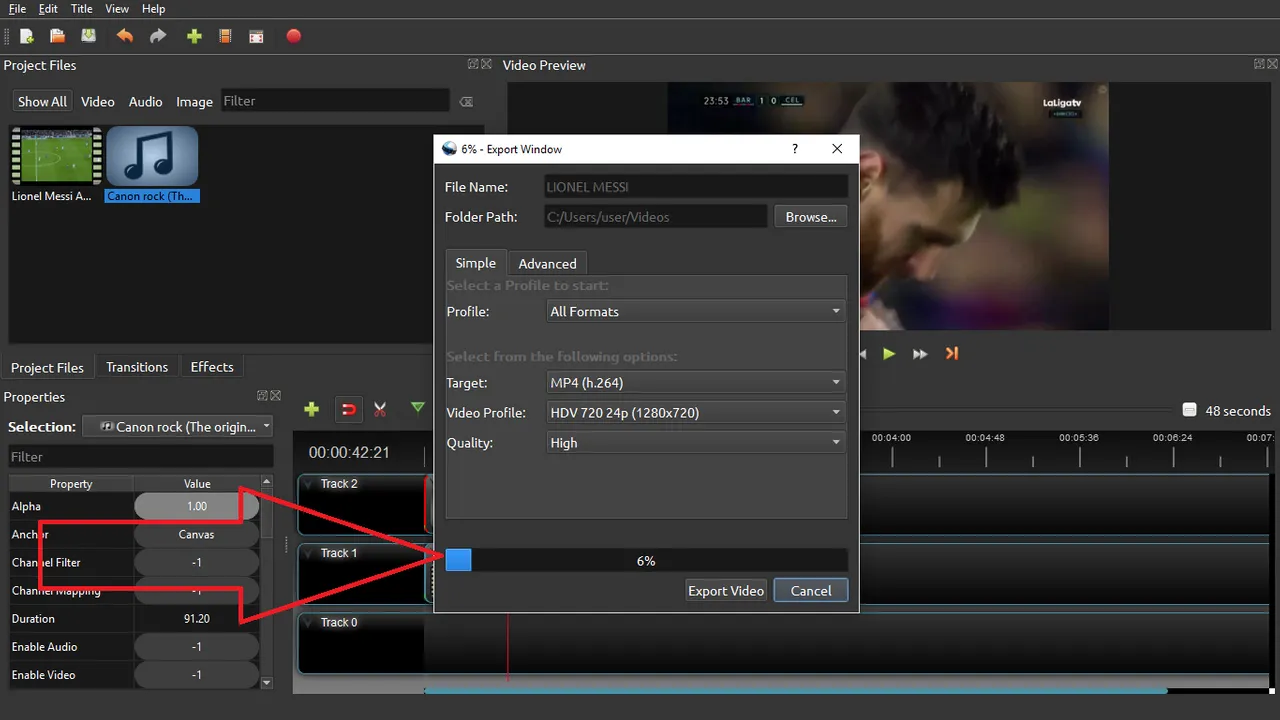
and if it is finished then the video you edit was ready to play as usual with additional background songs of course.
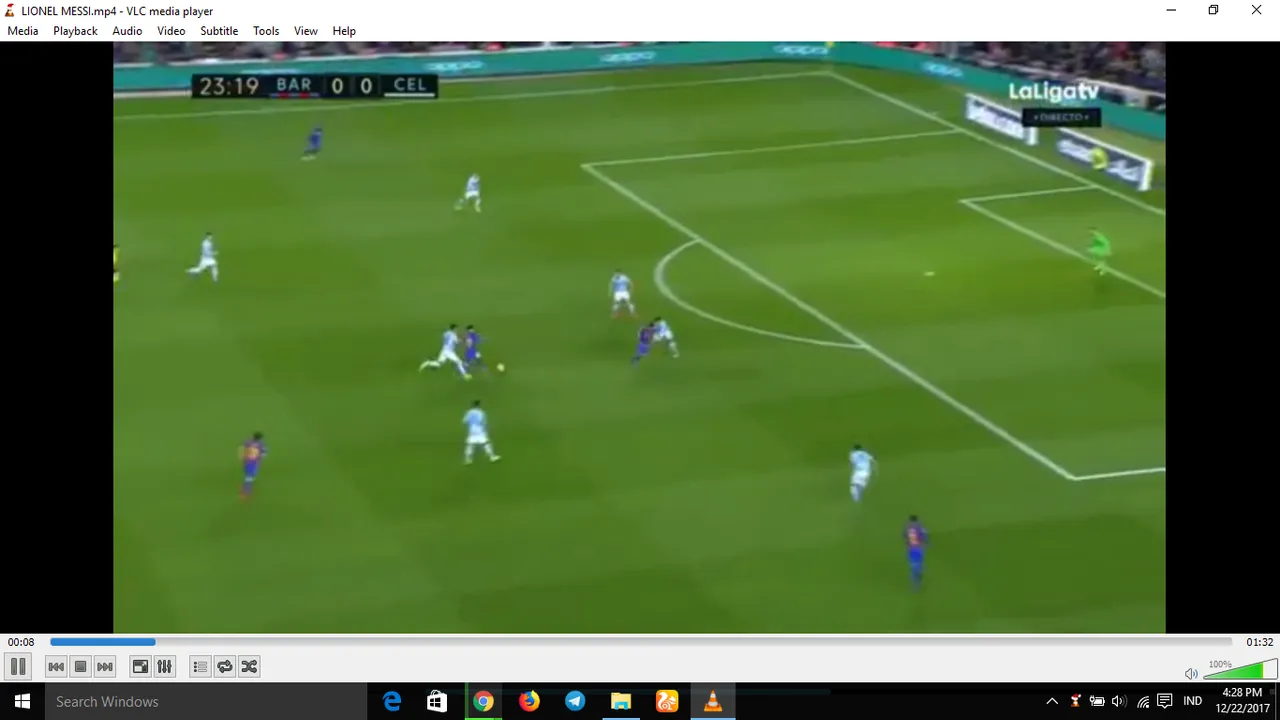
so much for this tutorial good afternoon and see you in the next tutorial post.
Posted on Utopian.io - Rewarding Open Source Contributors