Helm Software Synth - How to use Reverb
Reverb is one of the most used effects in any music studio. There are many amazing hardware and software reverb modules available to us and each has their own unique sound and functionality.
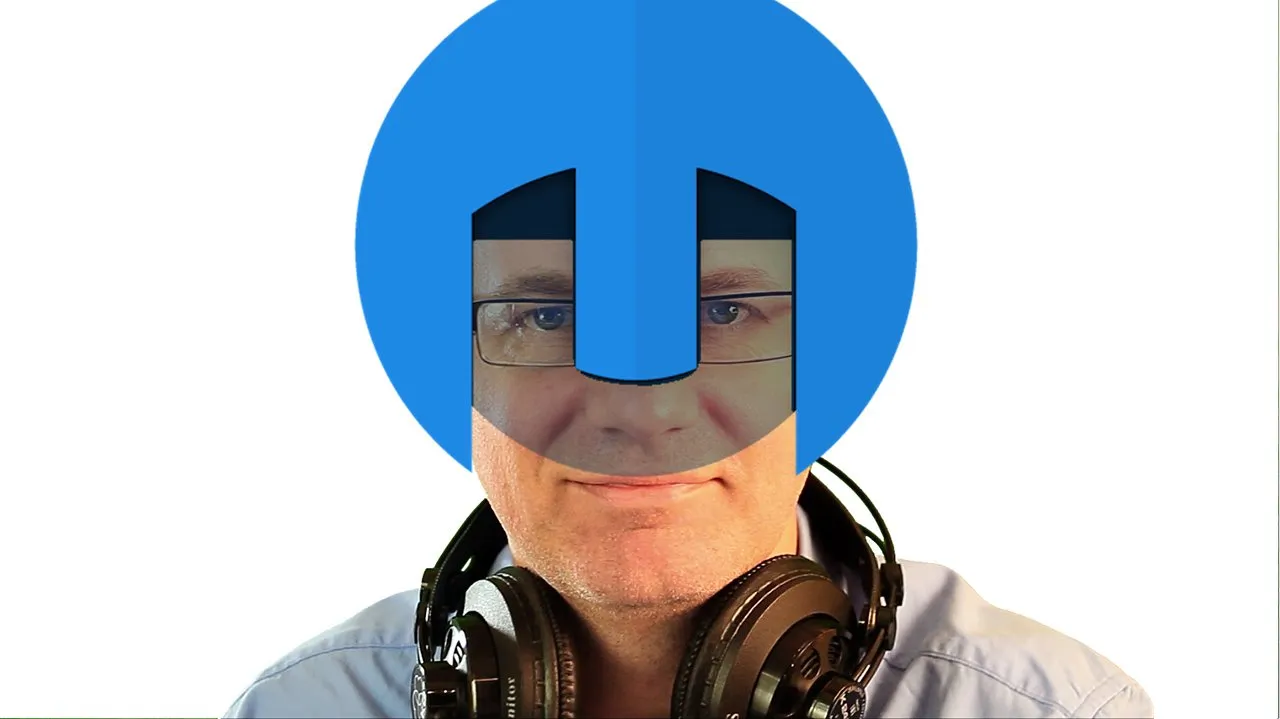
Helm comes with its own reverb unit baked in. It is quite simple to use and provides us with just what we need.
A reverb module provides an ambient room sound to a recording. We can artificially create the sound of a church, a concert hall, a bathroom, or any number of room environments for our projects.
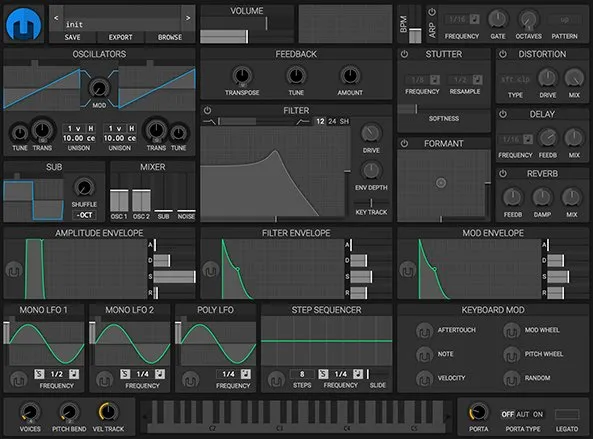
Reverb is very useful when creating synth patches in Helm. Reverb allows us to broaden and thicken our sounds by adding some ambiance.
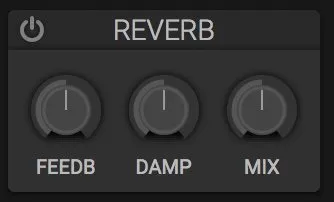
We are given 3 controls in Helm's Reverb module - Feedback, Damp and Mix. Feedback controls the length of time it takes for the effect to fade away. Damp controls the amount of reflection and frequency response of the effect. Mix controls the percentage of original sound to effected sound we hear. In this tutorial I go over all these and demonstrate the changes we can achieve with each.
The Reverb module in Helm is very simple and does not offer us many variables to work with. If you require more options you can have a look at the reverb module available in the open source audio recorder/editor Audacity. I have done a complete video tutorial on how to use Audacity's reverb module here - How to use Reverb in Audacity - Video Tutorial
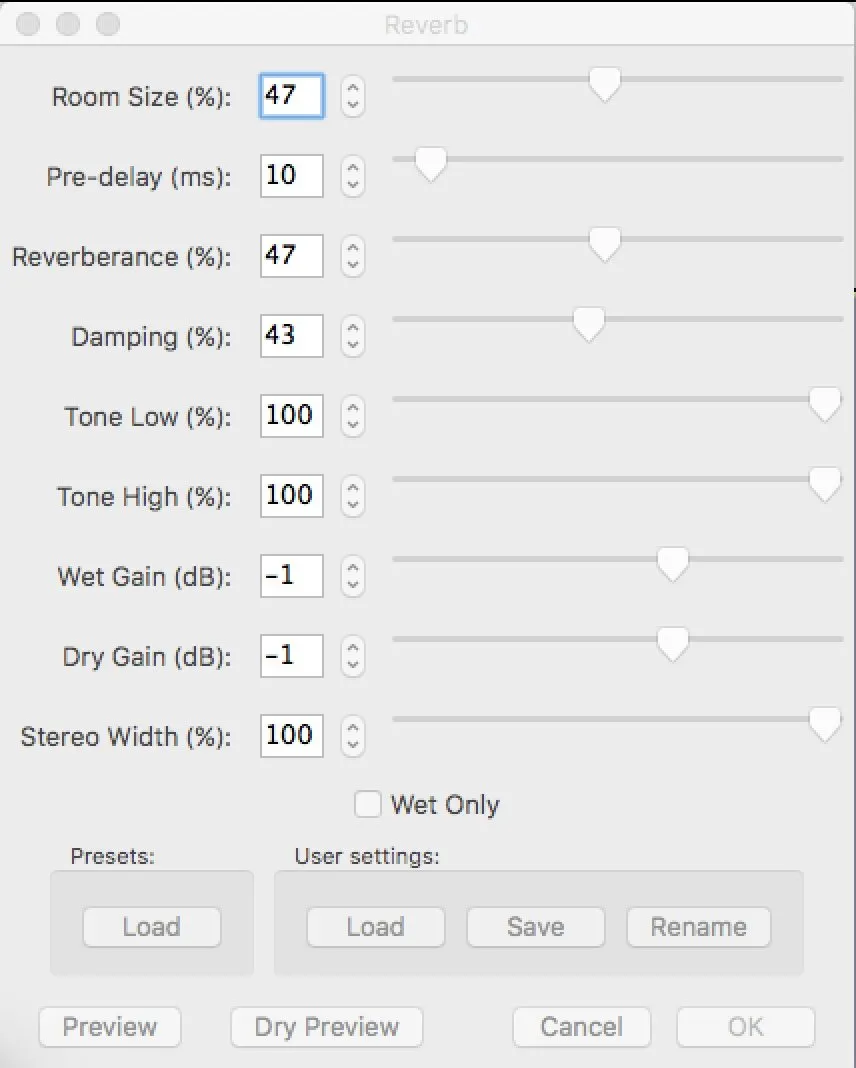
I hope you have enjoyed this video tutorial on Helm. There will be more tutorials to follow.
Cheers,
@buckydurddle
Learn Helm Series

If you would like to learn how to use the open source sound recording and editing software Audacity then have a look at these tutorials:
Helm Introduction Video
Helm 1st Oscillator Video Tutorial
Helm 2nd Oscillator Video Tutorial
Helm - Cross Modulation
Helm - Arpeggiator
Helm - BPM Metronome
Learn Audacity Series

1 How to Create a New Audacity Project
2 How to Open or Import Audio Files in Audacity
3 What are Audacity Tracks
4 Audacity Transport Controls
5 How to Save an Audacity Project
6 How to Record
7 How to Set Input Volume Levels8 How to Export MP3 and WAV Files
9 How to Select and Delete Sound
ACTIVITY 1 - My First Recording
10 How to use Undo and History in Audacity
11 How to Use the Zoom Tools
12 How to Use the Time Shift Tool
13 How to Use the Change Pitch Effect
ACTIVITY 2 - Make Your Voice Sound Like a Chipmunk
14 How to Use the Fade In & Fade Out Effects
15 How to Download Sound Samples from the Internet
16 How to Use the Amplify Effect
17 How to Edit Metadata
18 How to Multitrack Record
19 How to Use a Click Track
ACTIVITY 3 - Multitrack Recording in Audacity - Beatbox
20 How to Make Silence
21 How to Use the Change Tempo Effect
22 How to Use the Equalization Effect
23 How to Reverse Sound
24 Stereo Mono
ACTIVITY 4 - How to Mess Up a Piece of Music
25 How to Remove Vocals from a Recording
SETUP - How to Install the LAME Encoder
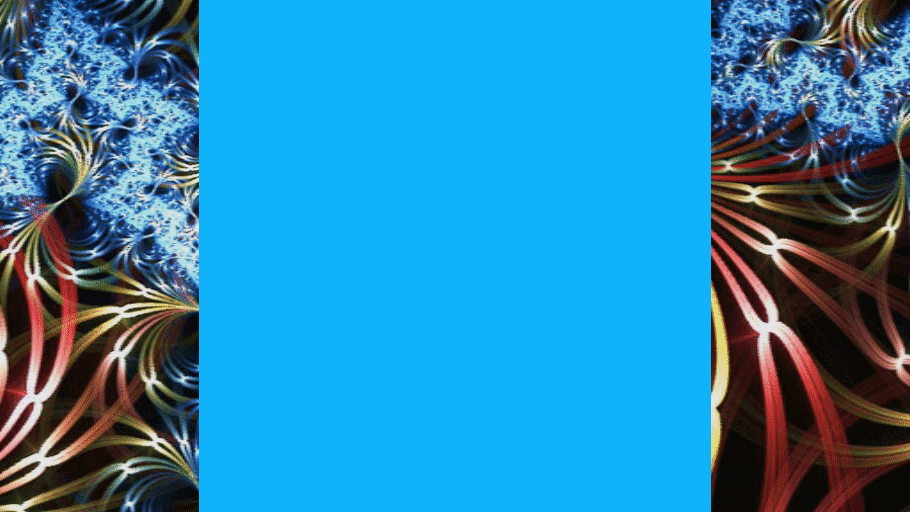
Logo - http://tytel.org/helm
Logo - https://www.audacityteam.org/
Posted on Utopian.io - Rewarding Open Source Contributors