Project Repository:
https://github.com/BijoySingh/Scarlet-NHaving
Today's review will be about a note-taking app that had been around for quite some time now. The name of the app is Scarlet Notes. I caught glimpses of the Scarlet Notes mobile app when I was going through the Google Play Store in search of a better alternative to the note-taking app on my mobile phone. I saw its rating, and I was eager to read its reviews. After spending a considerable amount of time reading its reviews, I went ahead to download and install it.
What is ScarletNote?
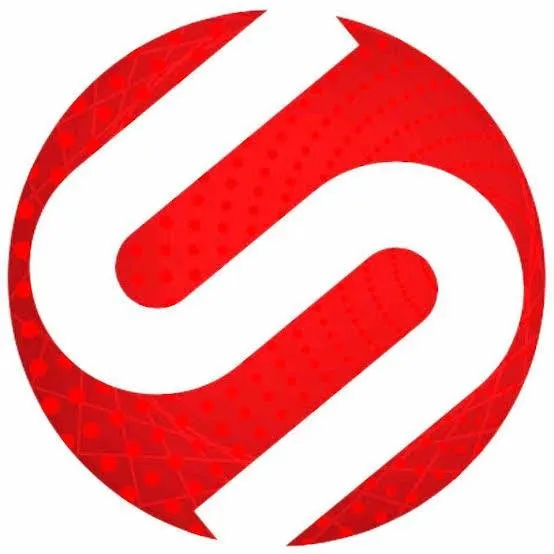
Scarlet Notes is an advanced open-source note-taking app that was developed to aid users in taking notes. Scarlet Notes was developed by a London based developer by name Bijoy Singh Kochar. Bijoy Singh Kochar felt the need to develop a better note-taking app, and he went ahead to achieve his dreams. One of the good things about the Scarlet Notes mobile app is its features. I began to use the Scarlet Notes mobile app a few months ago, and so far, I have learned a lot about note modification. With the Scarlet Notes mobile app, I don't have to worry about my device screen at night thanks to its night mood feature. I can choose to lock my notes with its password option, and I can assign a different theme color to my notes. The Scarlet Notes mobile app is only available for Android devices, but I'm optimistic that iOS users will see a version of the app on the Apple Store sooner or later. Here is the link to download the Scarlet Notes mobile app.
How I got started with the Scarlet Notes mobile app:
The first thing I did after a successful download and installation of the Scarlet Notes mobile app was to launch it. I was welcomed with a warm theme and a unique interface. As usual, I waited for some seconds to see if an ad would pop up but to my greatest surprise, it didn't. I went ahead to see its features, and I was pleased to see unique features that were missing out on my previous note taking app. Some of the features within the Scarlet Notes mobile app were basic features of a note-taking app, while some weren't. To understand more about the features that seemed strange, I had to try them out. The good thing about the Scarlet Notes mobile app was that; it didn't require any technical knowledge.
The text Editor feature:
The text editor feature was more like the ones on other note-taking apps that I had used. While I was trying to create a short note, I noticed that there was a button at the bottom part of the app meant for styling text. At first, I didn't know much about that button, so I clicked it. Within the text styling options, I saw that I could quote my text, and I could turn my text into a code line. Also, there was an option to upload image files and a to-do list. Well, most note-taking apps have these options so, I wouldn't categorize it as unique features. Uploading an image within the Scarlet Note mobile app wasn't had, and I had many options at my disposal. Within the image uploading feature, I was able to access image files from the different directories of my mobile device.
Protect notes with a password:
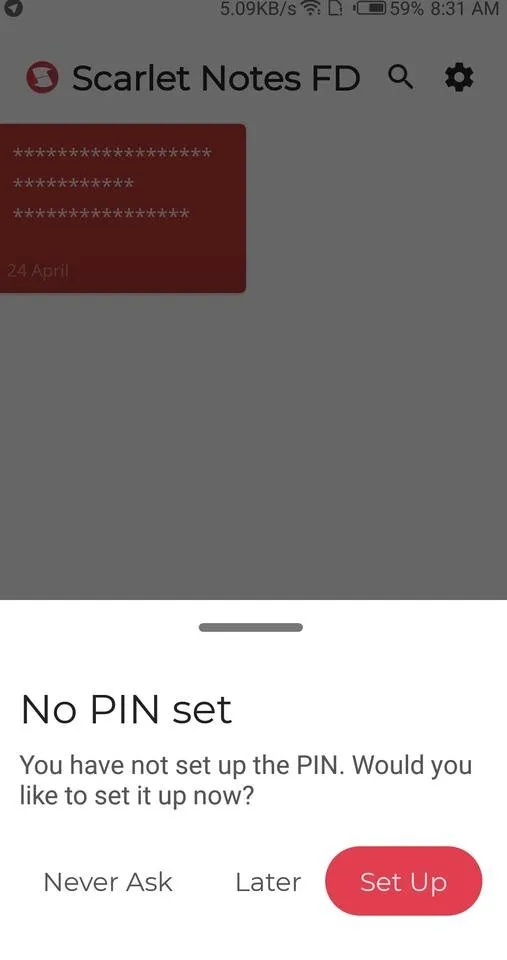
I don't think there's ever a time that I didn't protect my mobile device with a password let alone my notes. Though the ability to protect notes might sound basic to some users, but to me, it is unique in so many ways. We leave in a very dangerous time, and we have to be security conscious at all times. I have a lot of notes on the Scarlet Note mobile app, but believe me, all of them are well protected with a password with twelve characters. The main reason I like the protective feature on the Scarlet Note mobile app is that; it hides your notes away from your home screen. On other note-taking apps, your notes will be displayed with a key icon around it, which means that your intruder might be curious about the note, and plan a different approach towards it.
You can split notes into blocks:
The moment I saw this feature, I was confused and amazed at the same time. Honestly, I never knew that notes could be split into different parts but thanks to Scarlet Note mobile app I have gained this knowledge. Using this feature was quite simple. There was an icon with the alphabet T within the Scarlet note mobile app, I clicked on it, and I was able to split my contents into different blocks. I also noticed that I could share my notes individually. Having this kind of authority over my notes was the reason why I had to promote this project. On my previous note taking apps, I never had the permission to accomplish what I have accomplished with the Scarlet Note mobile app. With the split feature, I can copy, share, or delete a particular part of my note.
I know the copying, sharing and deleting of a particular part of my note might sound confusing, and I believe you think it's a trivial feature that is available on most apps but let me explain further. On other note-taking applications, sharing a particular section of a note can only be done if the app has a share button, and copying or deleting a particular section of a note can only be done when the note is being created, and when it is highlighted. However, with the Scarlet Note mobile app, using the split feature will grant you the ability to achieve these functions in a few steps.
Note color can be changed directly from the Note Editor:
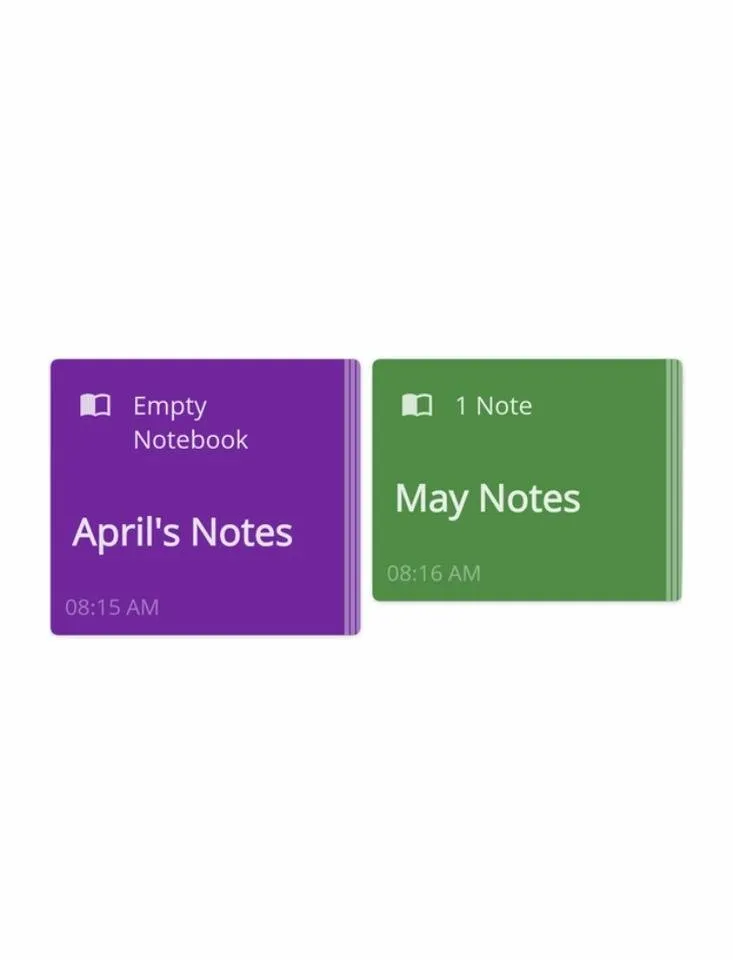
Well, I don't know if you have seen this feature before, but for me, I haven't. Whenever I think of the type of features I have at my disposal, I have every reason to appreciate the developer of the Scarlet Note mobile app. Did you know that you can change the color of your notes while it’s being created? Honestly, it is a good feature if you ask me. To achieve this, all you need to do is to swipe through the edit option that is displayed above the keyboard till you get to the option that is displayed within the screenshot.
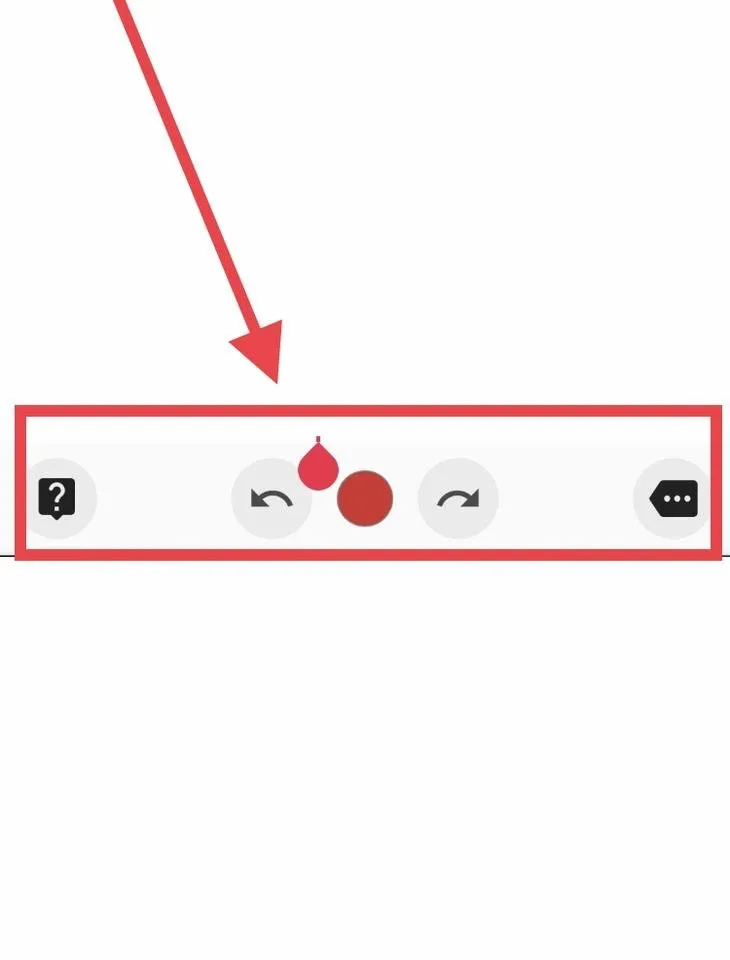
Click on the red spot to access different colors for your notes.
Please note that changing the color of your note is not the same as changing the text color of your notes.
Why I like the Scarlet Notes mobile app?
Normally, I write my steem blockchain articles on a note-taking app, but whenever I want to include markdown formats, or upload an image file on my article, I would use the Busy post editor interface. Having the option to modify my articles directly on a note-taking app such as Scarlet Notes mobile app is one of the many reasons why I'm still using the app till today. Another reason why I like the Scarlet Notes mobile app is its live feature that enables me to preview my notes as if I was using the Busy interface.
They are other reasons why I like the Scarlet Notes mobile app.
- I can assign a reminder to my notes,
- Notes can be pinned to the notification tray,
- I can float my notes on my home screen.
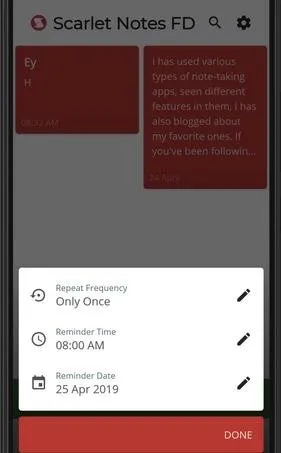
I would have loved to talk about these features, but I won't. It doesn't mean that they are not awesome. In fact, I believe they are the most interesting features on the Scarlet Notes mobile app. If you're eager to learn more about these features especially the one that has to do with floating your notes, and pinning it to your notification tray, I’ll urge you to download and install the Scarlet Notes mobile app.
Conclusion:
The Scarlet Notes mobile application has changed the way I create and modify my notes. Ever since it became my number one note-taking app, I have had lots of reasons to believe that the developer is a trained professional. They are a lot of features that I had not talked about, but I believe you'll have an easy pace if you give the Scarlet Notes mobile app a chance today. Thank you.
Resources:
The downloaded image is sourced.