Netgear router Firmware upgrade accidentally stopped - Router won't work - Blinking Power LED or Amber LED - Unbrick your Netgear router
Well, this happened to me too and after doing some research I found out that I would have to manually push the firmware to the router to fix it. The router I had was Netgear R6020 AC750, but this method should work for all Netgear routers. Follow the steps below:
Before we start by pushing the firmware, try to factory reset the router by holding the reset button on your router (or poking a pin inside the reset hole) for 10 seconds or more. Check if this fixes the router.
Download the firmware for your respective router from https://netgear.com/support. Put your model number and download the latest firmware. Unzip the downloaded folder.
Download tftp2.exe from http://www.shadowsoftware.net/shadowgameworld/downloads/tftp2.exe. We will use this software to push the firmware file (.img extension usually) in the unzipped folder to downloaded earlier.
Connect your wifi router to your modem to the WAN port (usually routers have 1 WAN port and it's a different color than the other LAN ports). ANd connect your PC to one of the many LAN ports.
Set Static IP on your PC. Go to Network and Sharing Center in the control panel. Click on Change adapter settings. Right-click the local area connection (ethernet port which is connected to the router) and click on properties. Choose Internet Protocol Version 4 (TCP/IPv4) and click on Properties. Set IP address to 192.168.1.10. Set subnet mask to 255.255.255.0. And, set the Default gateway to 192.168.1.1. Click OK!

Now open command prompt (by typing cmd in the search bar of your PC). Try to ping the router using the following command: ping 192.168.1.1. Verify ping was successfully (sent packets and received packets should be the same).
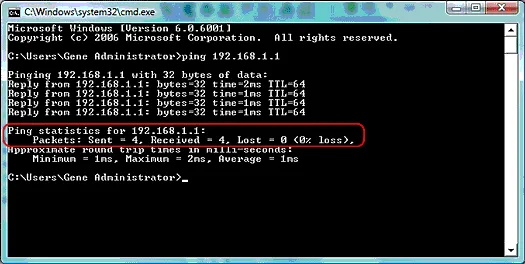
Open the tftp2.exe file you downloaded earlier.
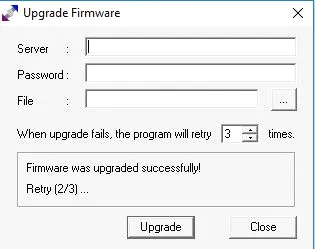
Put the following in the fields:
Server: 192.168.1.1 (router's default IP)
Password: password (default password for all Netgear routers, refer to your routers manual if not working)
File: (choose the file path where you have the unzipped firmware folder downloaded)Click on Upgrade and wait for the program to push the firmware to the router. Once you see the 'Firmware was upgraded successfully!' message you are DONE!
Congrats you just fixed your router. Unplug the router and plug it backYouOu should see that the power LED is no longer blinking and the router is working normally (follower your routers manual for setup). If the power LED is still blinking, hold the reset button and it should definitely fix it. Message me if you need help!
Thanks!
I post whatever I feel like