
Actress Loretta Young
Restoration and Photo composition

Process
Step 1. Select image with pen or selection box create a layer
Select pink flesh color and apply it on the layer.Step 2. Opacity to 60% of the selected layer in order to clarify the tone of the skin and look more natural
Step 3. Create layer mask then select black and brush diffused, with opacity at 37% approx. with the purpose of eliminating the skin color of the hair, background and clothing.
Step 4. Group all the layers.
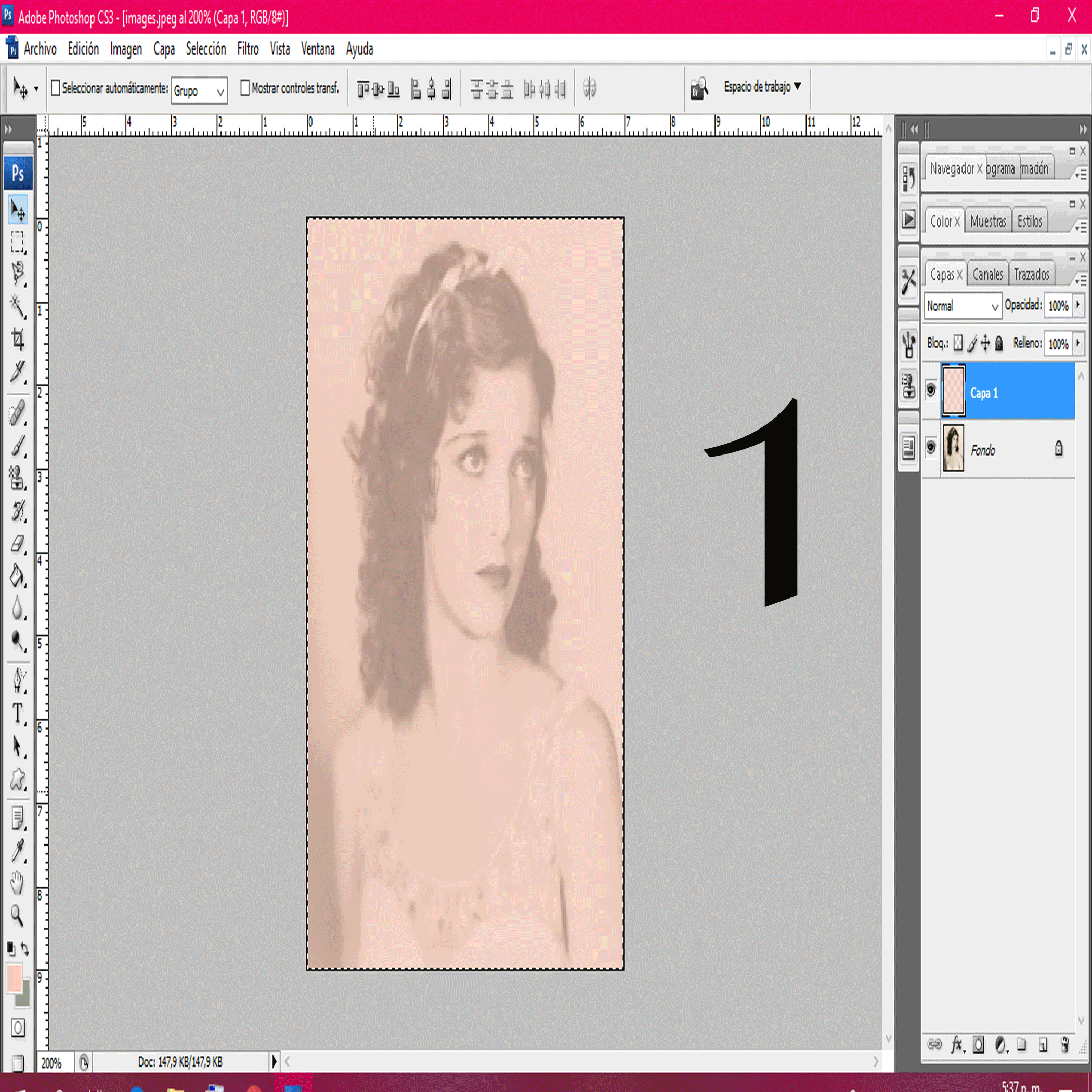
Step 5. Once again the hair selection tool is placed, a new layer is created to paint it brown.
Step 6. Opacity of the selection to 60% of the selected layer.
Step 7. Create a layer mask to eliminate the edges that delimit the hair from the rest of the image, in turn the eyes are defined even more.
Step 8. Group layers
Step 9. Select Layer Style ---> Liquify Filter
Enlarge eyes, reduce nose and mouth and then drag to generate the effect of melting.Step 10. Blurred brush with opacity at 23% and follow the natural tones of the photograph, painting over them with selected colors to define the features, details of the face.

Photocomposition
Result


Until the next post! I hope you liked it.

