Hello everyone! Hope you are all doing great.
What I want to share to to is pretty awesome. I know some of you might know about this while others would not. As for me I only got to learn about it two weeks+ now.
Before I get to it, let me tell you all a brief story of my Steemit journey and how it helped me get this trick of recovering any password with bordering to change your password ( especially steemit password)
Brief steam journey
I had actually created my account on steam last year September if am not mistaken. But then I didn't really know what it was all about and my target was to use the steam faucet, but I was ask to make a photo with me holding a paper or cardboard with my user name and Steemit writen on it (good odl verification process).
This was a verification process. I never did figure our how to do it (still don't know how to do that even as I write this post; would appreciate any tips). Bottom line, I gave up and left the site, saying goodbye to my dreams of claiming steem from the faucet.
Now, this is where it gets interesting. About some two weeks ago, a friend @akhariajohn tellsl me he found this cool site (steemit.com) and sends the link. He shows me his progress and I was pumped and excited, couldn't wait and wait to get started.
I had long forgotten I had an account already,. So I rushed to created an account. Once I had finish, to my shock I got a prompt that read I had to wait until my account was approved and it could take 7days or more:(
Then it hit me I had an account, but but I didn't have the password any more, couldn't even remember my username. Here John tell me the password is everything and not recoverable if its forgotten- bitter truth
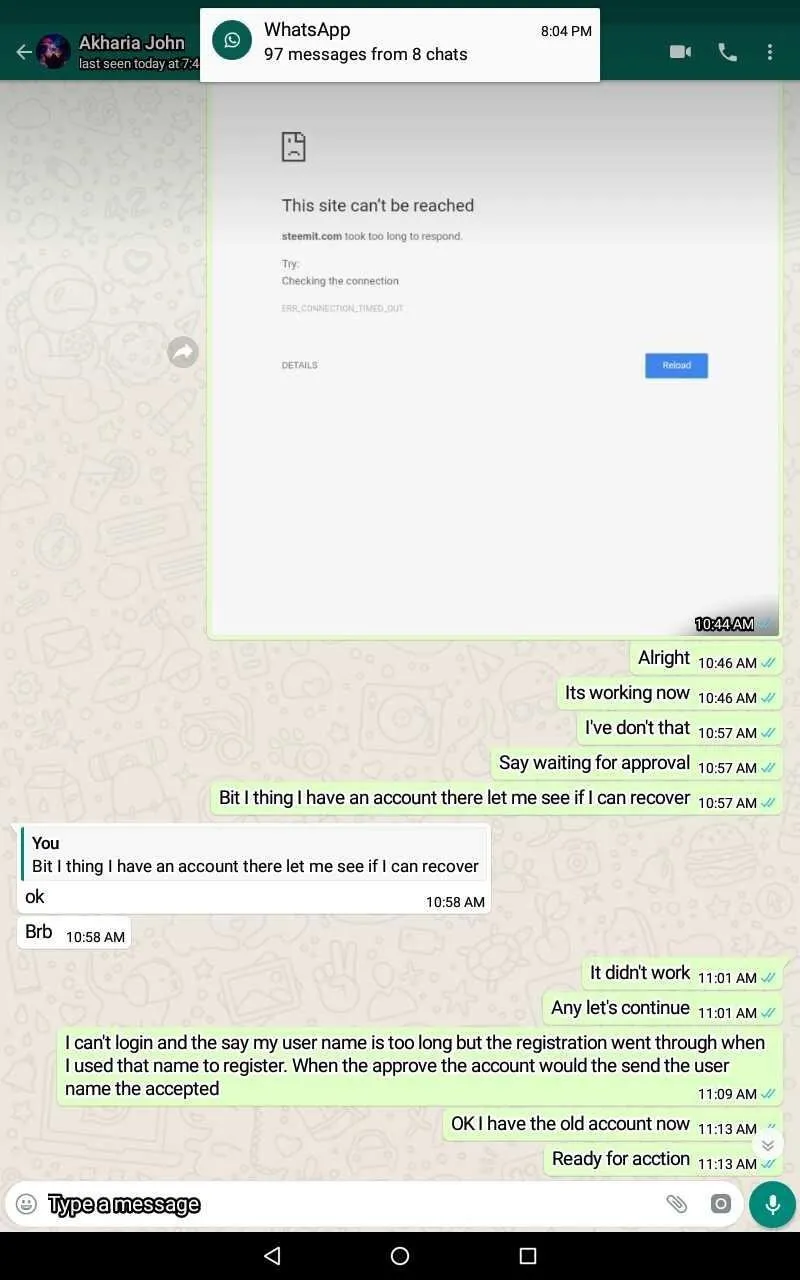
This event lead to me discovering how anyone can recover his or her password and user name to any site you ever visited and thats by using google.
Without much time wasting let's get it:
Steps To Get Your Password without Doing Password Recovery
1. You need to click on option to the top right of your browser link in the screenshot
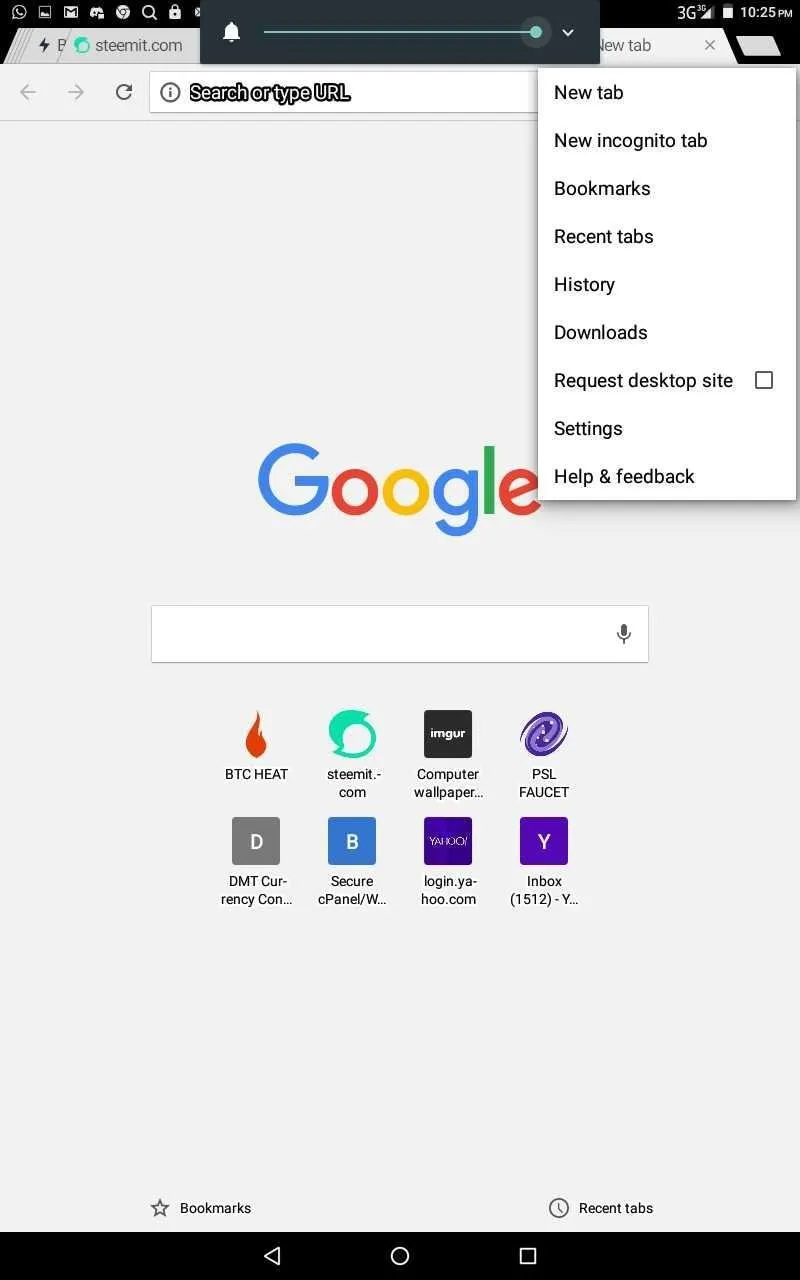
Then click on settings
2. Click on Save passwords
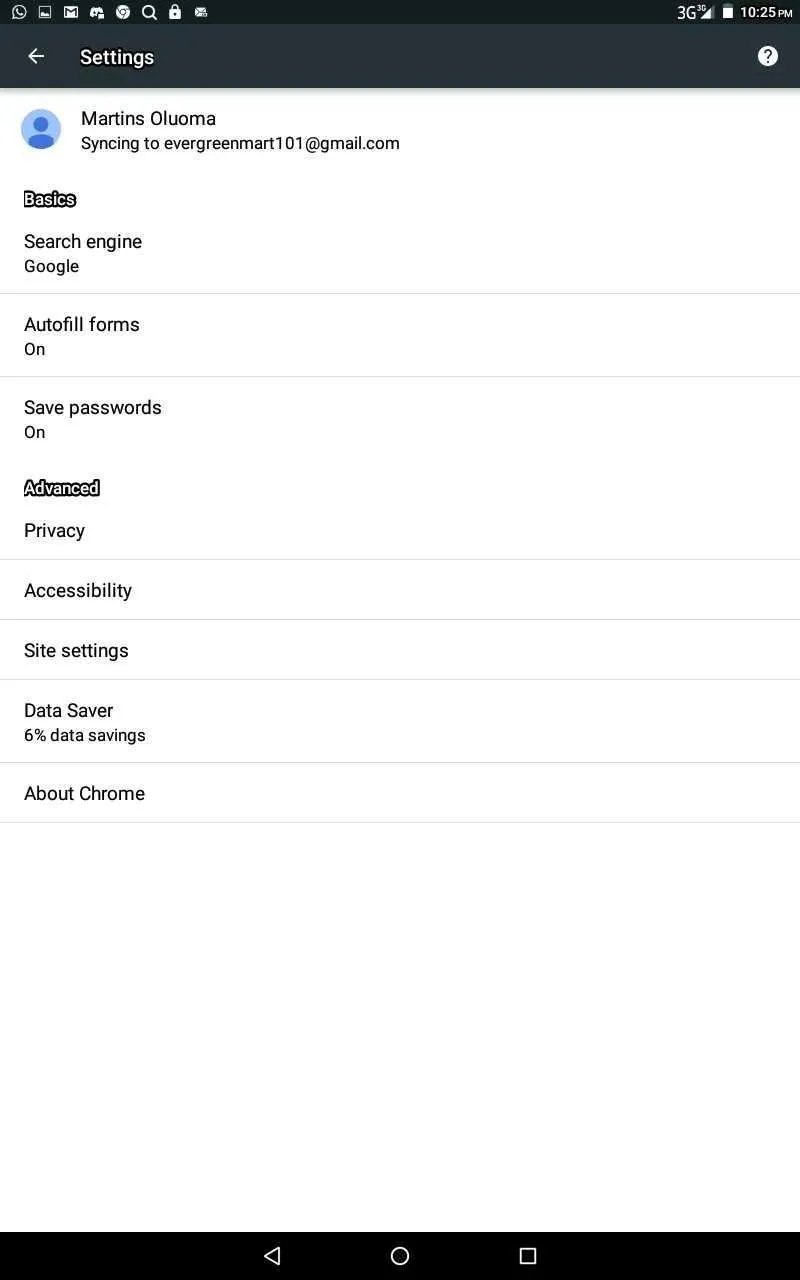
3 Next you want to click on password.google.com like show here
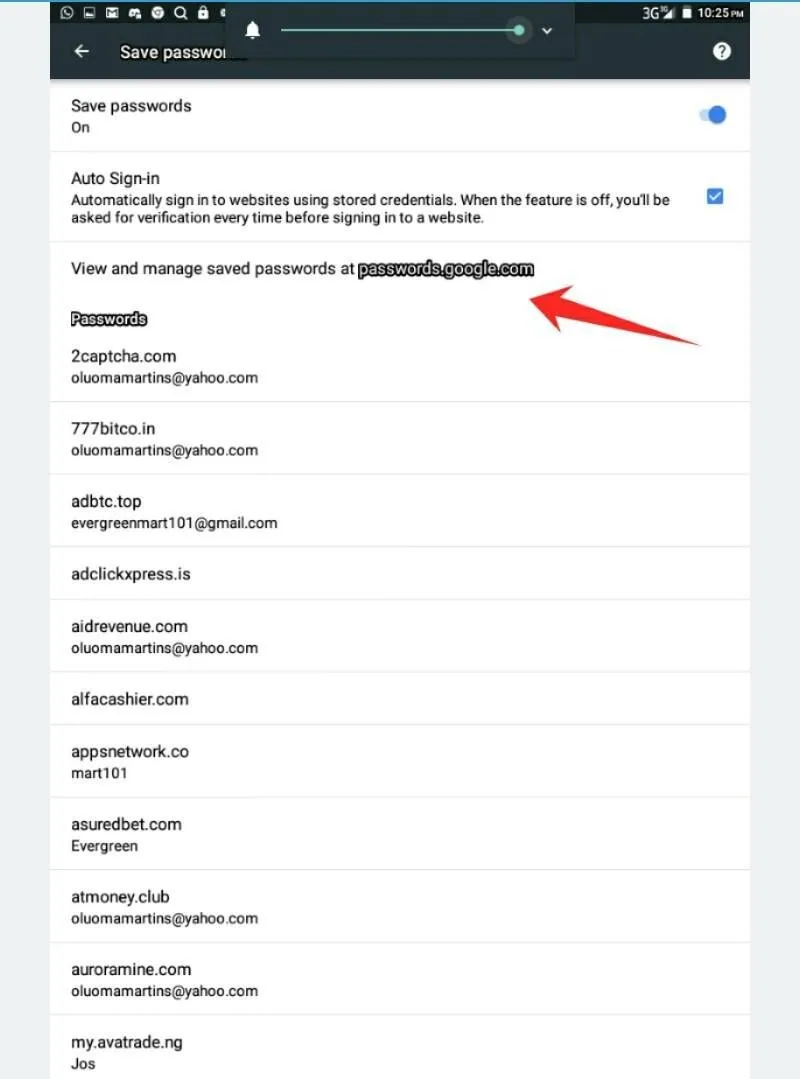
4. Now log in to google using your email and Password
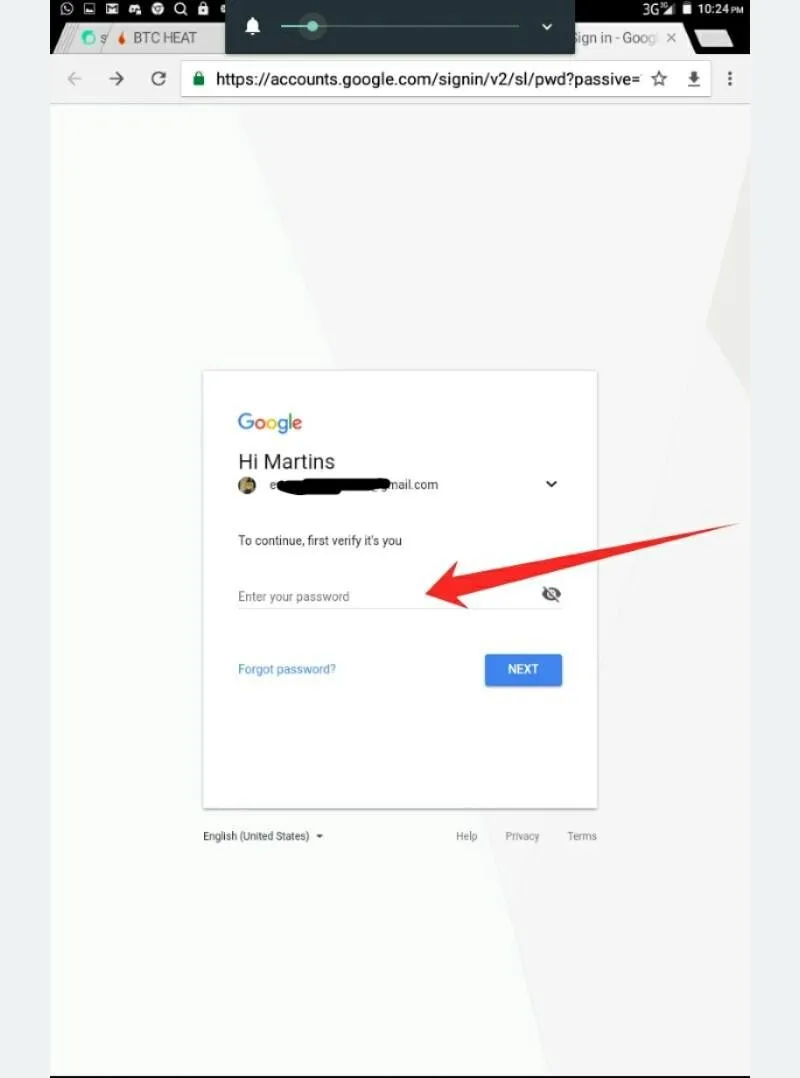
At this point which should only take but a moment, you should see a list containing all the site you have visited displaying the usernames with the password to each hidden like shown below
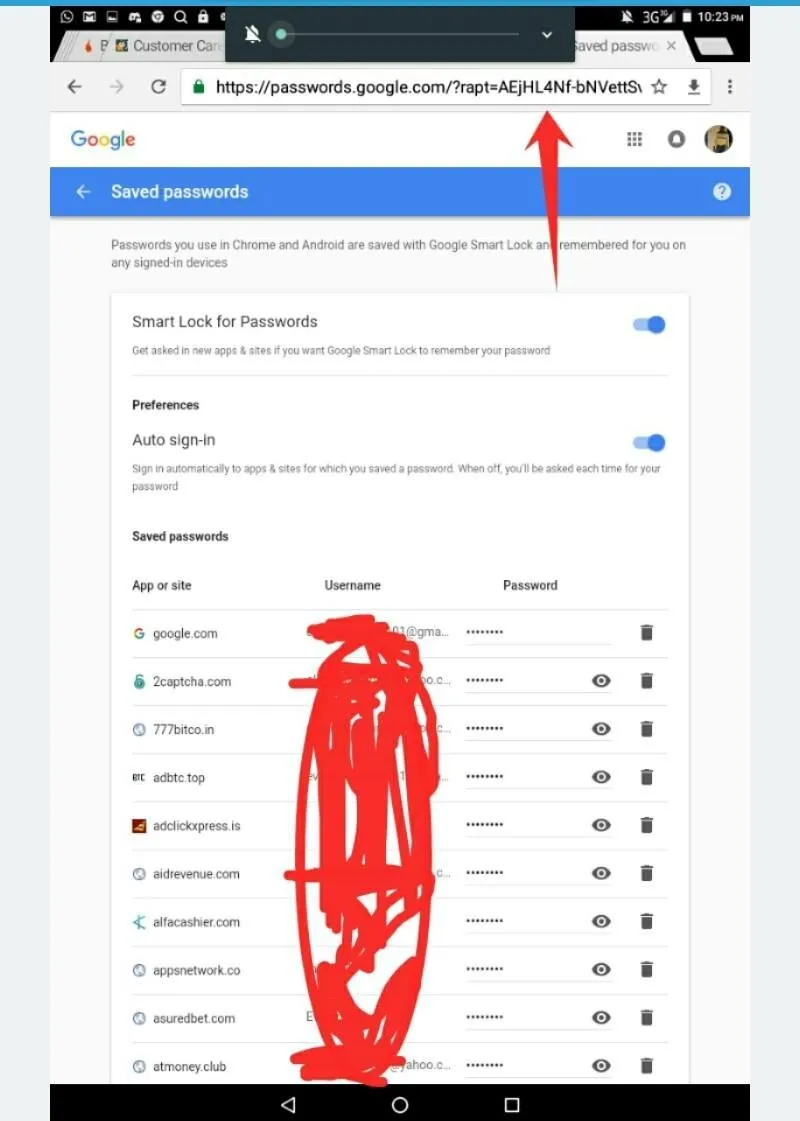
5. select the particular website that you want to reveal password for.
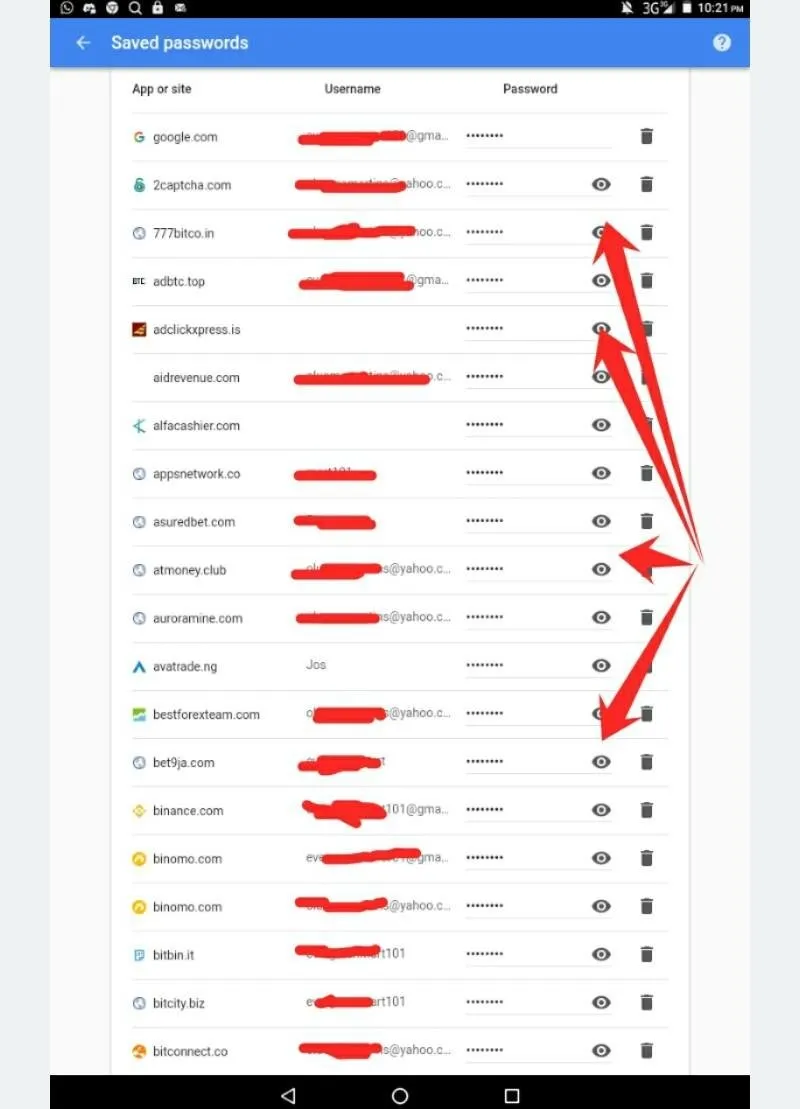
In my case it was the password for Steemit. But i didn't make a screenshot then though
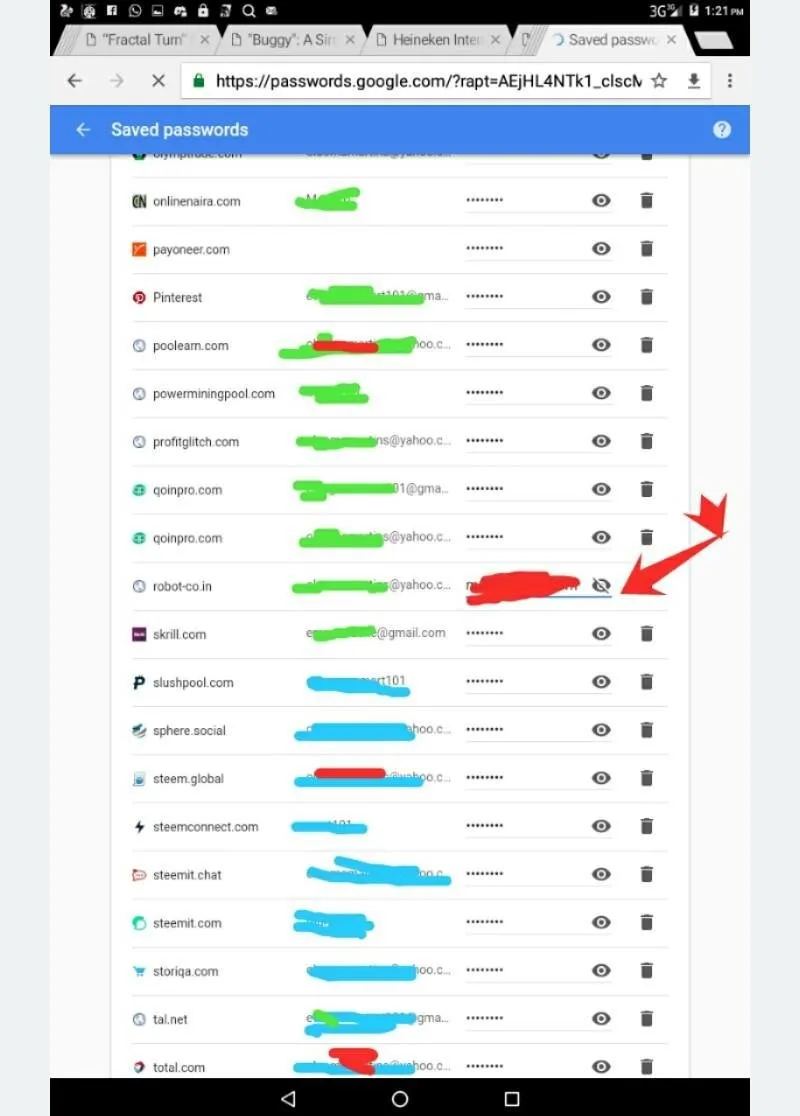
So there you have it! Pretty simple and straightforward. Don't mind my crappy screenshot :) my first time using the screenshot app editor I installed
With this trick you can copy any password, since most sites disable the copy option on their login page. You can easily copy and save your password somewhere safe.
If you found this post simple enough and helpful please upvote resteem and comment
Thanks steam community