
Hello everyone. Welcome to @artcafe. Today I just show you how can you convert your image into a pencil sketch in photoshop. This is an awesome postwhere I explain all the things about the sketch effect in photoshop. And show you how can you also convert your image into a pencil sketch. Hope you will like this art.
Let's Start hello everyone, welcome to my Blog in today's postI will show you how can
you convert your image into pencil sketch I will show you all process of
making sketch in Photoshop make sure carefully watch till the end and tell me
your valuable word in the comments section below don't forget to leave a
like and follow if you didn't yet so let's start now we are here in the
magical world of Photoshop we are going to use this image to convert into pencil
sketch and if you want this image just check the link in the description I will
put a link to download this image first press ctrl or command J to make a
duplicate layer go to adjustment layer take a few saturation adjustment layer
now decrease the saturation it will make this image into black and white select
this image press ctrl or command + I to invert this image change the blend mode
into color dodge it will make this image totally white you cannot see anything in
this image but don't worry select this image go to filter blur and Gaussian
blur if you increase the number of pixels it will add the sketch effect
increases the amount around 30 pixels I
am happy with that amount you can use as you like now hit OK then go to the
adjustment layer and take level adjustment
this image is too much bright so we are going to decrease the brightness just a
little bit go to adjustment layer and take brightness and contrast decrease
the brightness and increase the contrast this looks ok for me next you need to
add some texture in this sketch because you can see in this sketch there is no
pencil or paper texture and it's not looking realistic so we need to add
texture to this sketch and make the sketch as realistic as possible to do
that first press Shift + ctrl + Alt + E if you are using Mac you need to press
Shift + command + option + E to merge all the layer into one it will collect
all the samples from the down layer and it will merge it into one layer convert
this layer into a smart object press the right button on your mouse and convert
to smart object we're going to work non-destructively so that we can adjust
it later so select the layer go to filter noise add noise now add noise to
this sketch this is okay I am using this amount of noise for this sketch it will
add some of the texture in this image so that looks realistic again go to filter
sharpen and smart sharpen you can adjust the sharpening to add more texture
I am happy with the amount of sharpening you can adjust the amount in the letter
now hit okay we need to retouch the hair to make this hair as a pencil sketch
press Shift + ctrl + option + E if you are using Mac you need to press Shift +
command + option + e to merge all the layer into one select the layer go to
filter filter gallery we are going to use the poster effect adjust the slider
to add the perfect effect to your sketch
hit OK we add poster effect to the sketch now it makes this effect all over
to the sketch we don't need the effect all over we just want this effect only
to the hair select the layer and apply the layer mask then take the brush tool
change the foreground color into black opacity and floor 100% select the layer
mask make the brush little bit bigger you can press 3rd brackets to make the
brush bigger or smaller now remove the unwanted area
you can press X to toggle between the foreground color and the background
color if you make the black into foreground color it to remove and if you
change the foreground color white it will add change the foreground into
black and remove the unwanted area we will add some texture in the eyes change
the foreground color into white and add some texture to the eyes change the
blend mode use any kind of dark and blend mode look what's perfect for your
sketch decrease the opacity around 60 to 50 we are done we just create our pencil
sketch effect in Photoshop let's see the before and the after this is the before
one and this is the after one we create a perfect pencil sketch effect in
Photoshop this is the process of creating a pencil sketch effect in
Photoshop I think my post helps you for learning new things about Photoshop
Step Bye Step
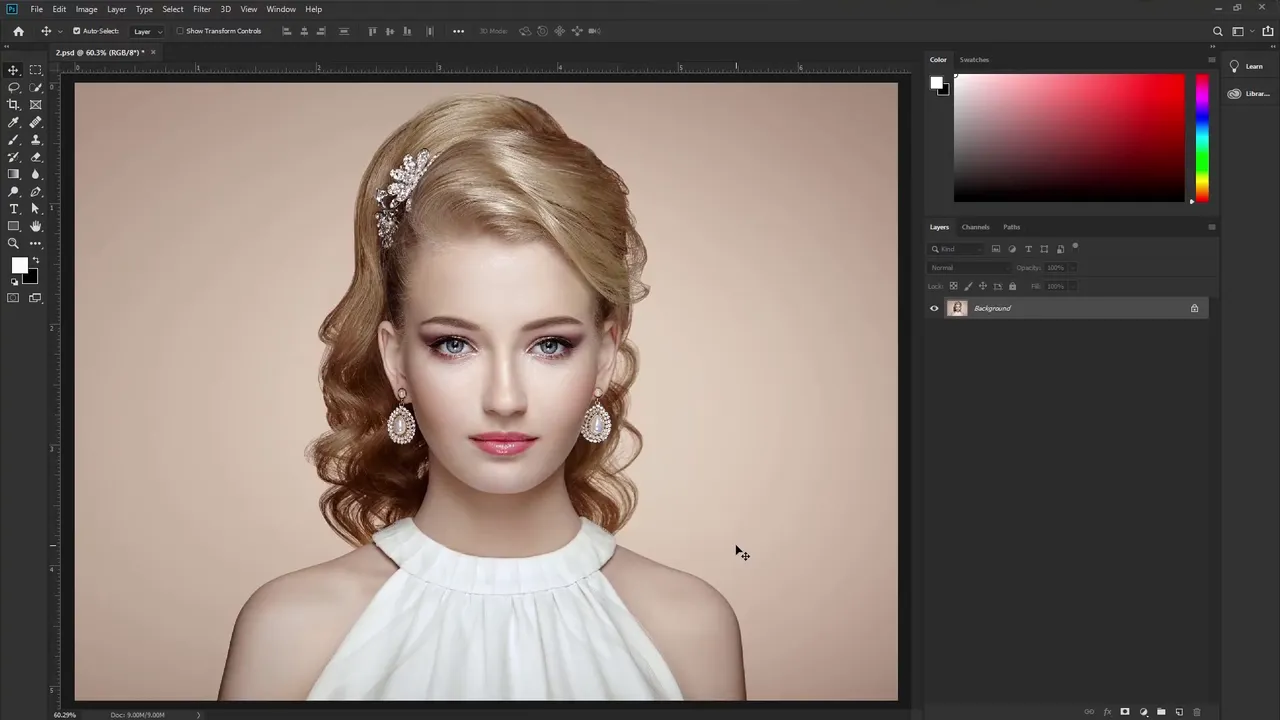
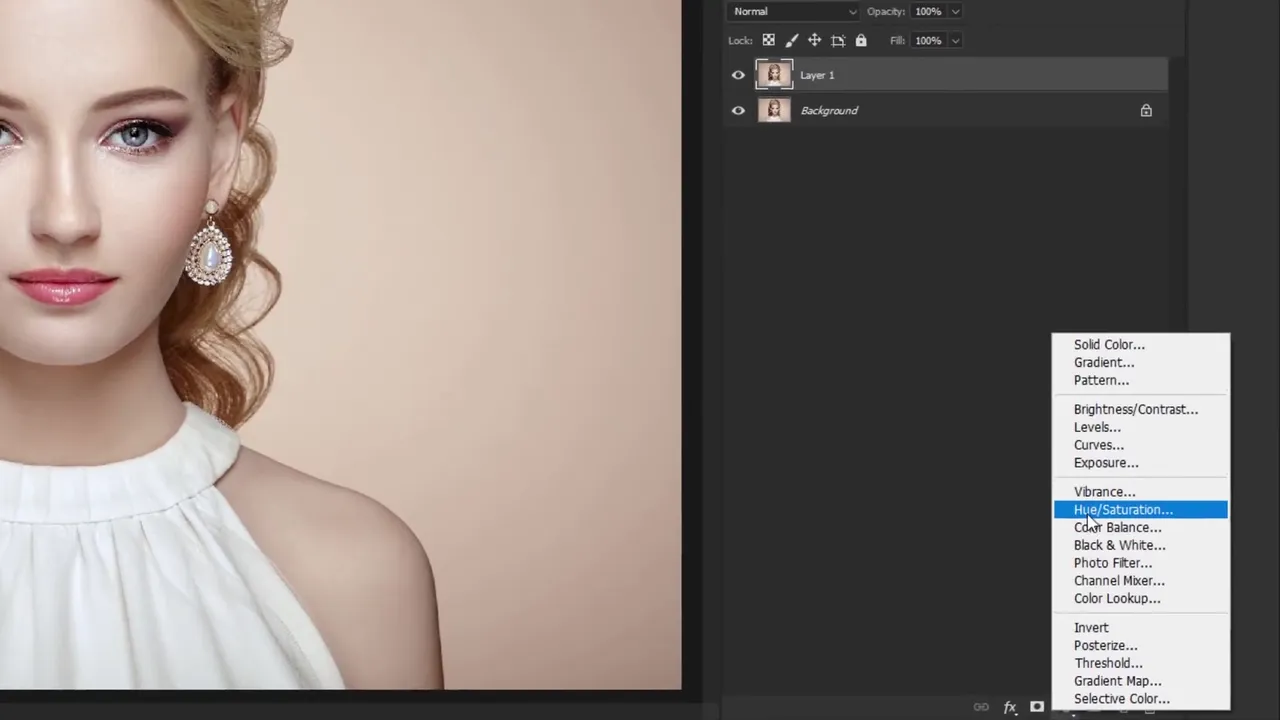
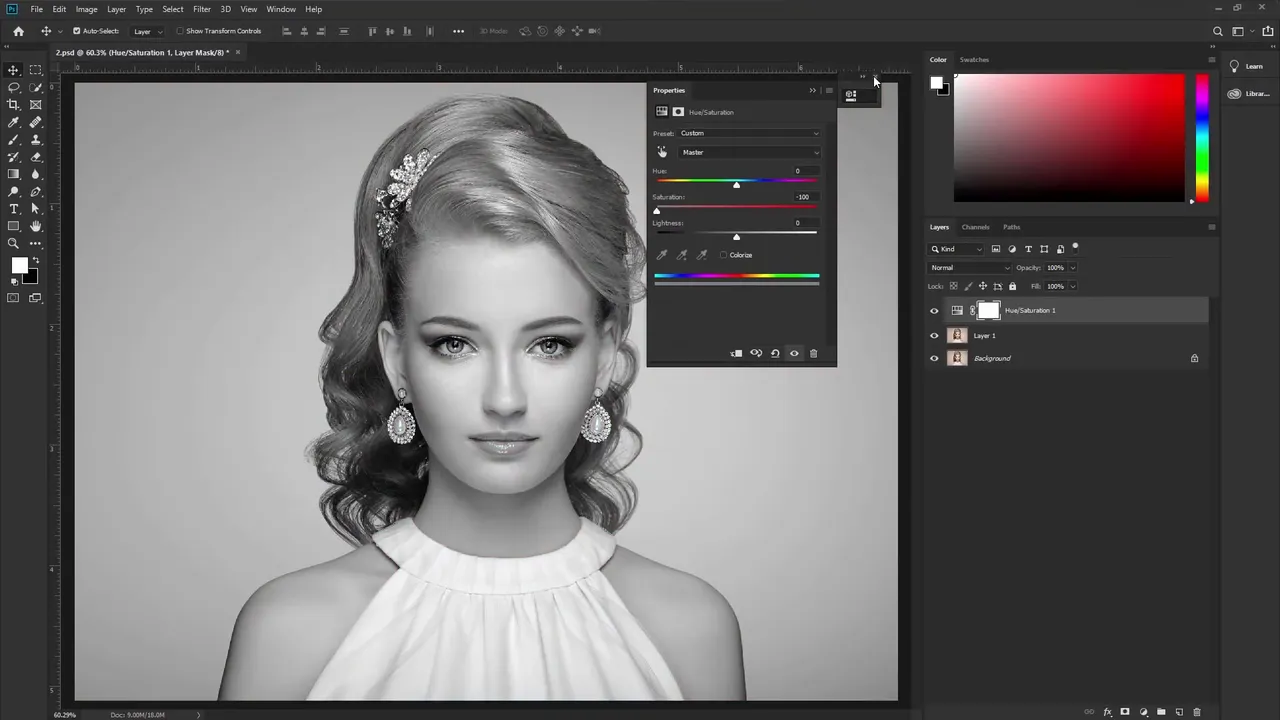
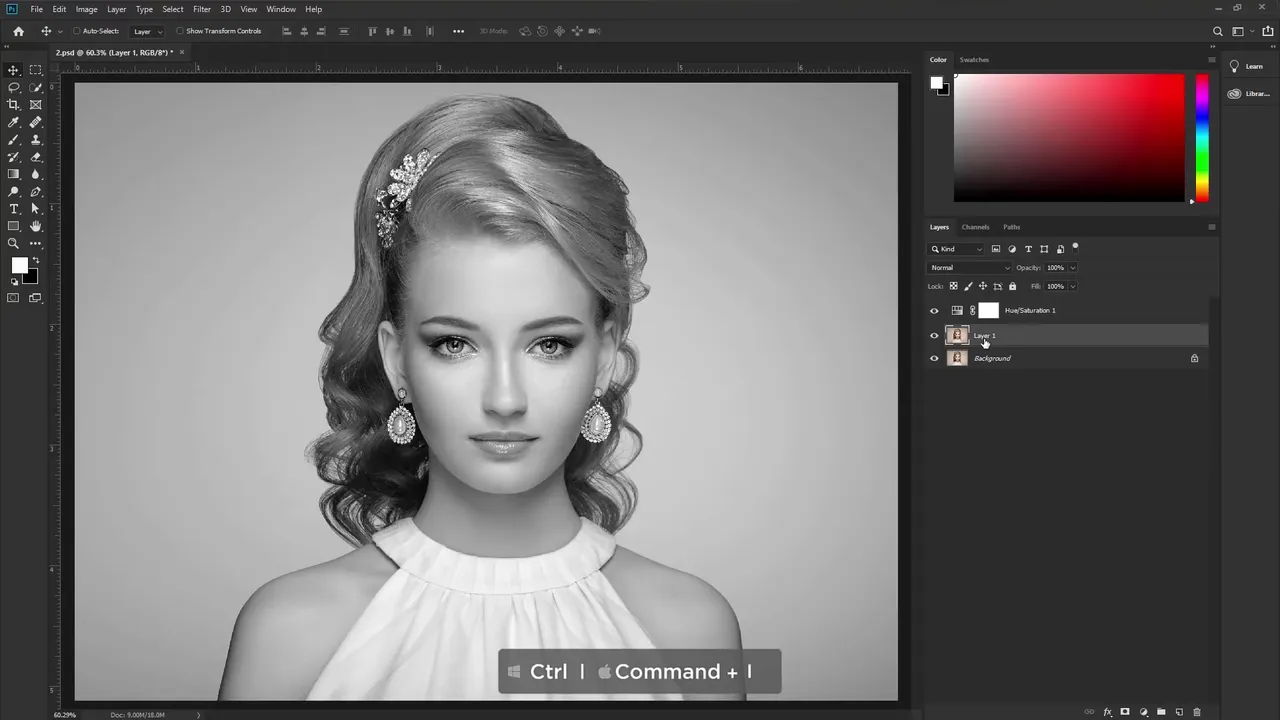
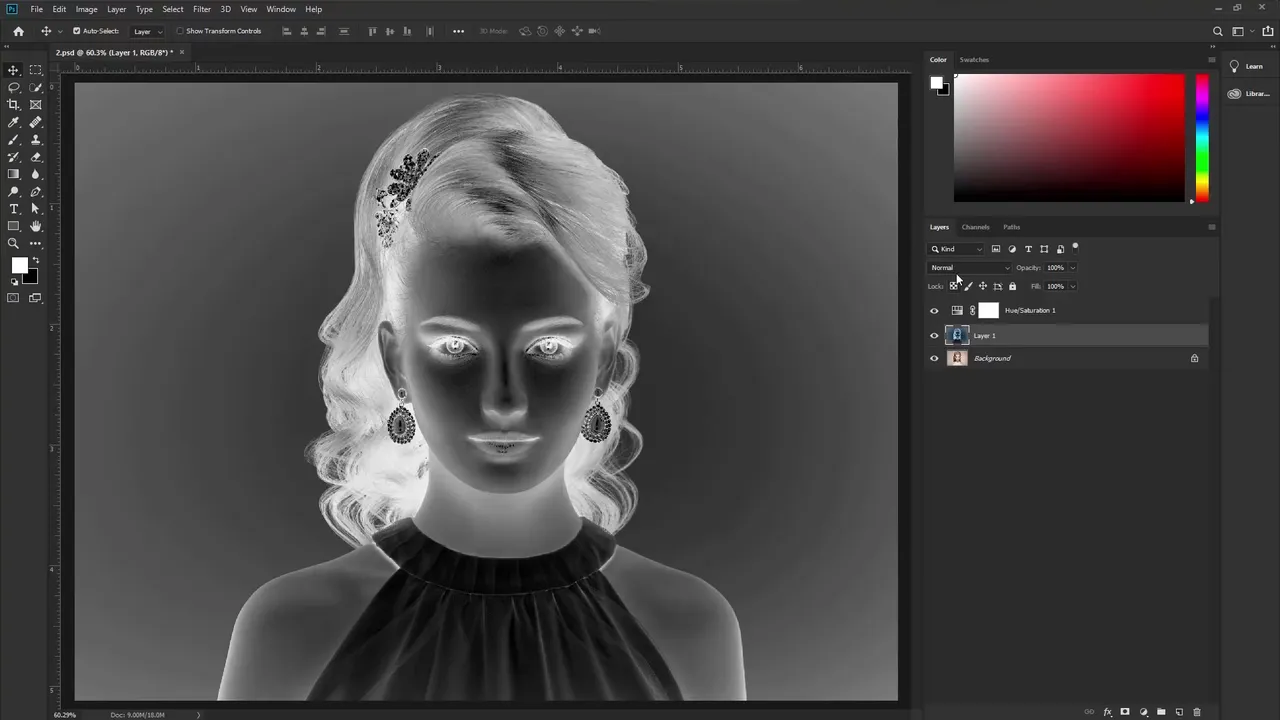
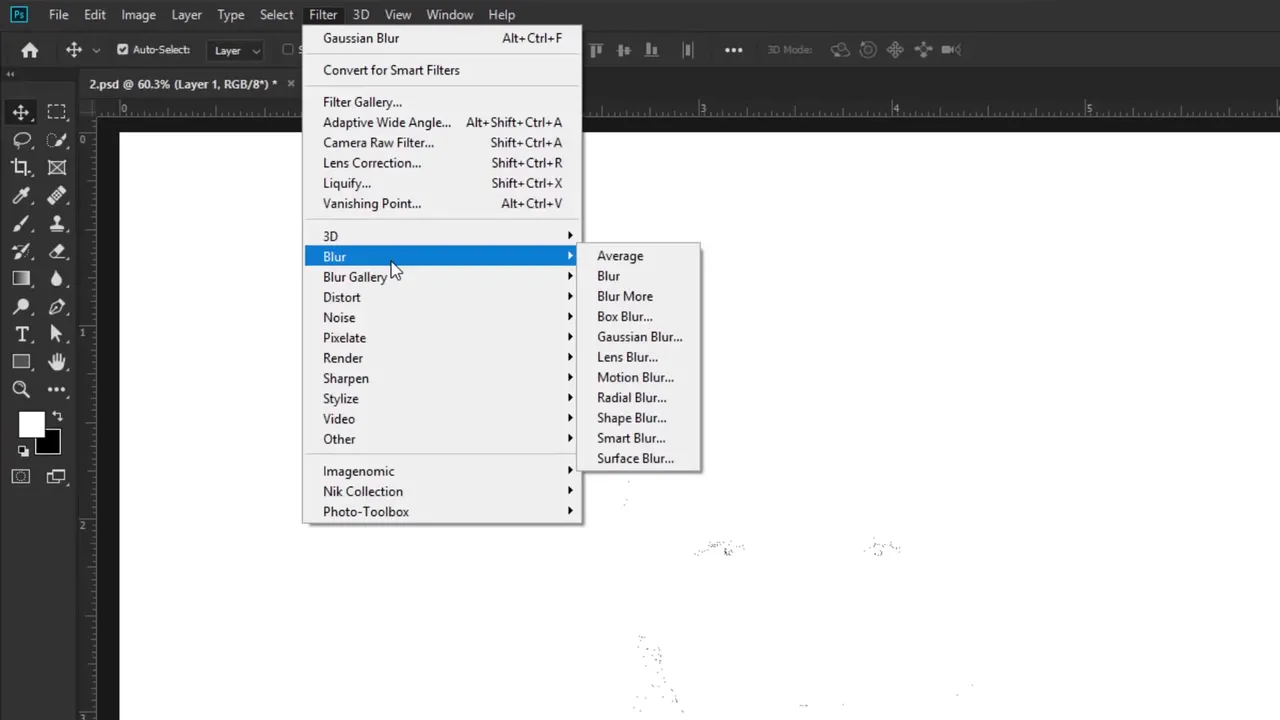
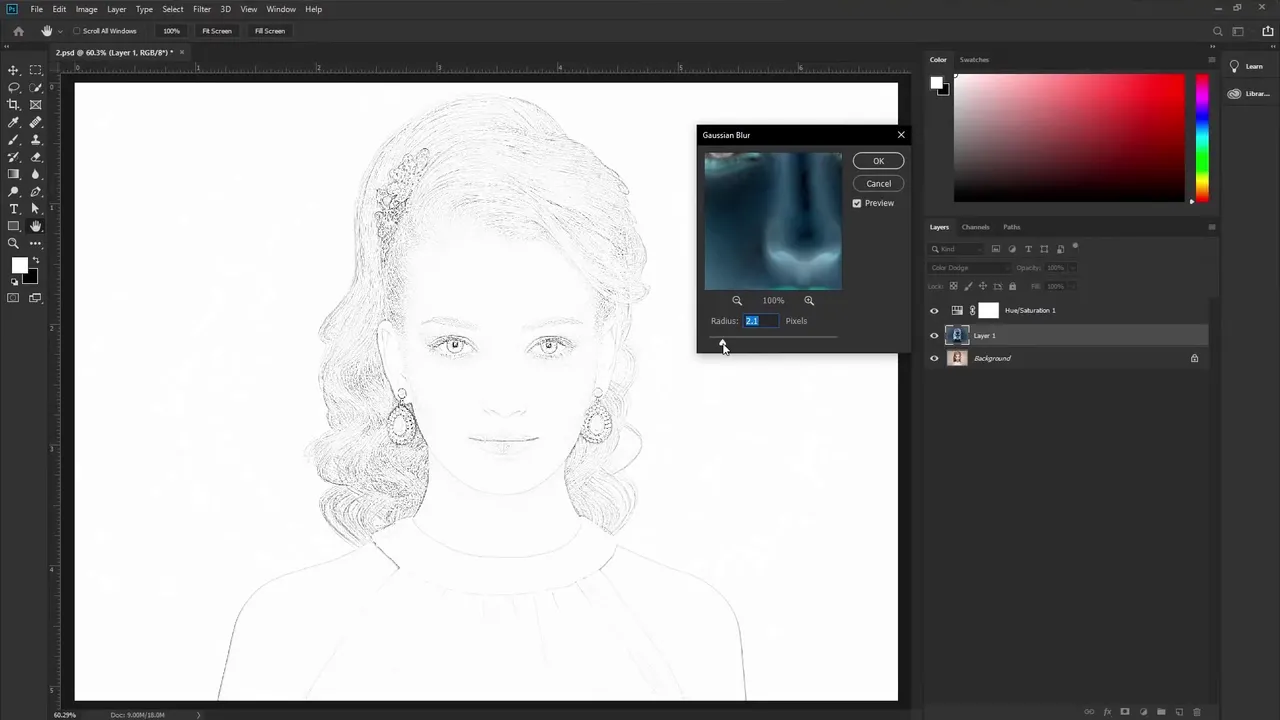
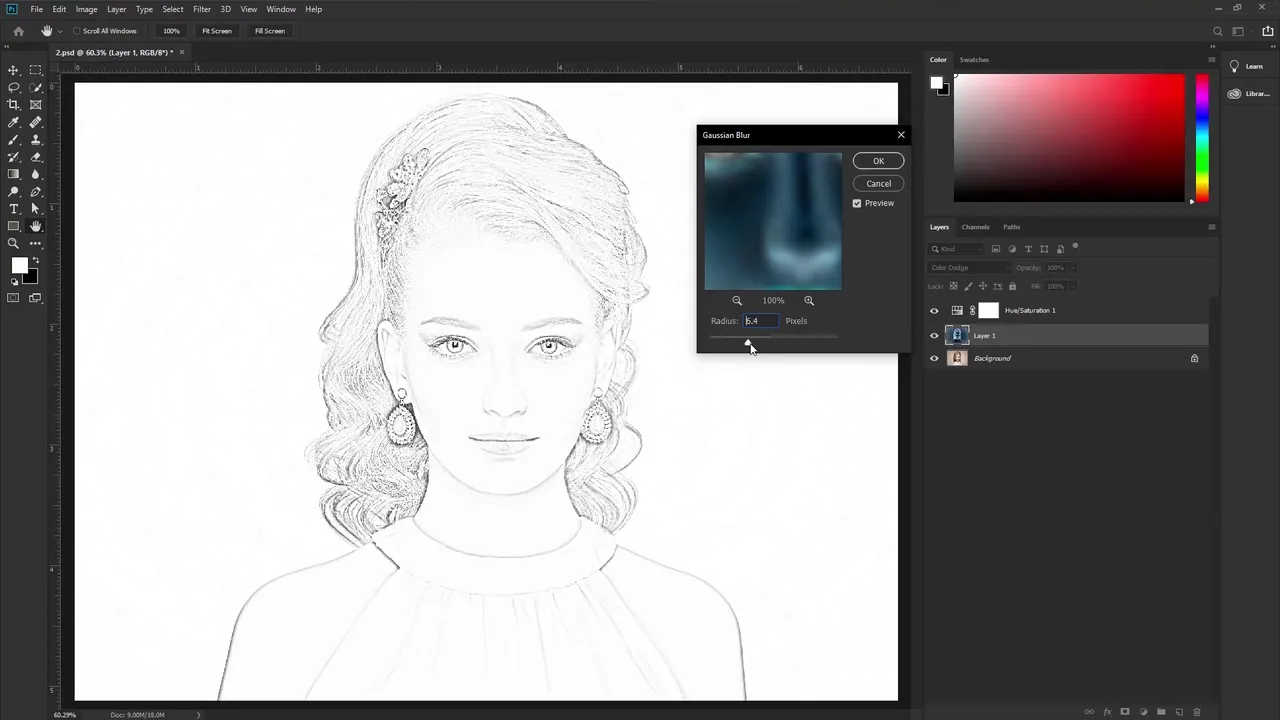
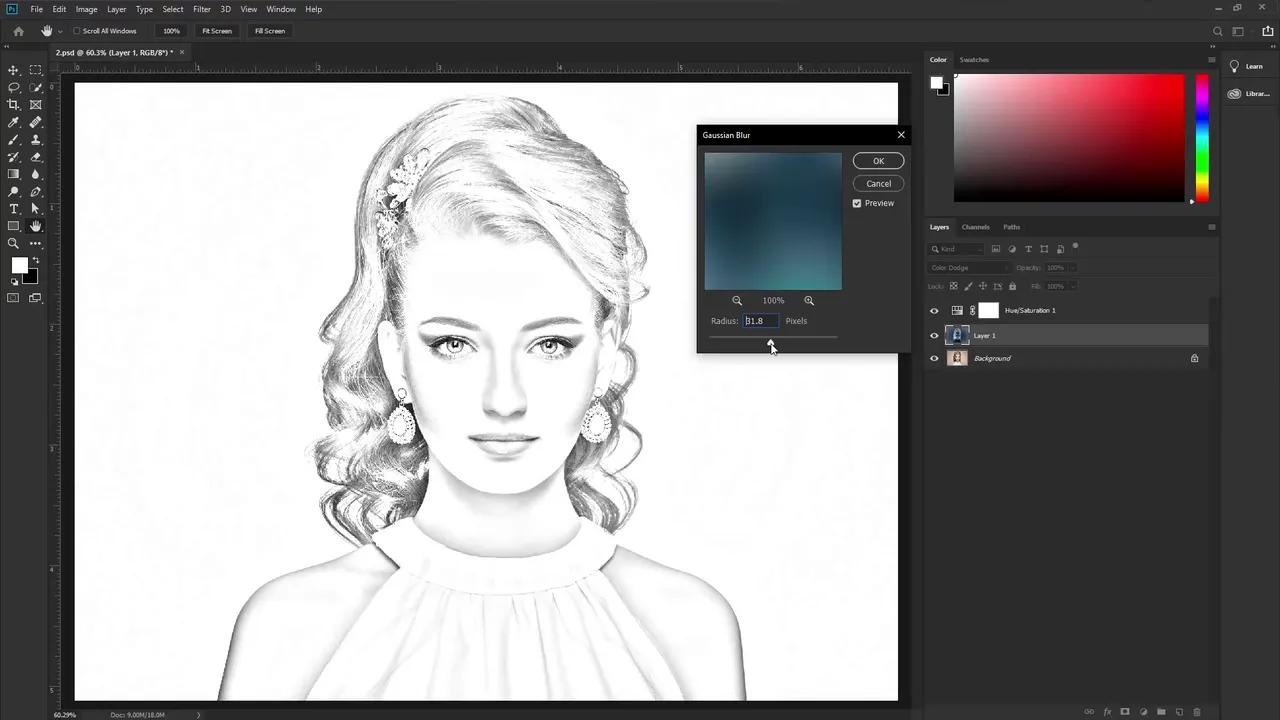
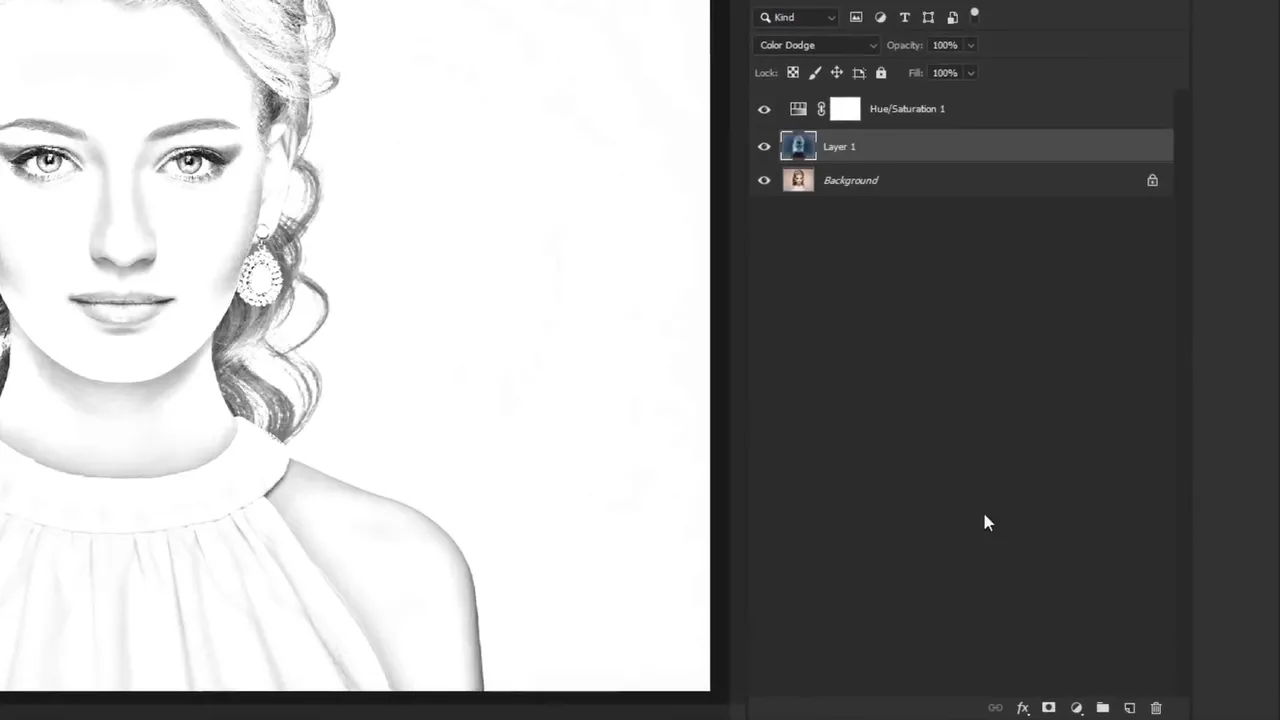
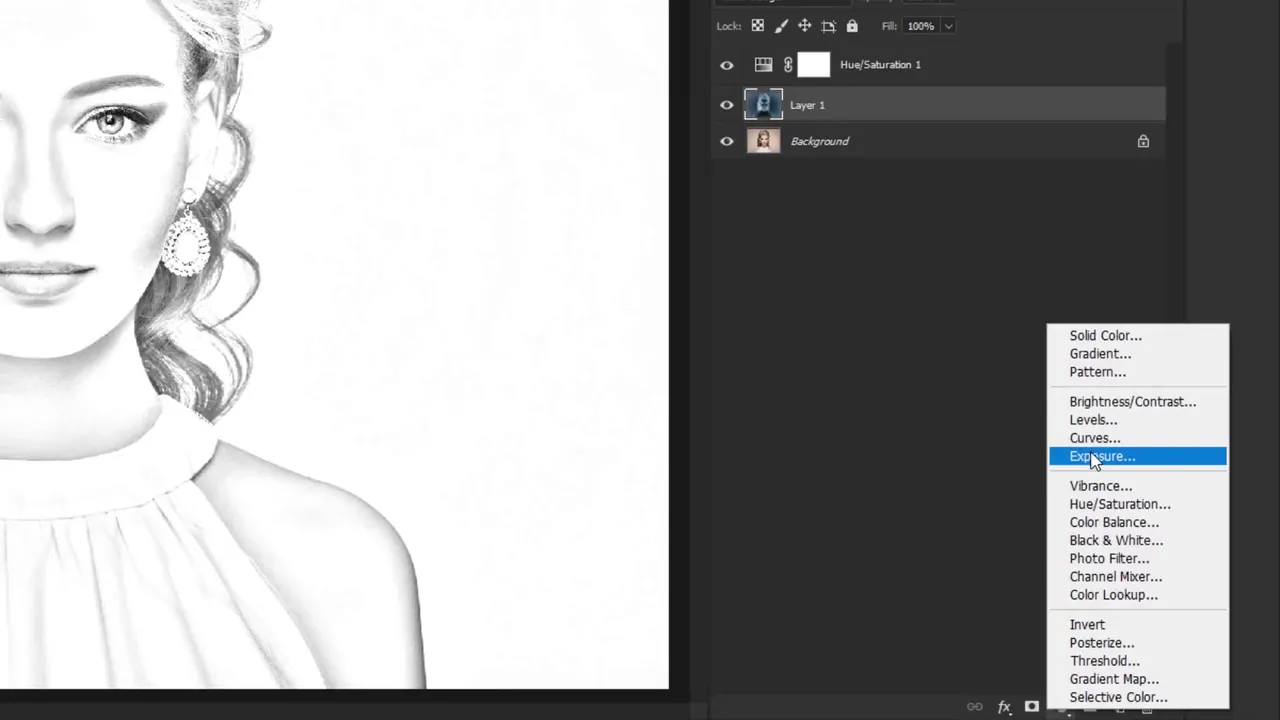
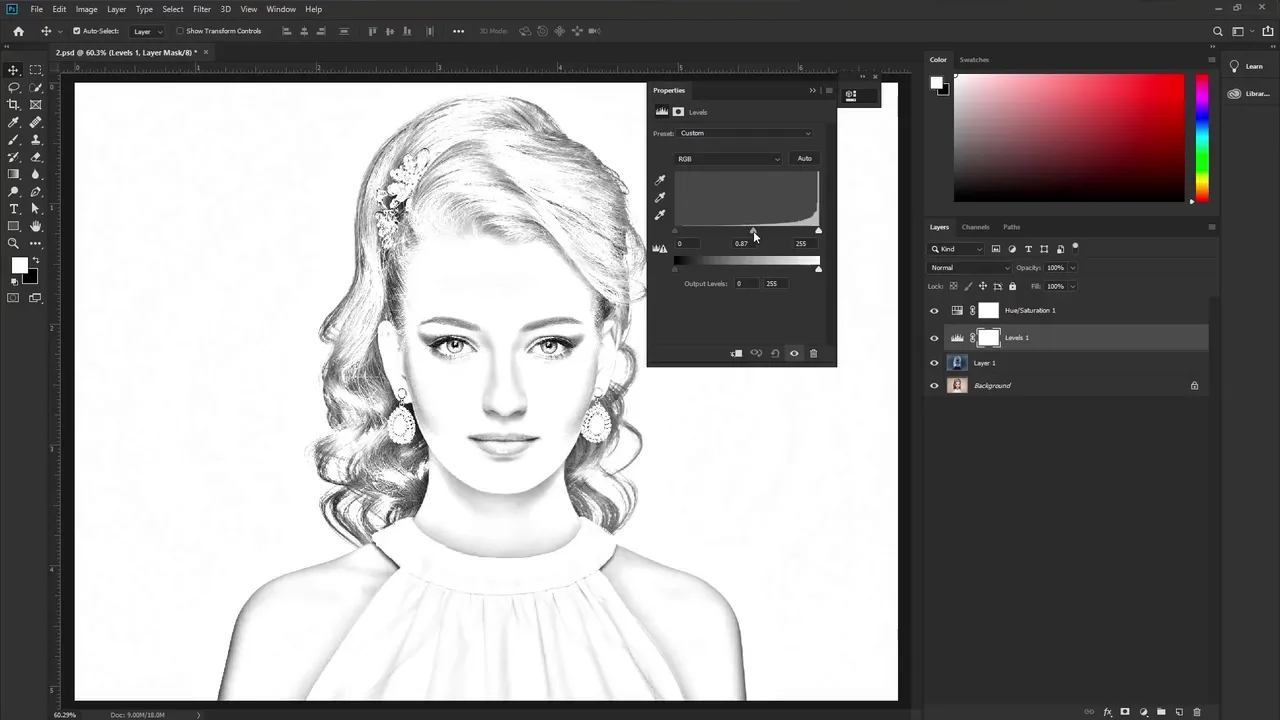
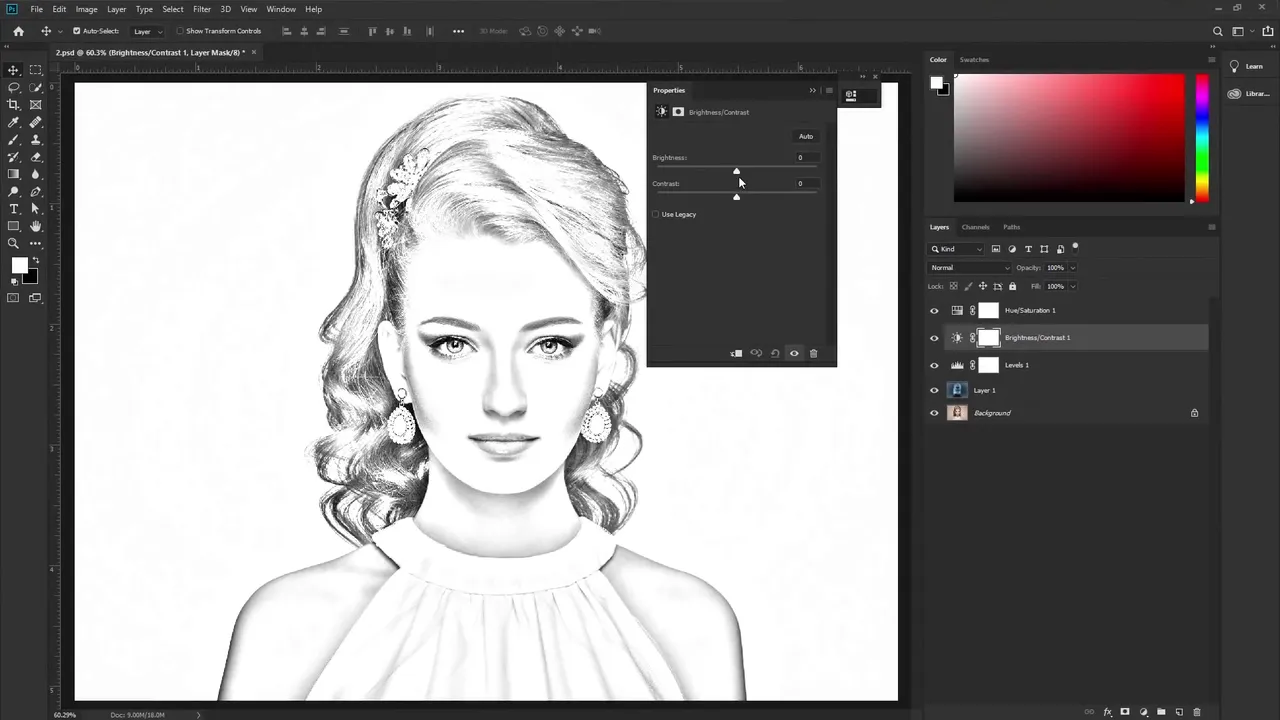
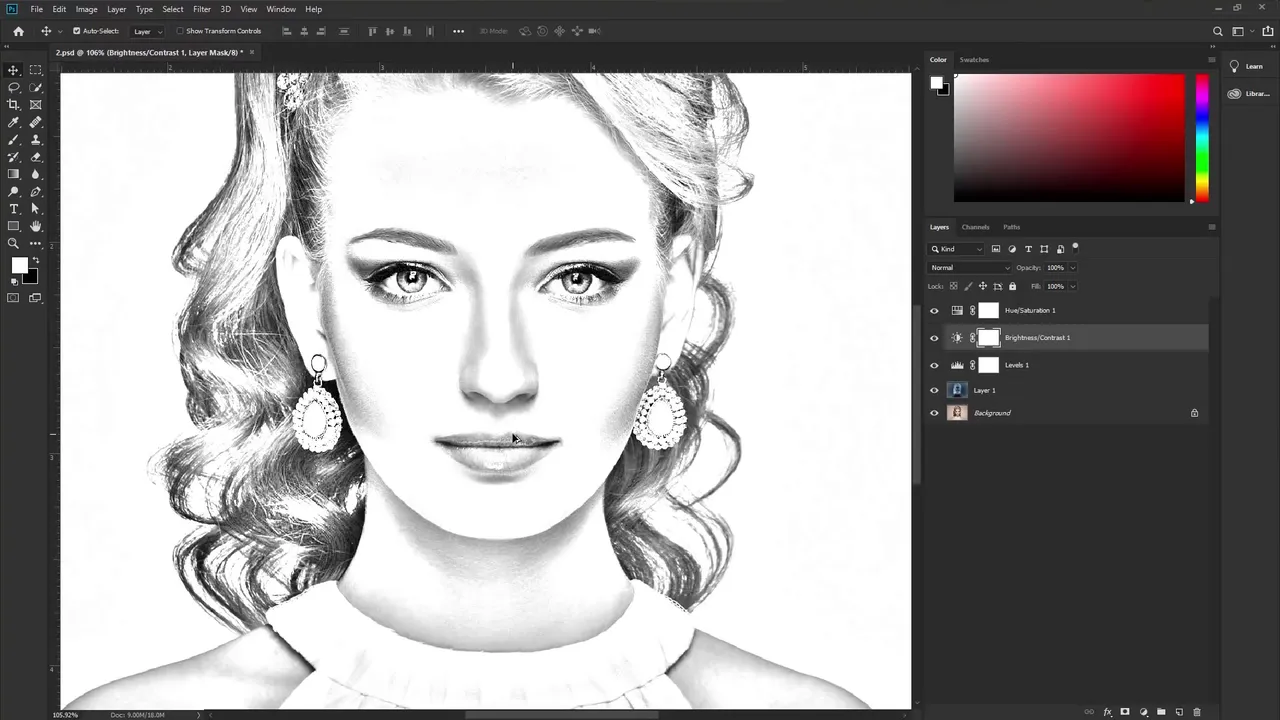
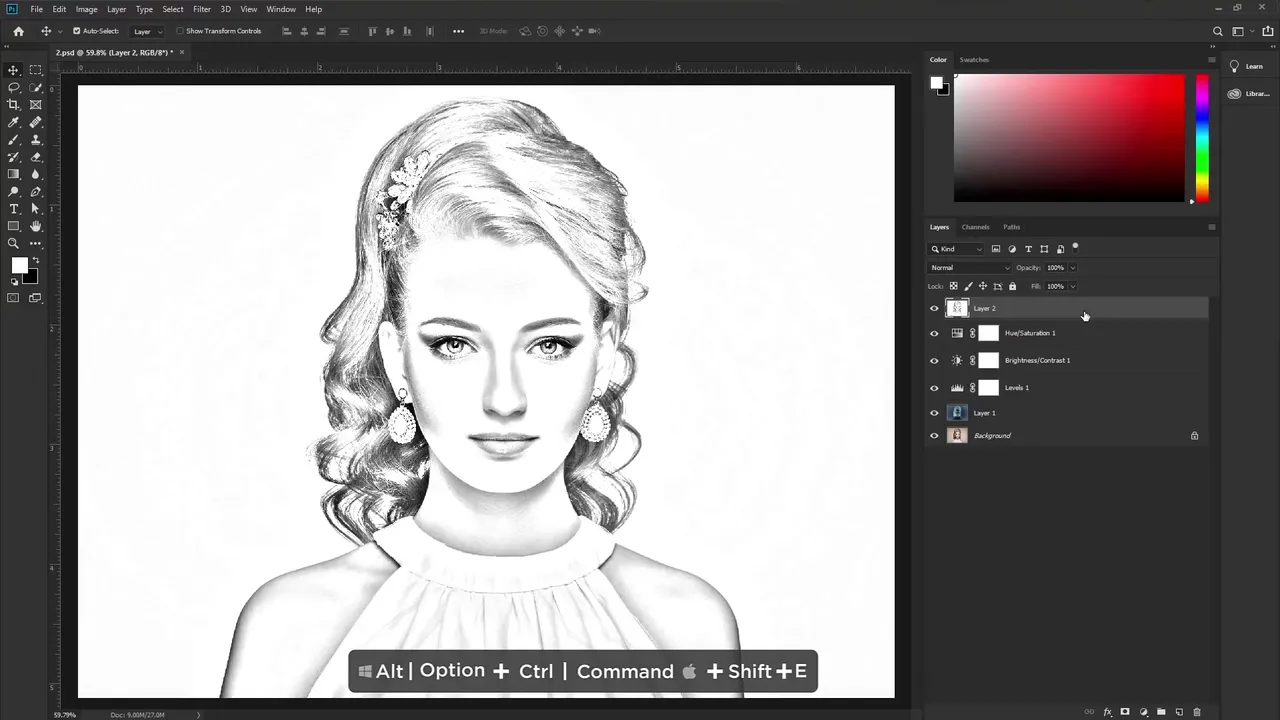
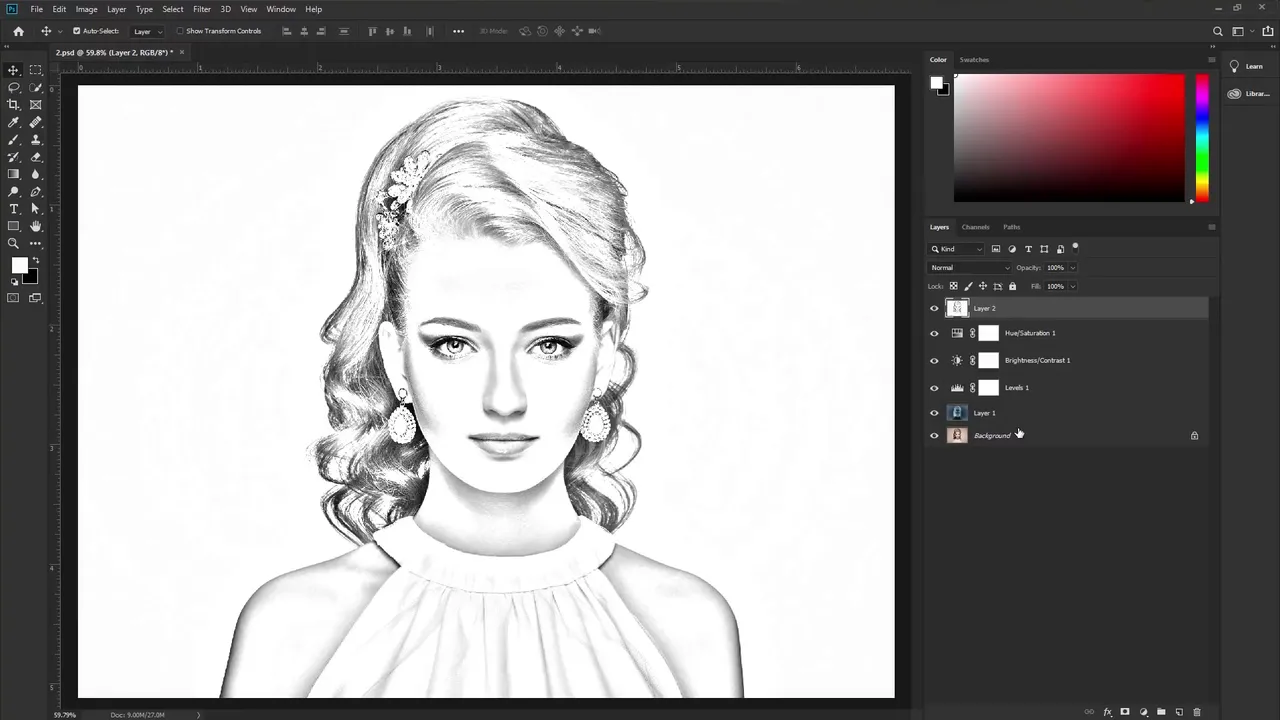
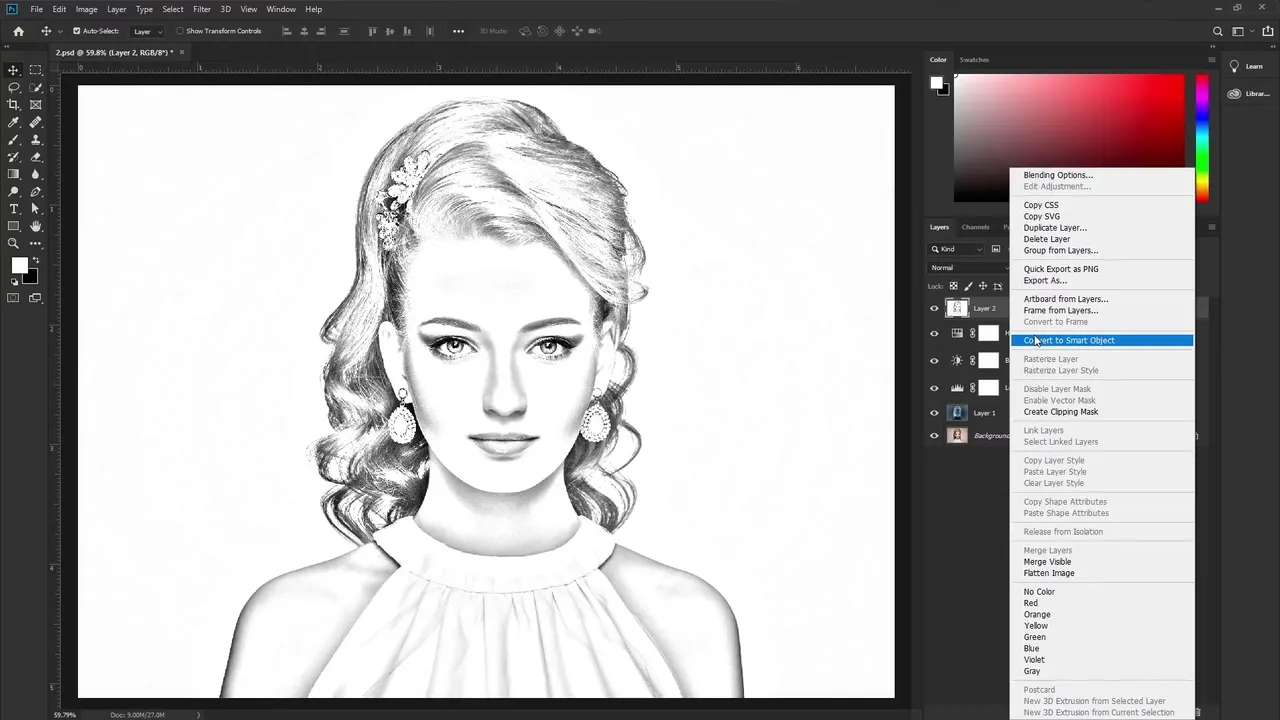
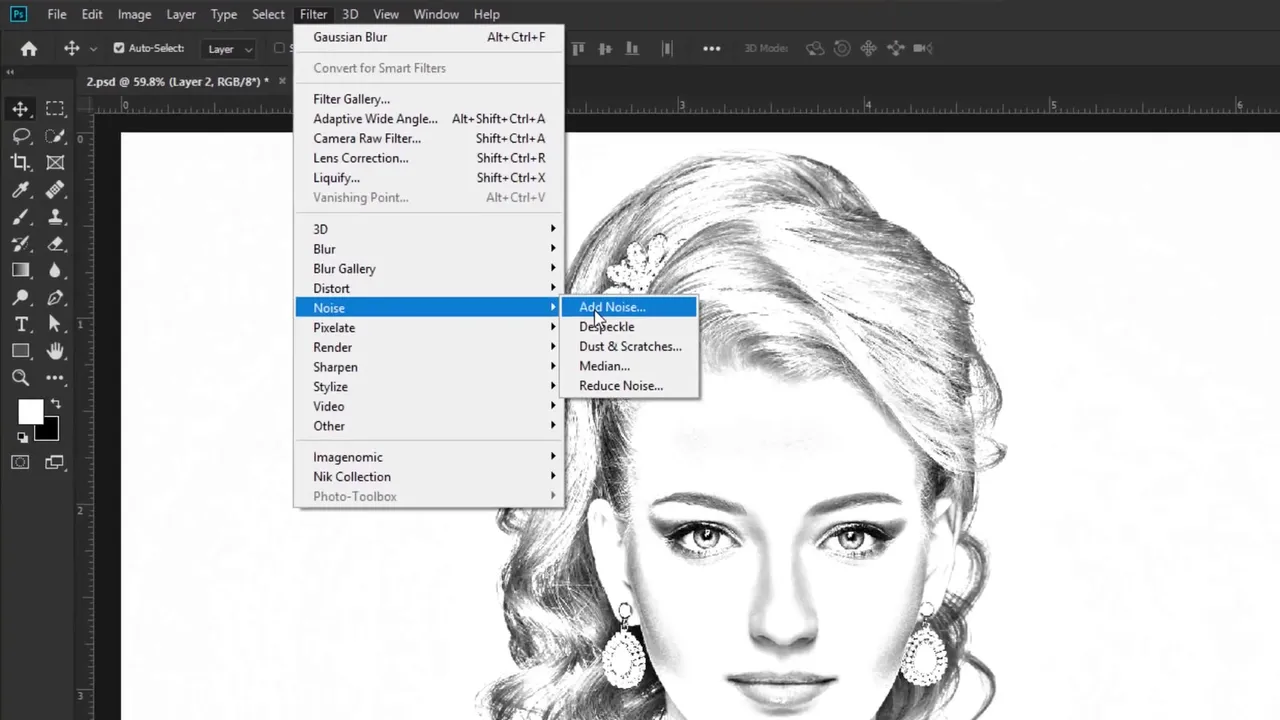
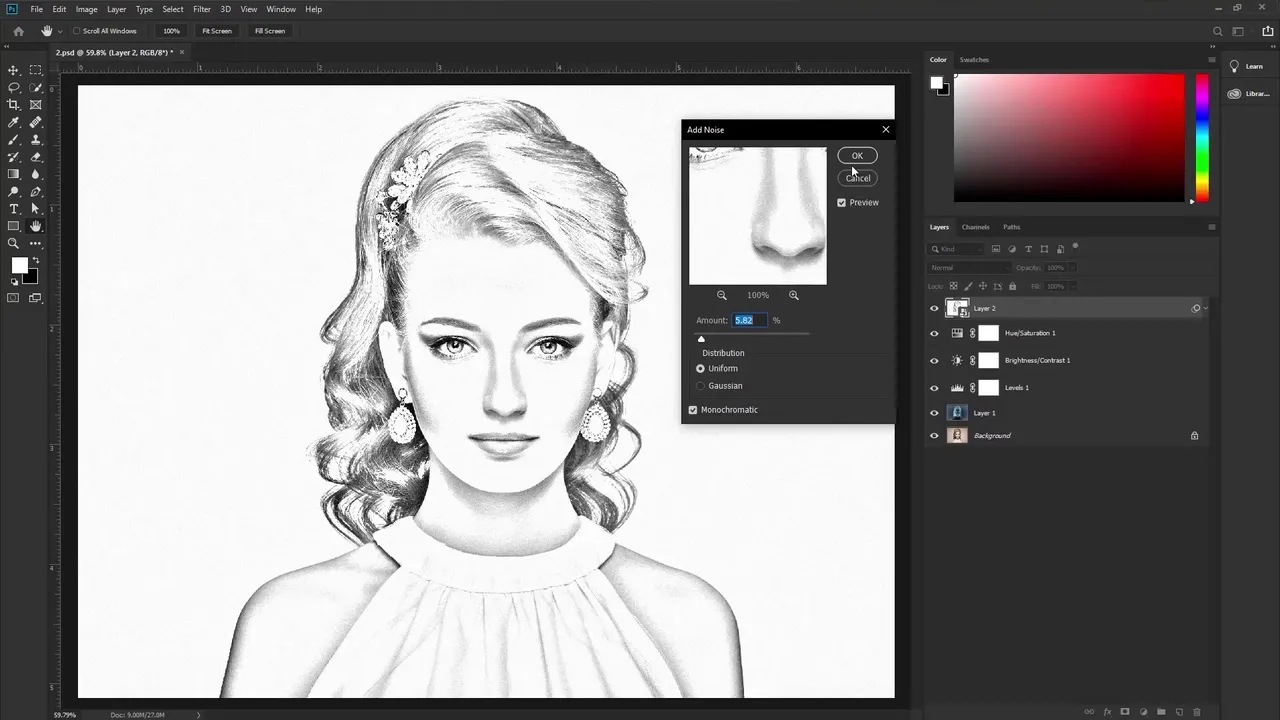
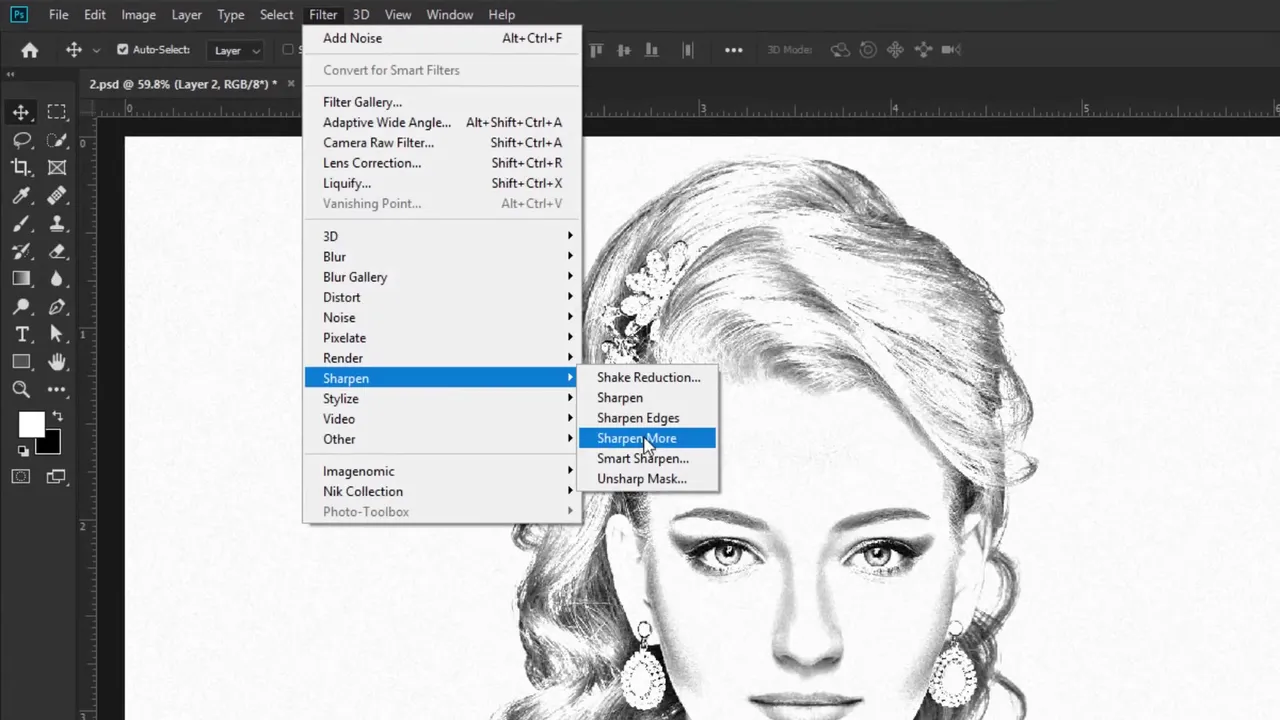
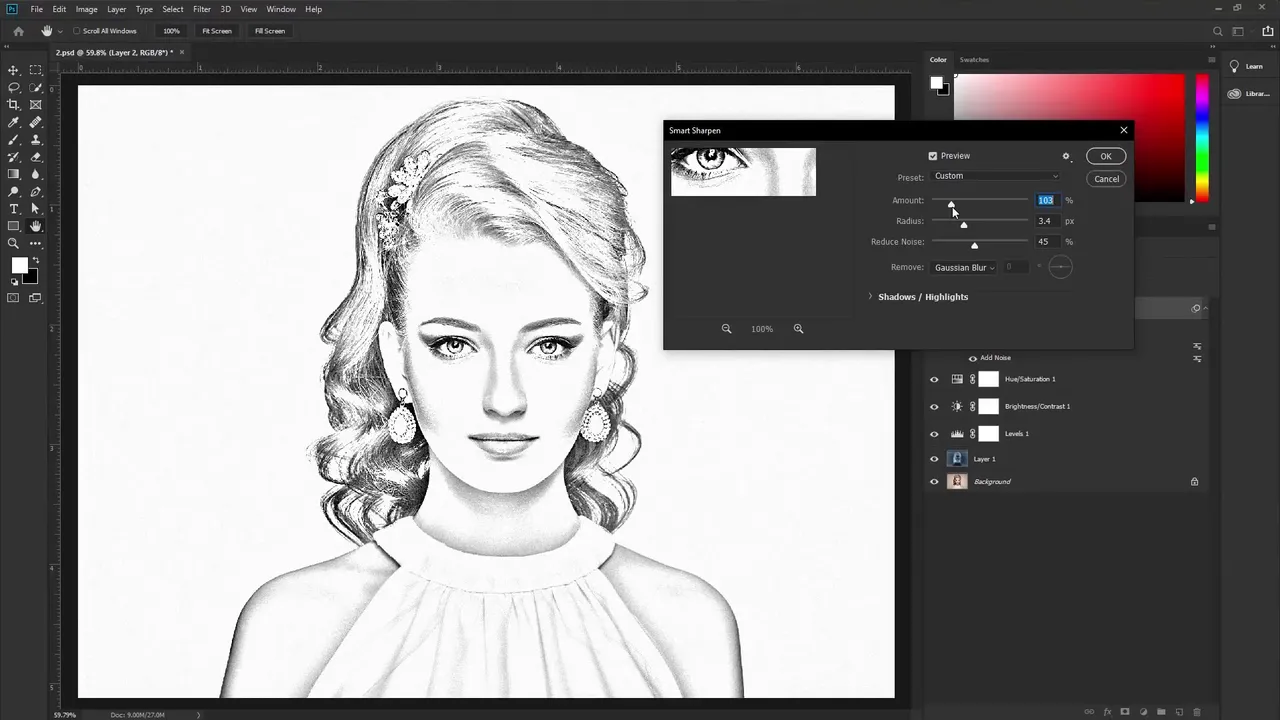
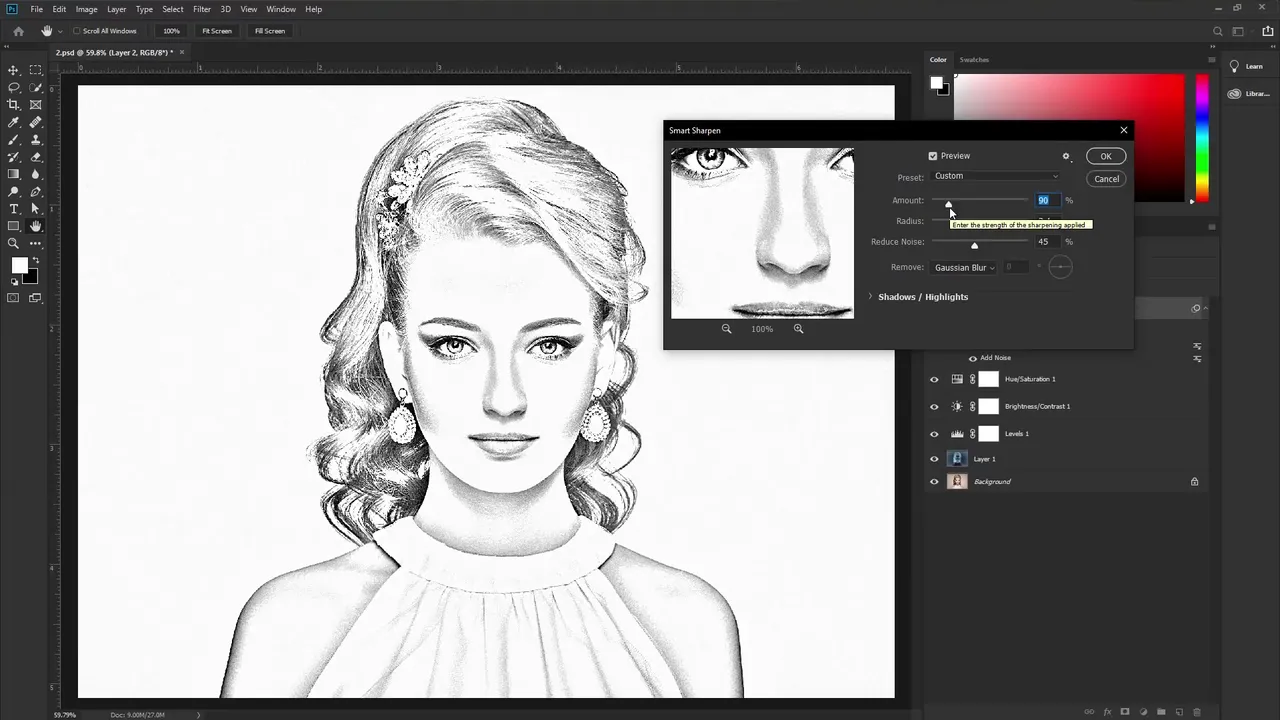
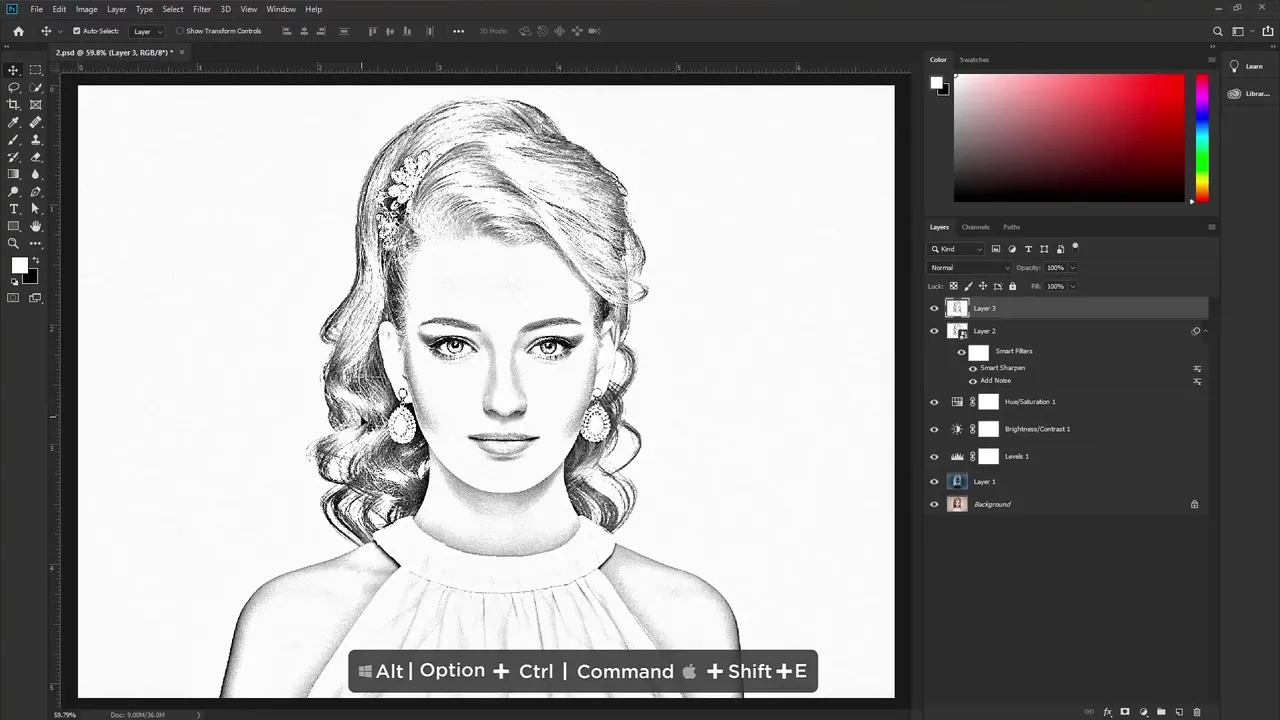
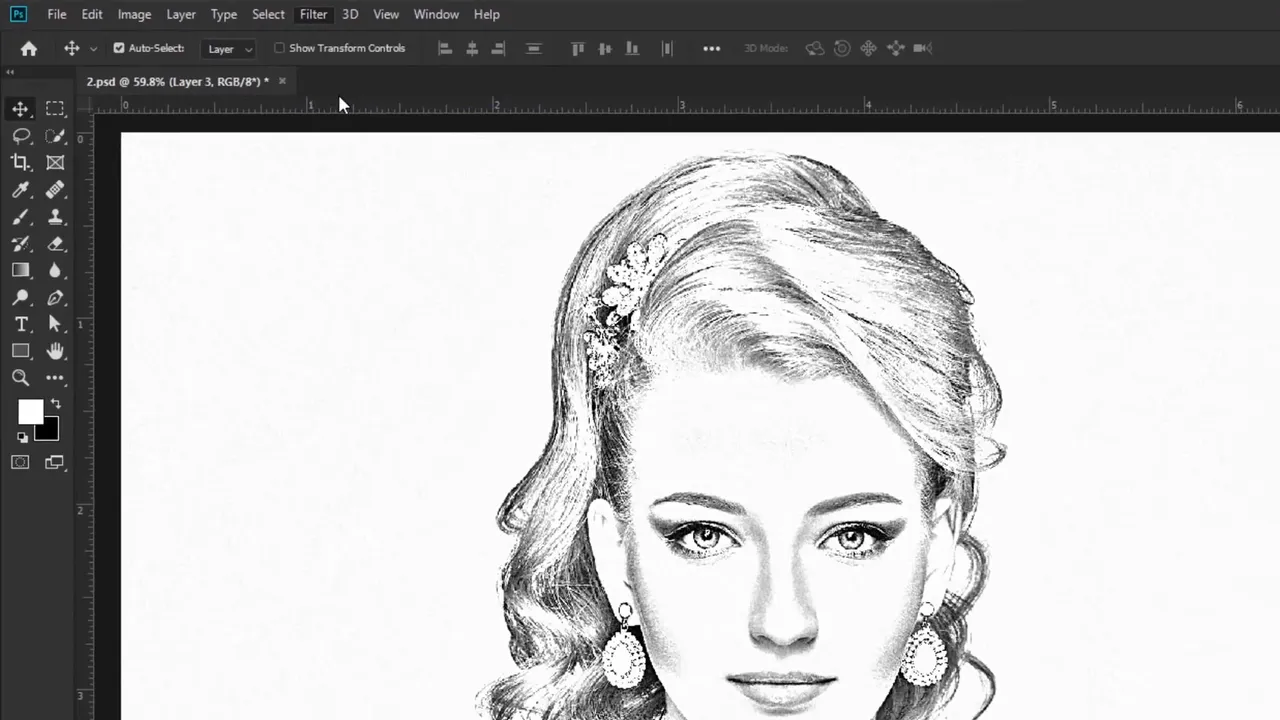
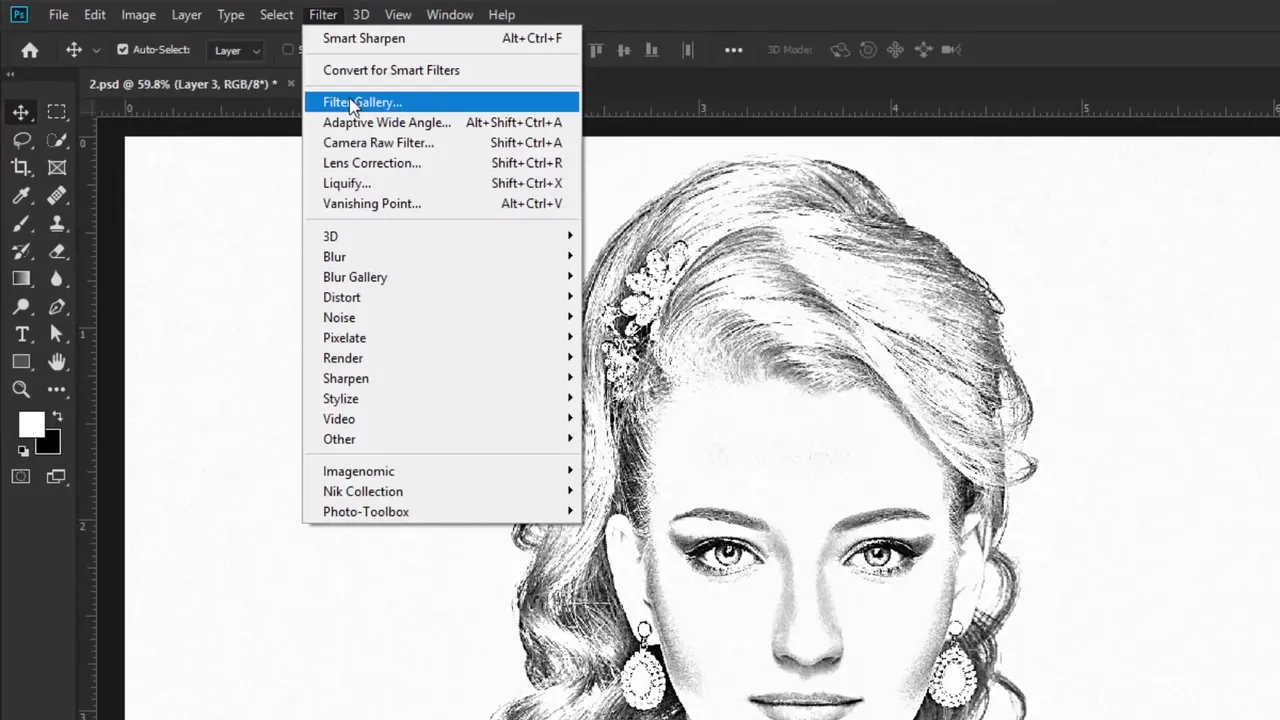
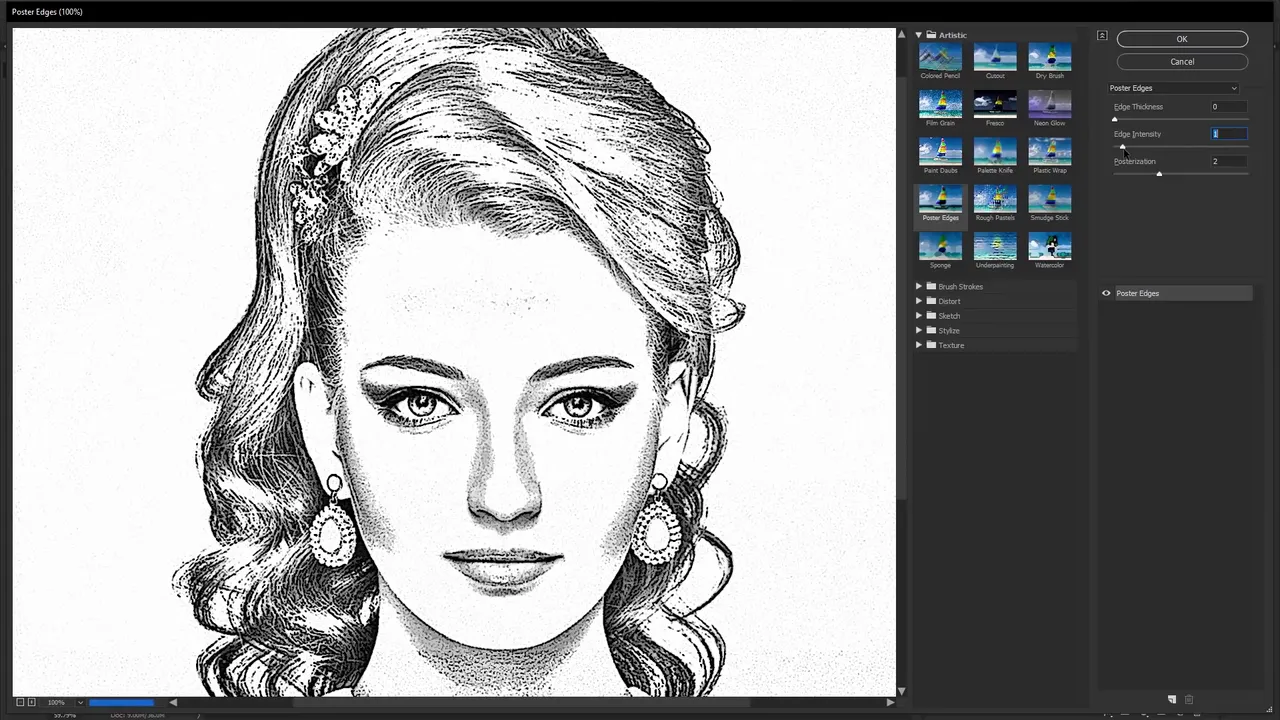
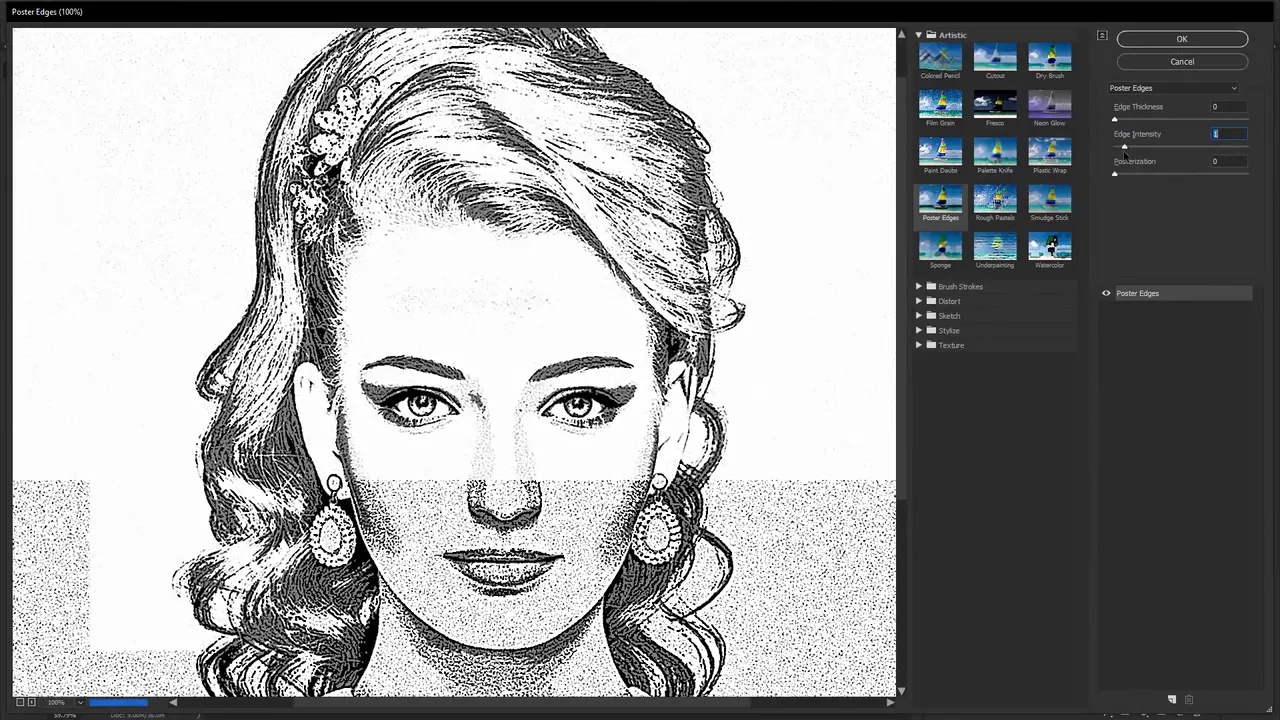
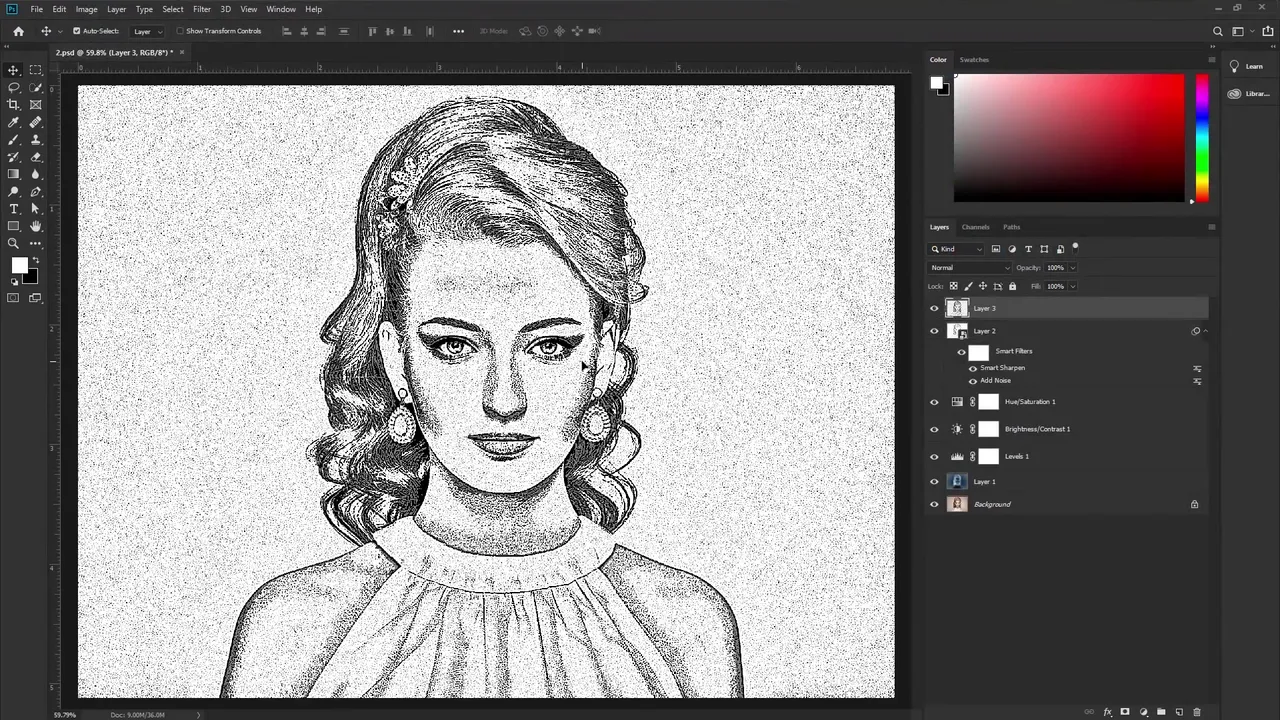
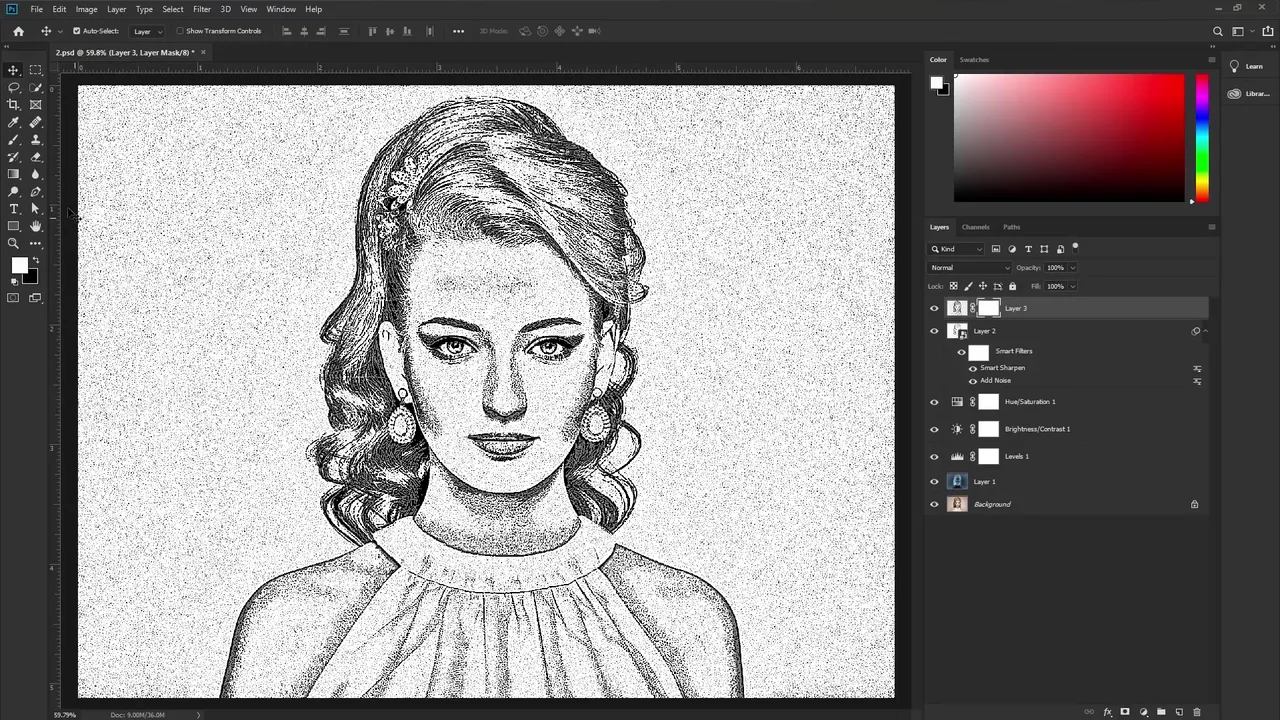
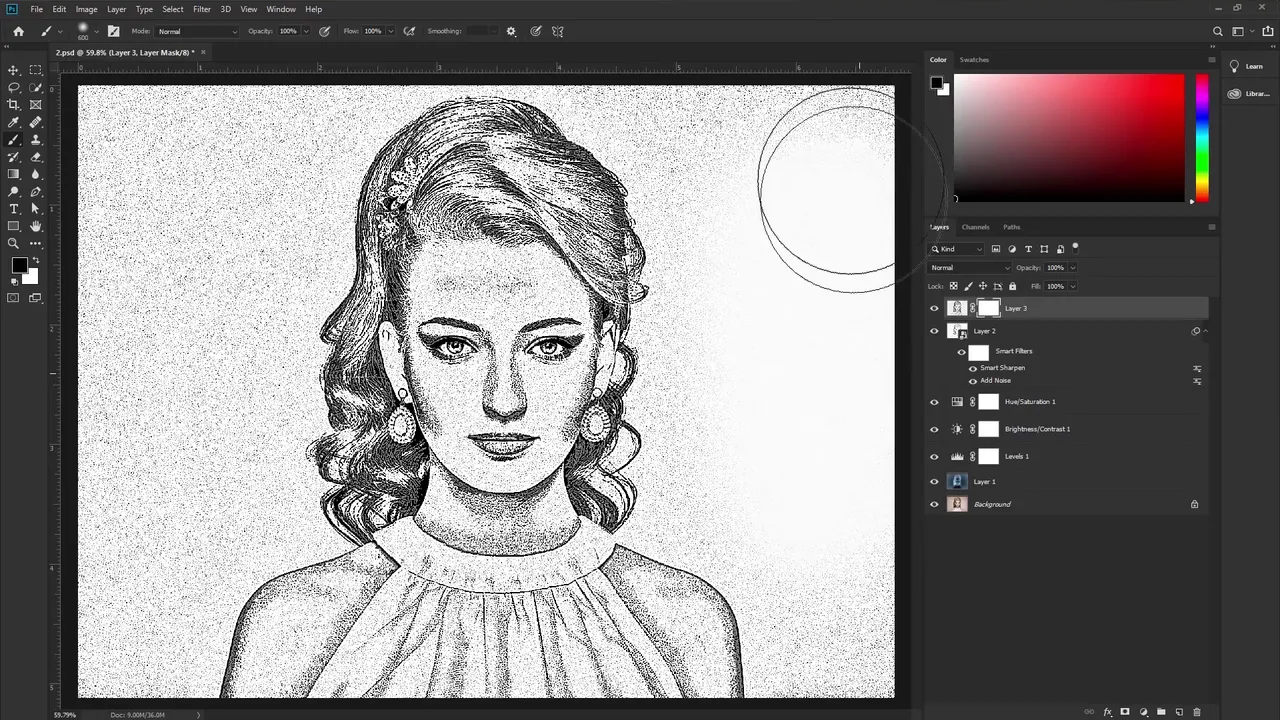
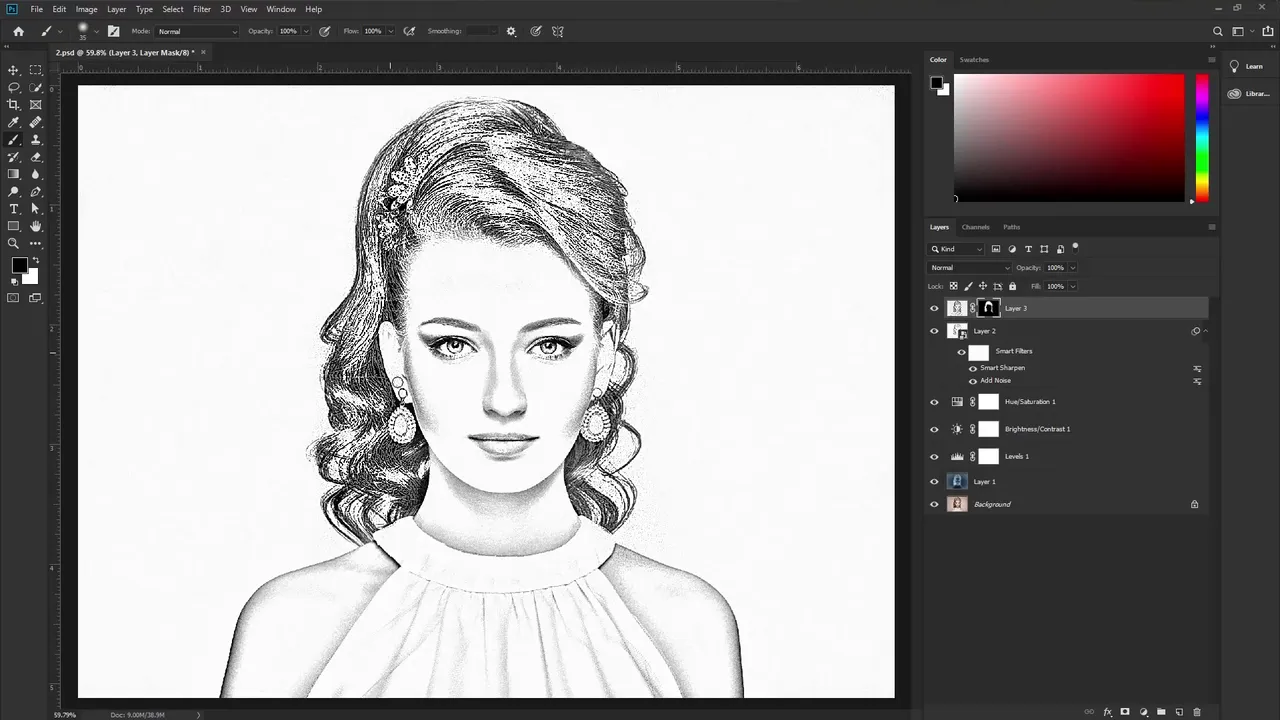
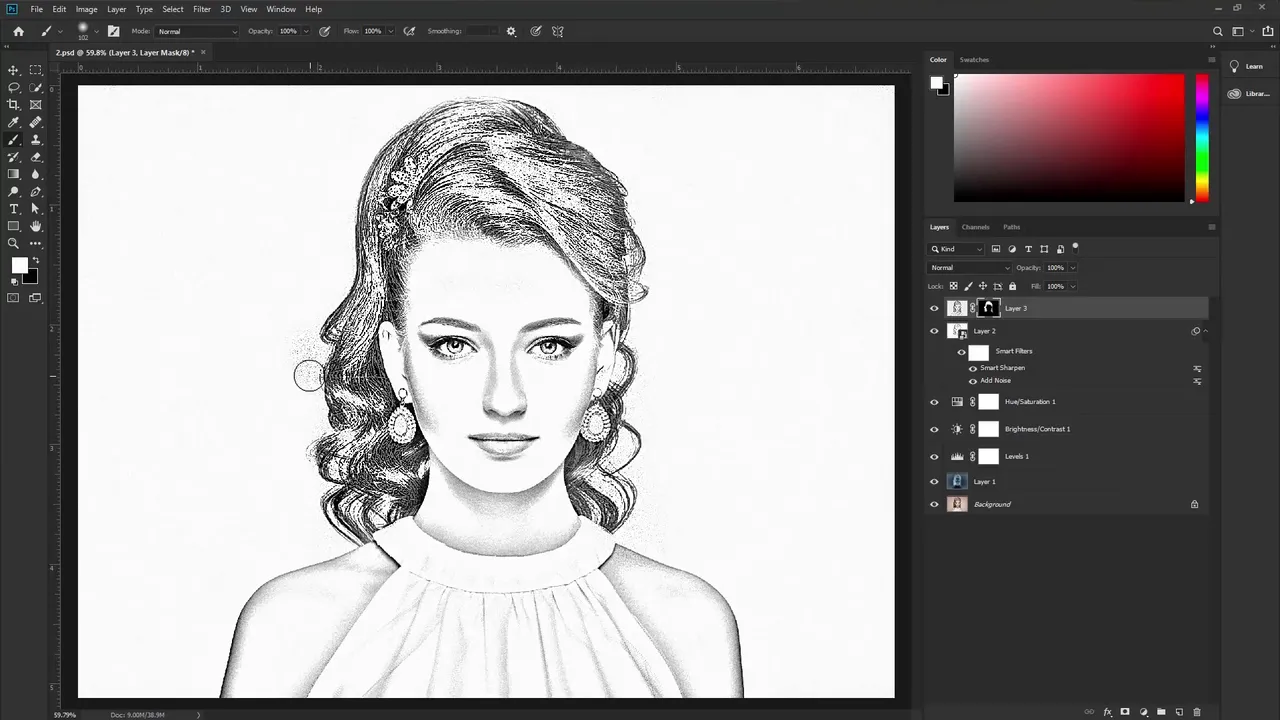
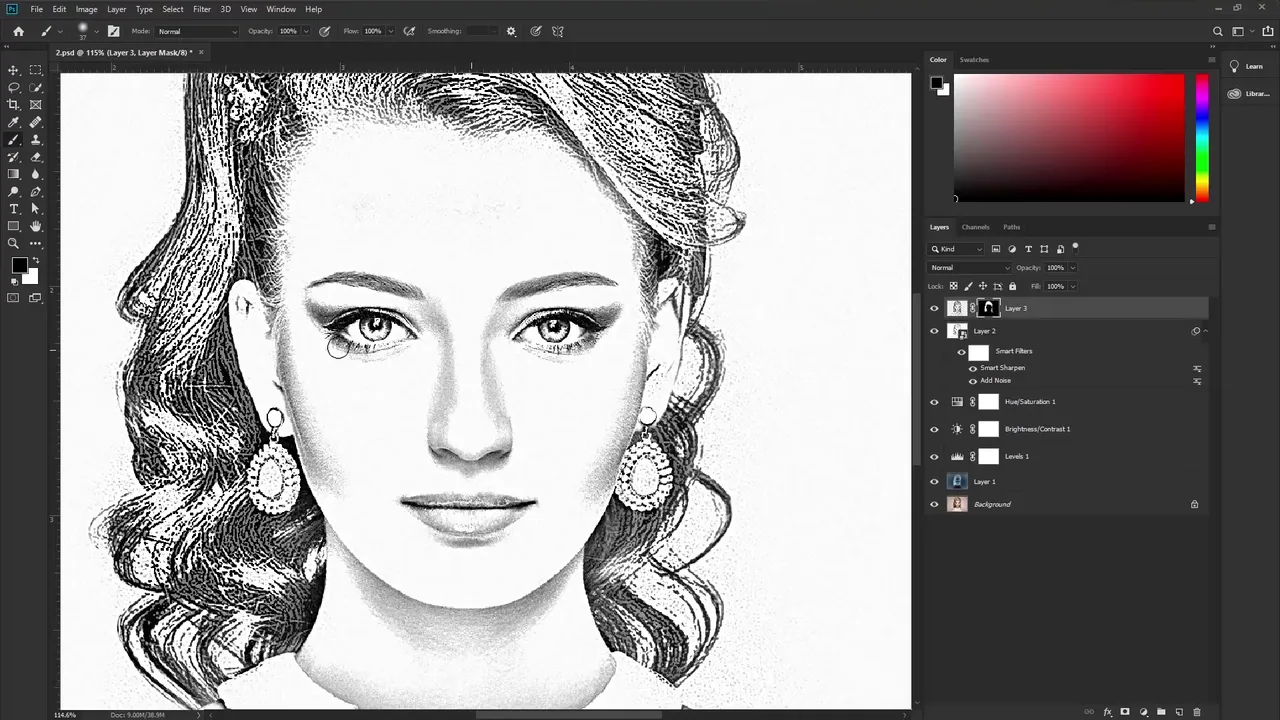
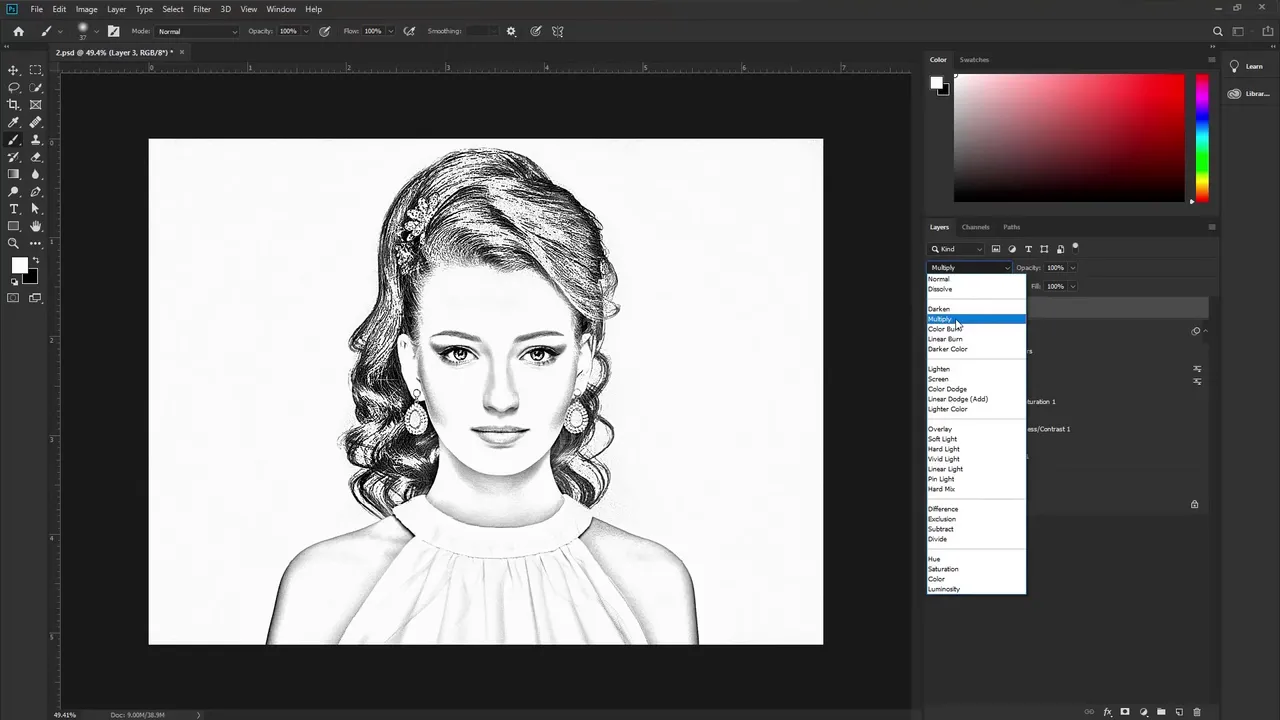
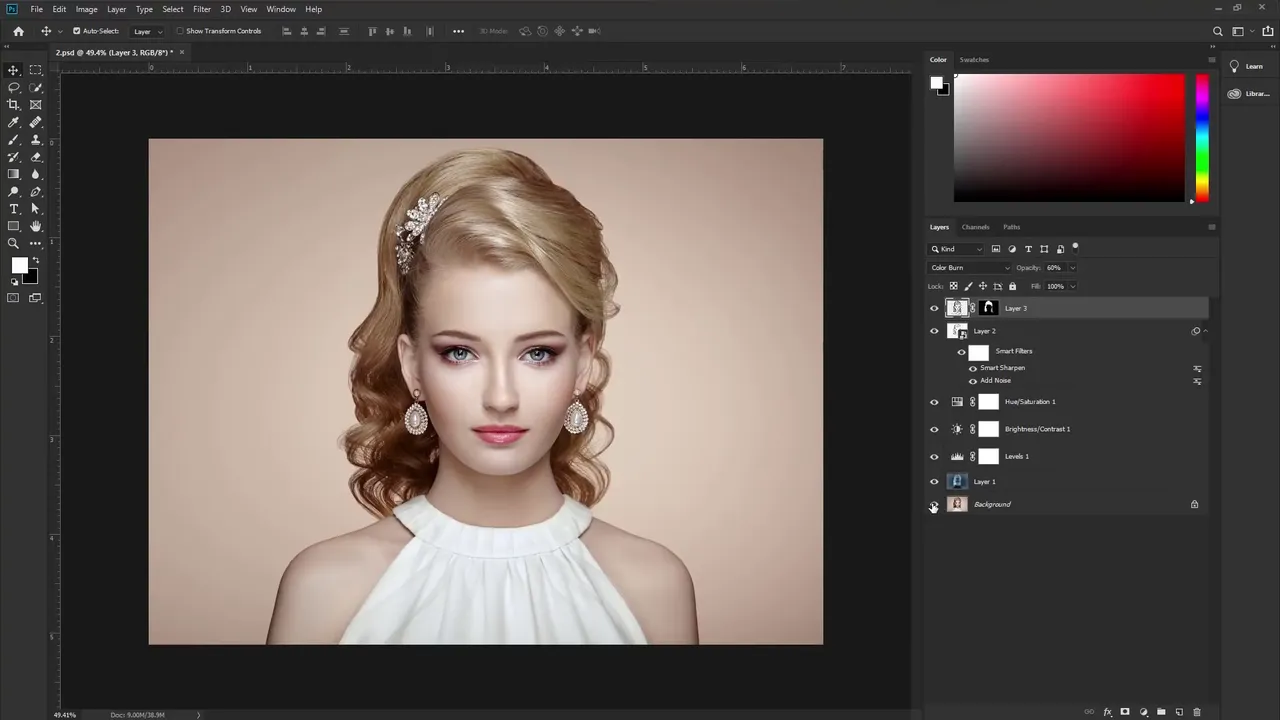
Final Result

I hope you like this post don't forget to comment with the most
important thing you find in this post hit the Vote button and
follow if you didn't yet thank you so much for reading see you on another
post