



Warm greetings fellow Linux-and-FOSS lovers! 😁🙏💚✨🤙
Welcome to installment #11 of Let's Learn Linux! Today I had the intention to go a little deeper into Wine and running Windows application in Linux. I'd used Wine little bits, here and there, before today. Given that I wanted to talk about Wine, and how to use it, in this post this evening, I needed to dive in a little deeper myself, and get my hands dirty.

With that in mind I did a bit of reading in the Arch Linux Wiki on Wine (and its various helper applications and front-ends), and on Wine's own website. With what I read, and a little experimentation, I was successful today with installing and running two Windows applications in Arch Linux.

The first one is a game that I used to play years ago; Total Annihilation. The installer I used was from GOG, and was the Commander Pack, so the original game and its two expansion packs. My first attempt last week failed. My first attempt today was partially successful, and with a little more research, I was completely successful on my third try. Third time really is the charm, apparently!

For this game, the two most important aspects to make it work were to make sure to use a 32-bit wineprefix, and to choose a Windows 95 environment. I also set the screen resolution to 800x600. Present versions of Wine will use a 64-bit wineprefix by default, so setting a 32-bit version has to be done manually. It's a simple task, however, through either graphical or command-line means. I used Winetricks, which is a graphical helper application. One cool thing with Wine is that Windows applications don't have a performance hit due to emulation or running in a virtual machine. The game played as if it were running in Windows (95), which is amazing!

Here's Total Annihilation running on my first installation of Arch Linux (Arch1) moments after I got it to work for the first time. I was thrilled to say the least! I haven't played this game in years!
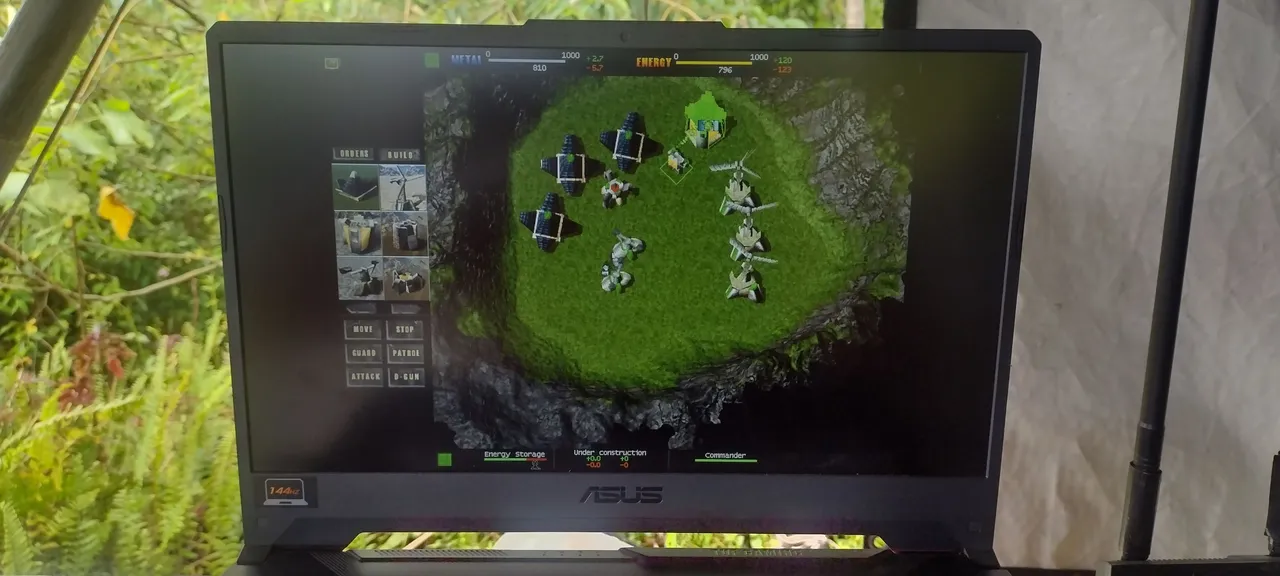

After my success with TA, for the tutorial today I decided to use another Windows application that I used to use all the time, Shareaza, an excellent free-and-open-source, peer-to-peer, file-sharing application. I chose the 64-bit version to install. Mind you, this application worked the first time out of the box, which is an ideal situation. Sometimes applications will require a little more tweaking to get them to work, like I had to do with TA, but with a little patience and persistence, you can get most Windows programs to run under Linux. Let's take a look at the quite simple process thst I followed this evening.

Once I downloaded the 64-bit Sharaza installer, I put it on my internal 1TB SSD share drive, that I use to transfer files between my three Arch installs.
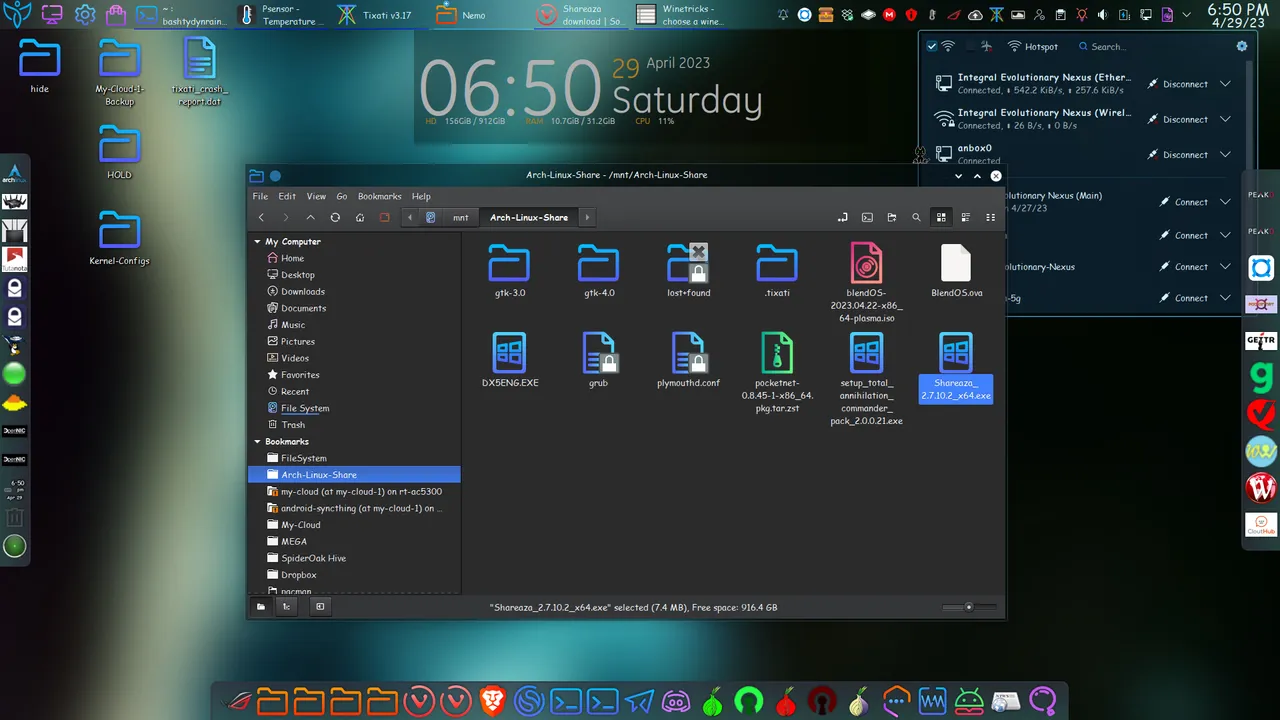

One important thing to check is to see if the installation file is executable. I checked by right-clicking, and selecting Properties. This .EXE file was not executable, so I ticked the Execute fields.
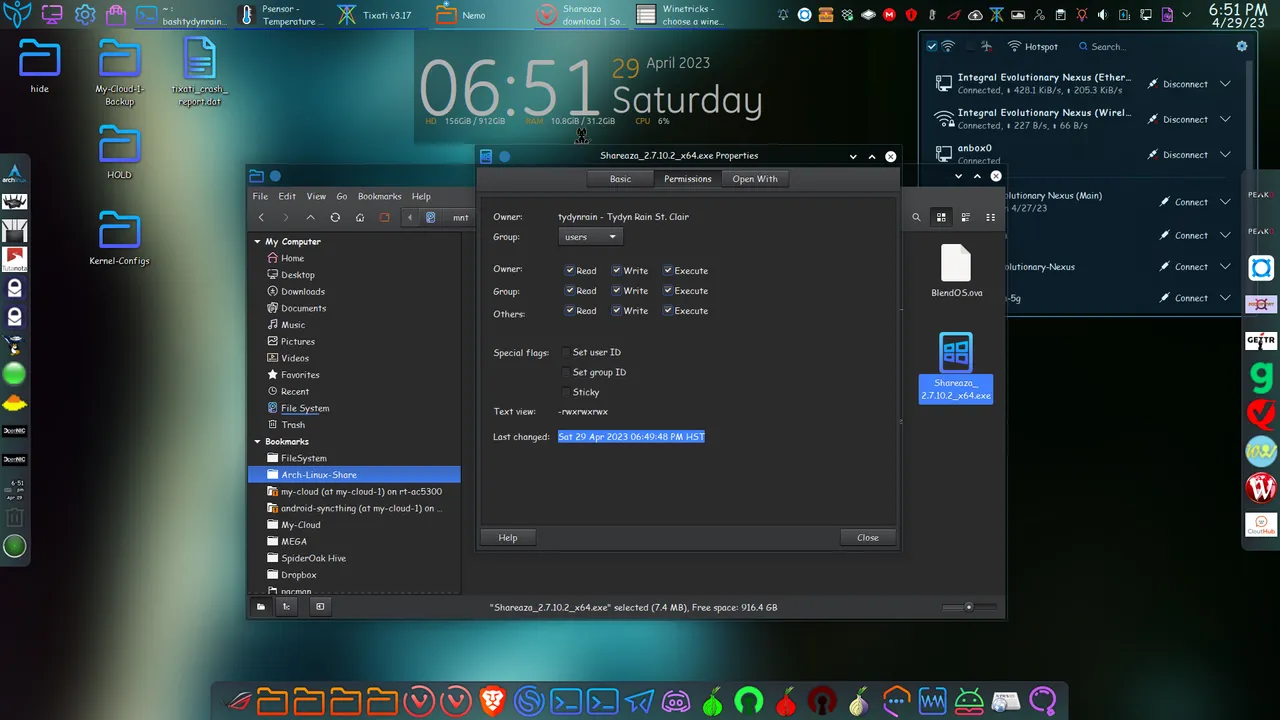

Now it's time to launch the installer. To do that I right-clicked again and selected Open With Wine Windows Program Loader. Originally the default application to open a Windows .EXE file was one of my archive managers. I had to select Open With to bring up a window that allowed me to not only select the Wine Windows Program Loader, but also to set it as the default application to open this type of file from now on.
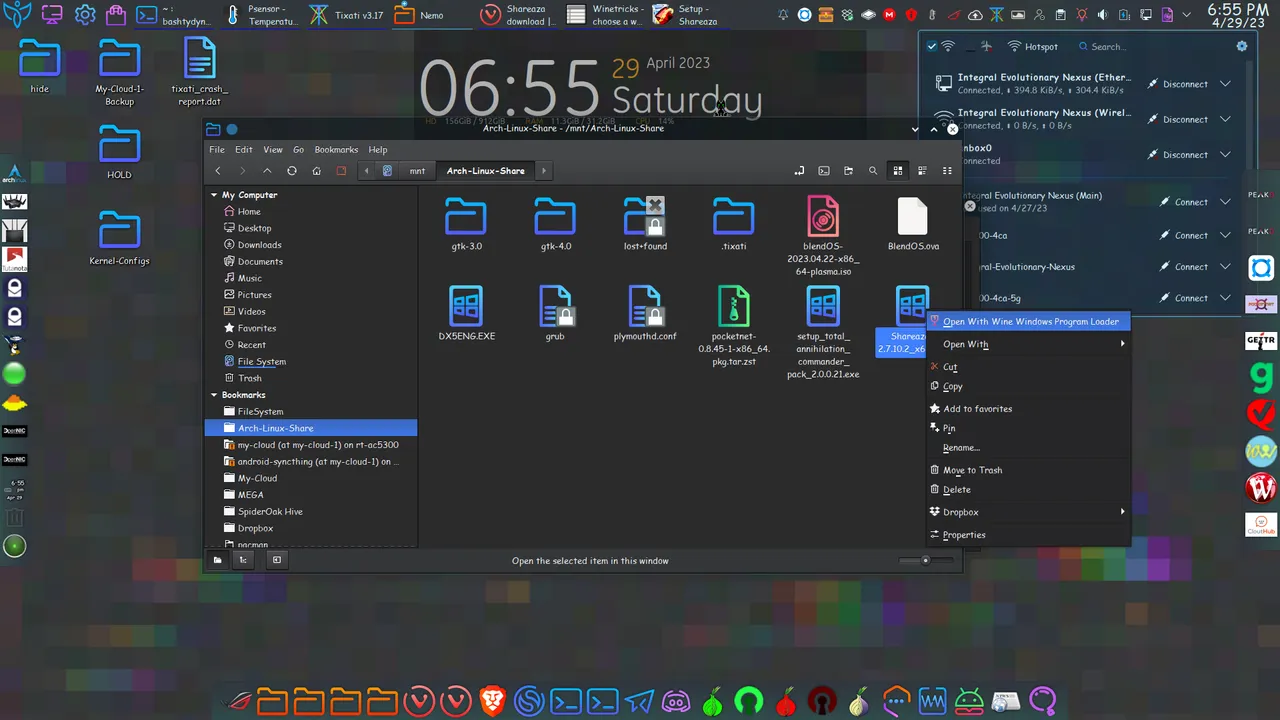

Once I selected Open With Wine Windows Program Loader, the Shareaza installer window appeared. That was a good sign! The first choice was language.
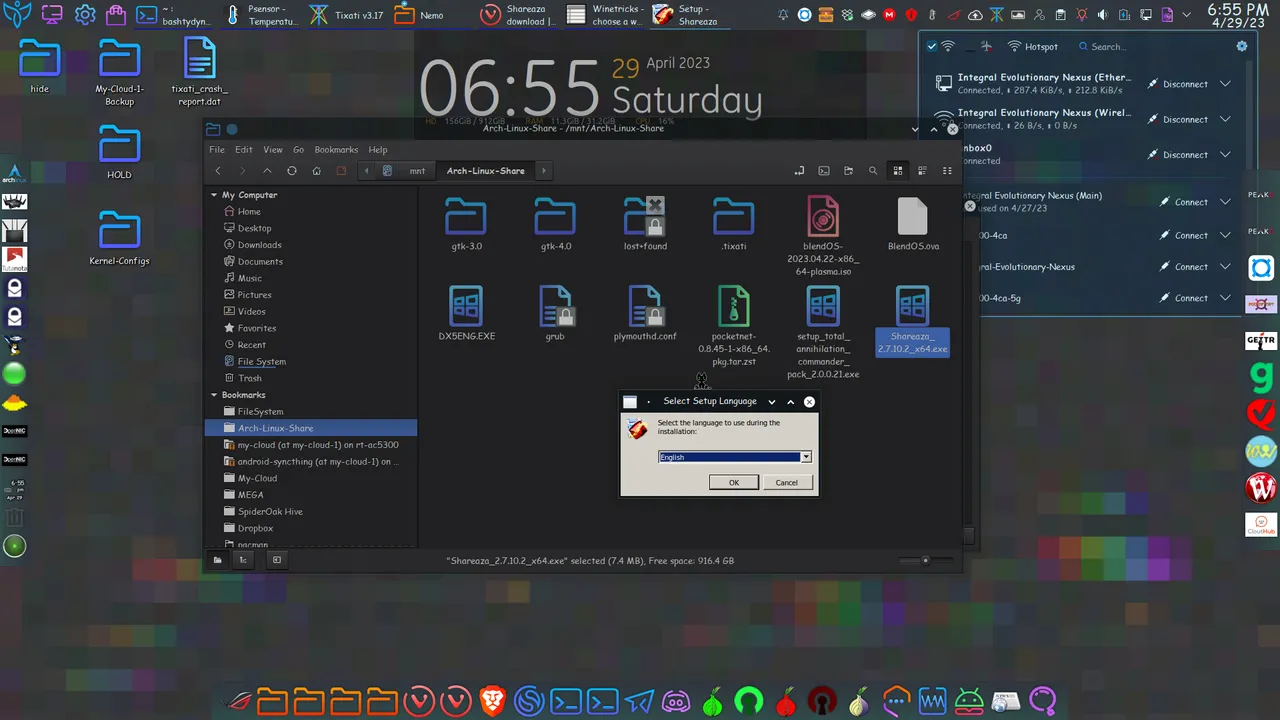

The next window showed the license. I selected I accept the agreement.
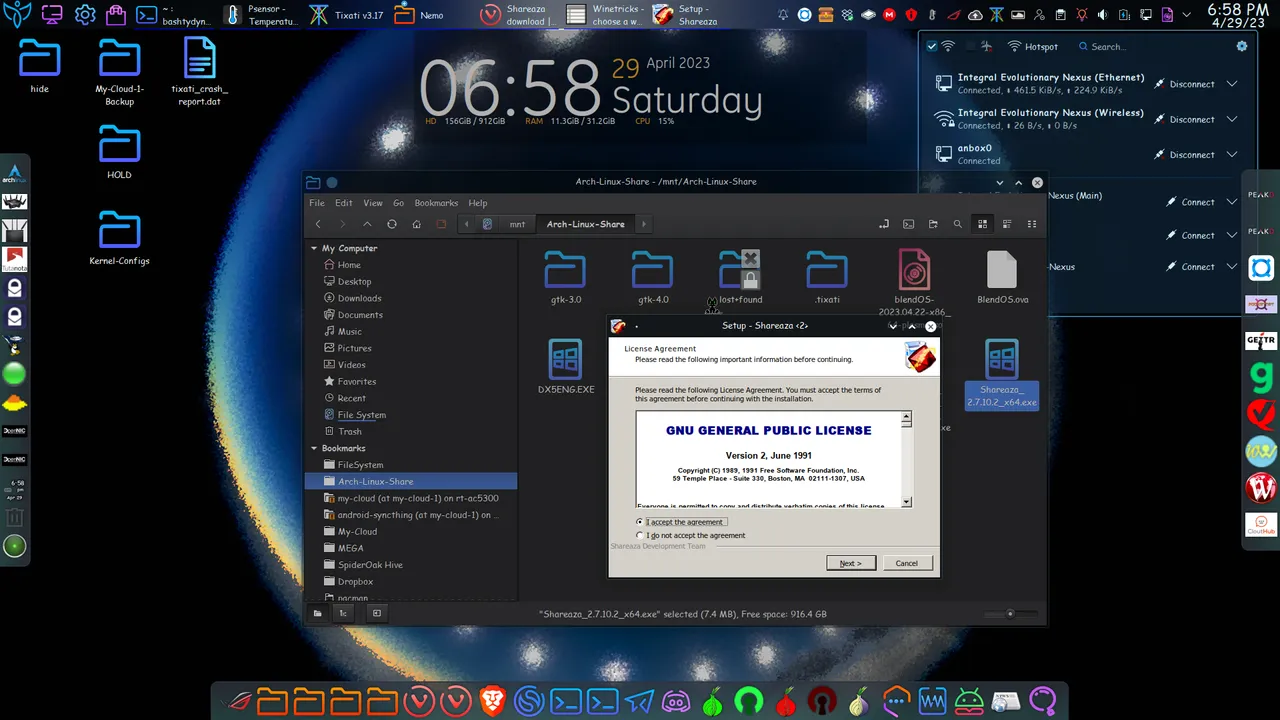

Choosing the installation directory in the fake Windows environment.
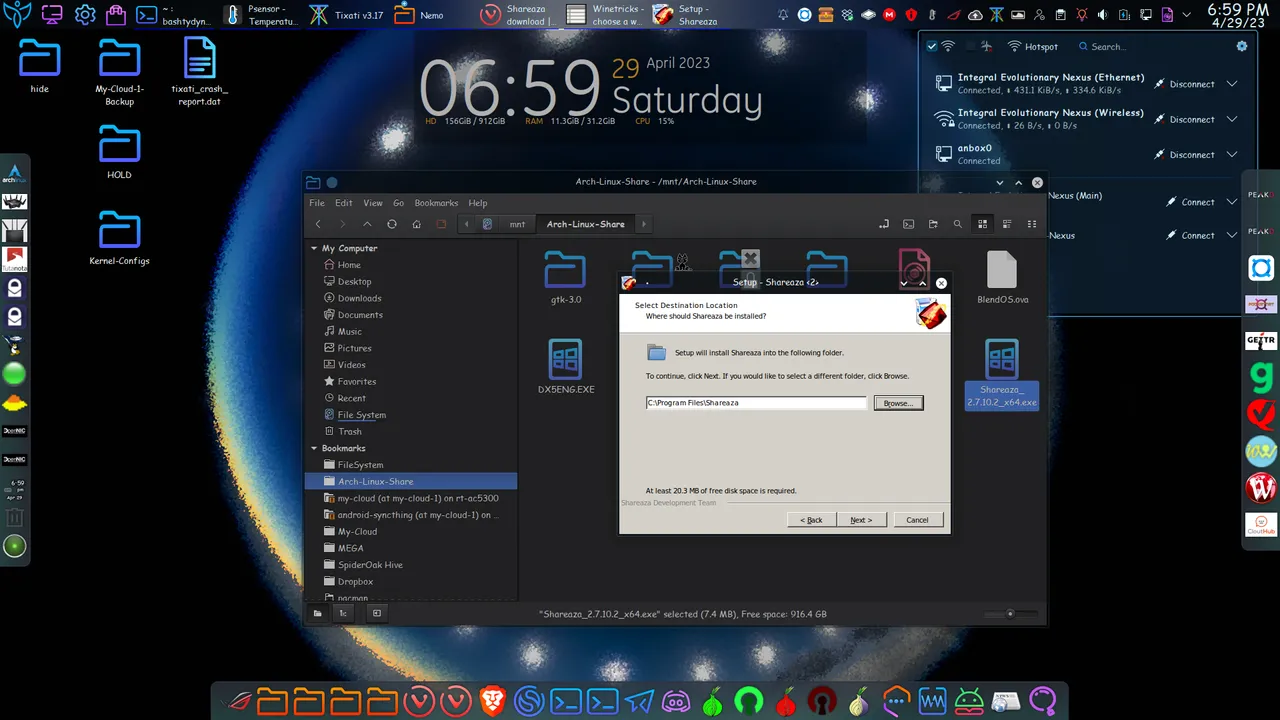

Creating a shortcut to the fake desktop.
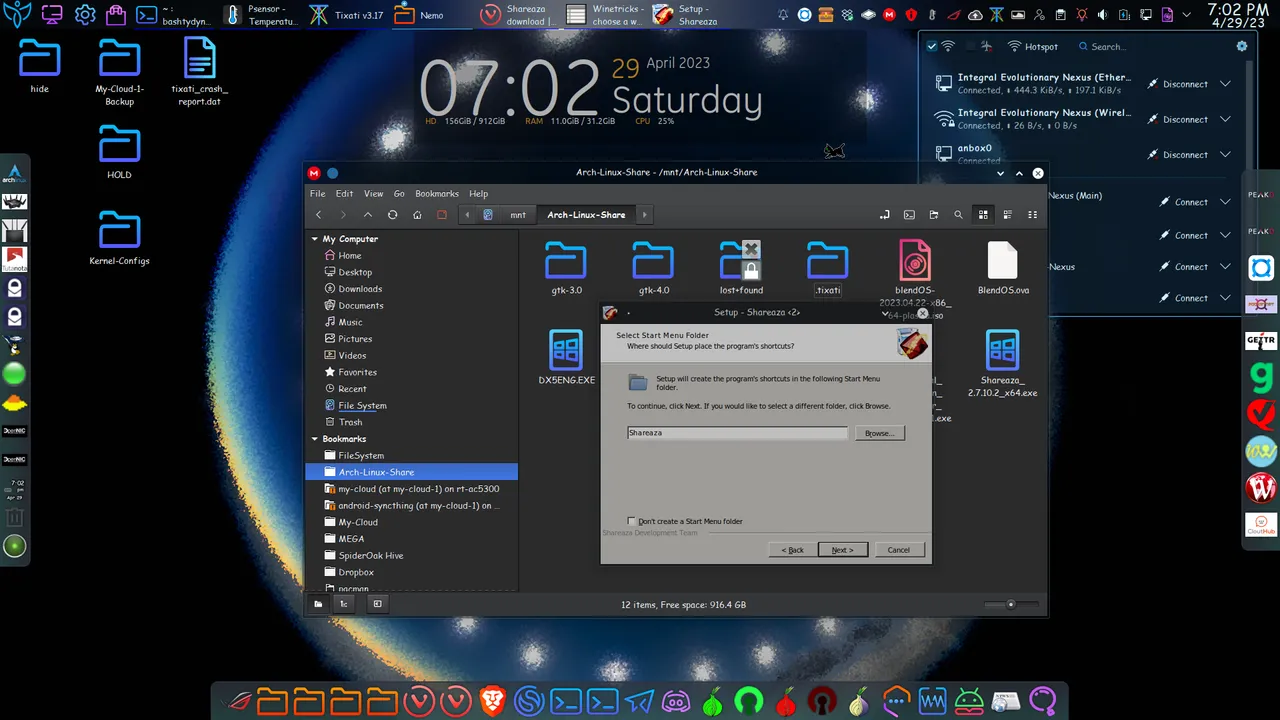

Various other options from which to choose.
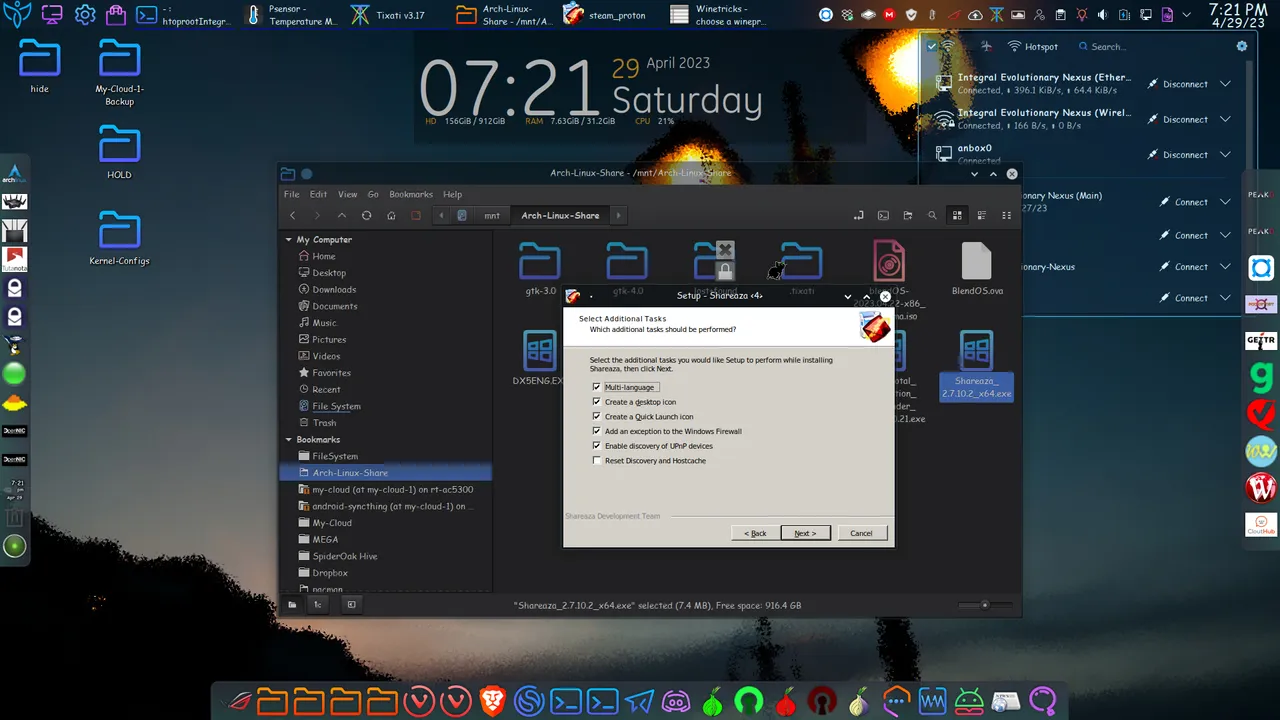

The Shareaza installer actually downloads required files if they are not found.
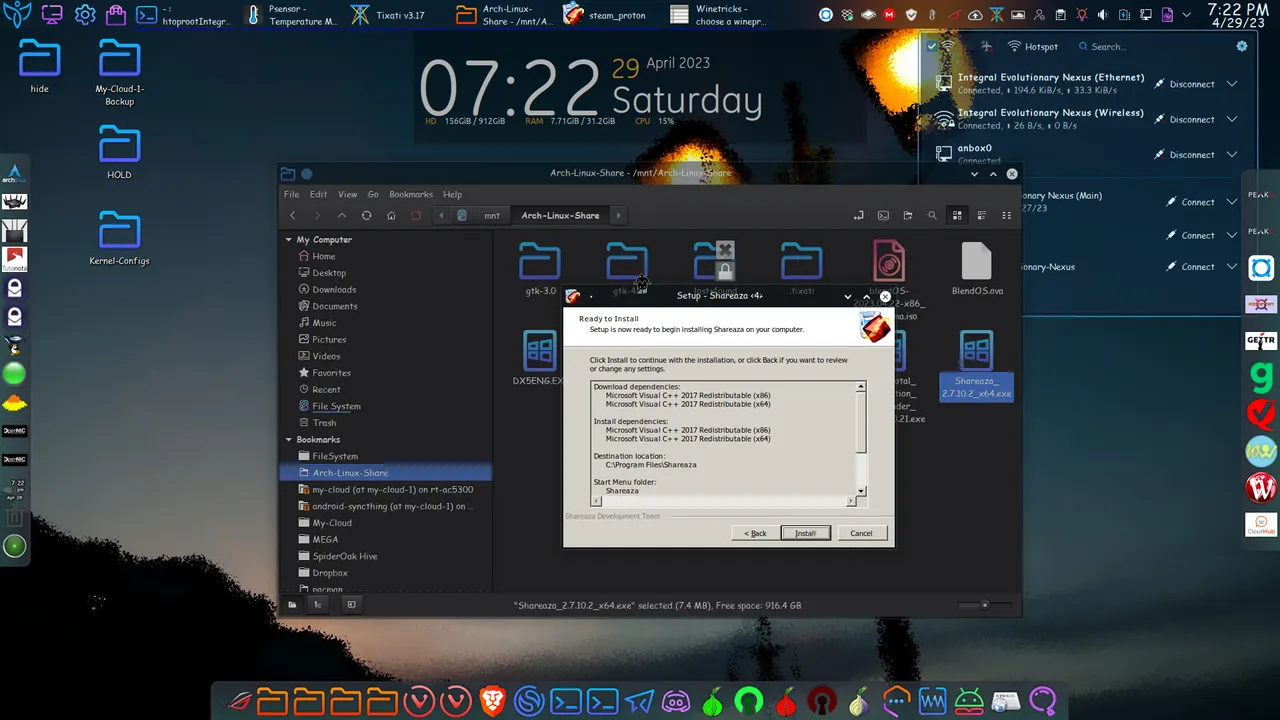

Downloading run dependencies.
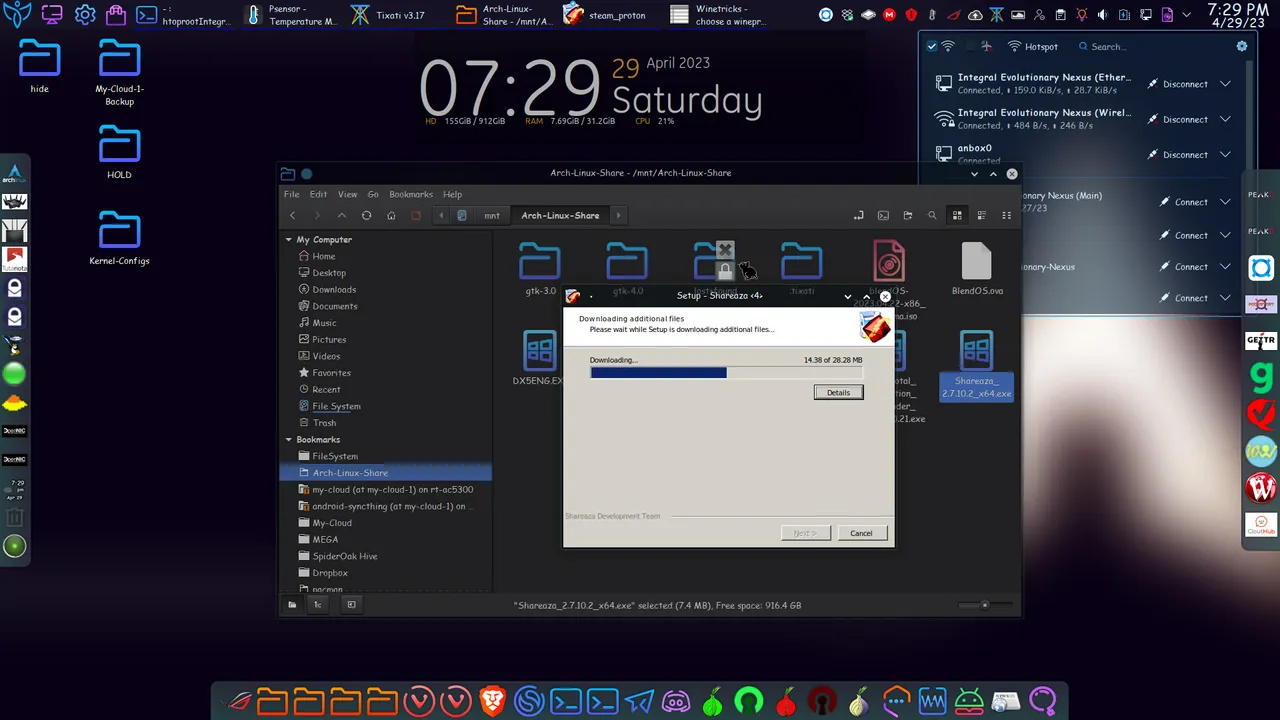

The installer finished! Now for the moment of truth!
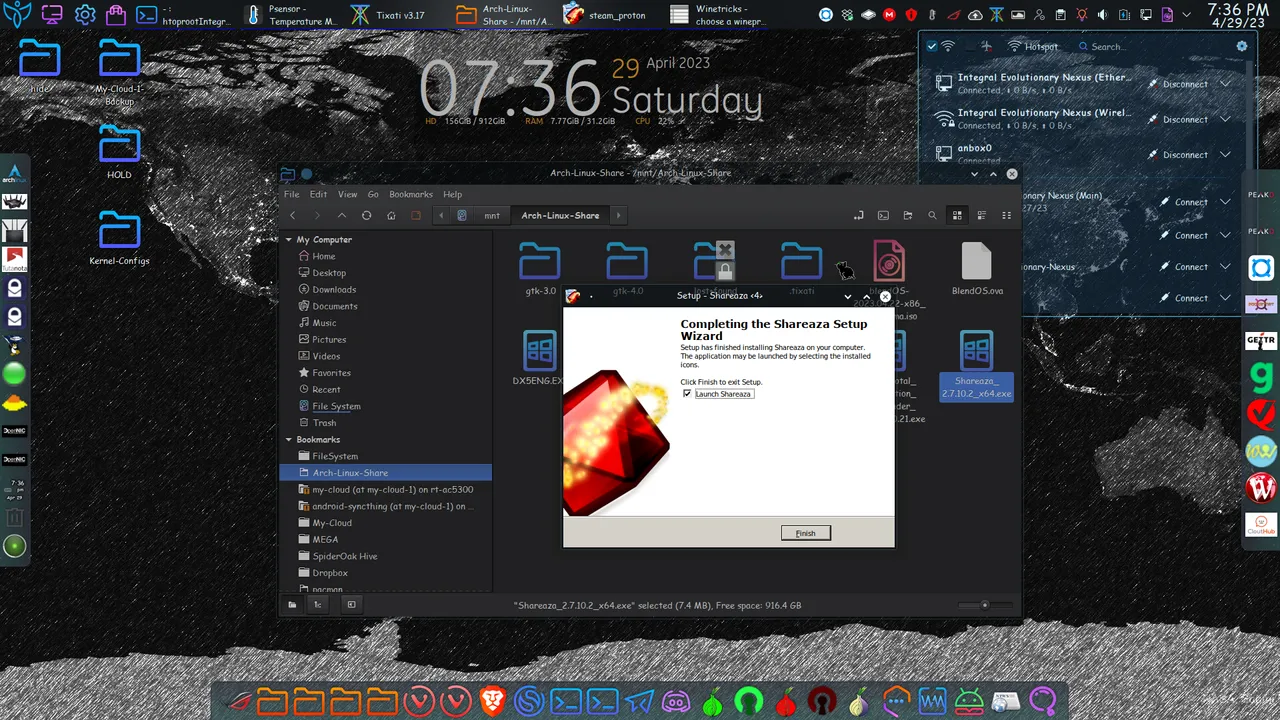

Boom, and it runs successfully!
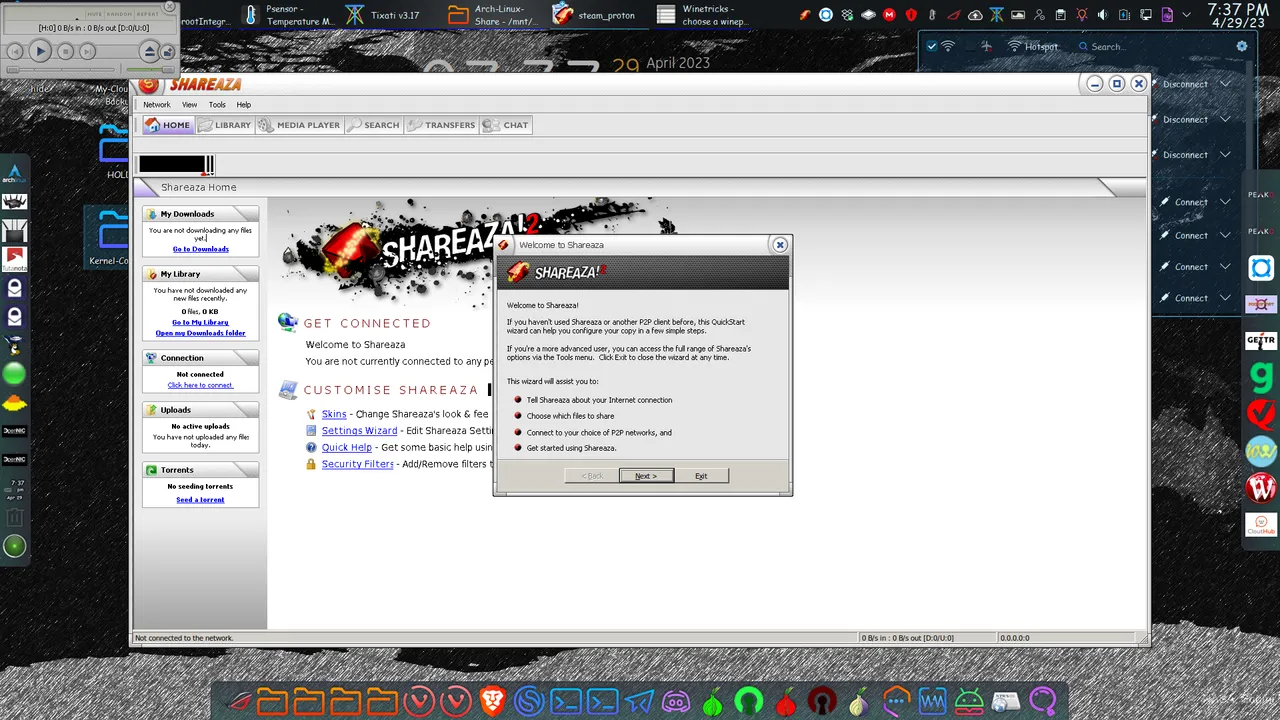

After configuring the settings a bit, and here we are! Shareaza is working just fine under Linux. You can see that it's connected to several peers, on multiple file-sharing networks in various countries. Pretty fricking cool!


So there you have it! While this is not a very deep dive into the intricacies of Wine, I showed you how to use Wine to install a 64-bit Windows application in Linux, and it ran successfully. As I mentioned above, some applications require a little more effort to get then to work successfully, but the process is not difficult, once you understand what you're doing. Winetricks is a very useful graphical Wine helper application that simplifies various operations in Wine.

That brings me to the end of another installment of Let's Learn Linux! I hope that this was an interesting, engaging, and perhaps even inspiring post! Until next week! 😁 🙏 💚 ✨ 🤙

All images were taken with my Motorola G Power Android Phone or are screen shots from my laptop.

Thank you all so much who have helped me get to where I am today, and allowing me to share more of the beauty and magic from my life and my world with you, and for your continuous appreciation and support! I am truly deeply grateful! 😁🙏💚✨🤙

If you'd like to find me on other alternative platforms where I have accounts (I spend most of my time here on Hive), click on this signature image below to go to my LinkTree page.
If you'd like to send me a BTC Lighting Tip (made possible by the fantastic work of brianoflondon on @v4vapp), just scan the QR image below. 👇

Sources
Signature image created by @doze, and the dividers made by @thepeakstudio, with all tweaked to their present form by me.
Banner image created by me using Polish, with the Arch Linux logo converted into ASCII art, and Tux the Linux Peguin created by Larry Ewing.

