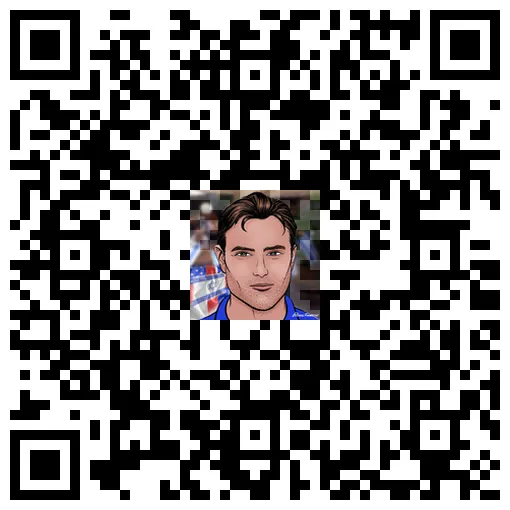Support Proposal 265 on PeakD
Vote for Brianoflondon's Witness KeyChain or HiveSigner
This is a value for value post: see the explanation in the footer.
Simplification
I've been working hard to make the all new Point of Sale (POS) page for v4v.app much simpler. I want it to be the easiest way for a shop or merchant to accept HBD, Hive OR Bitcoin Lightning in one super simple app.
Setup and Hive name
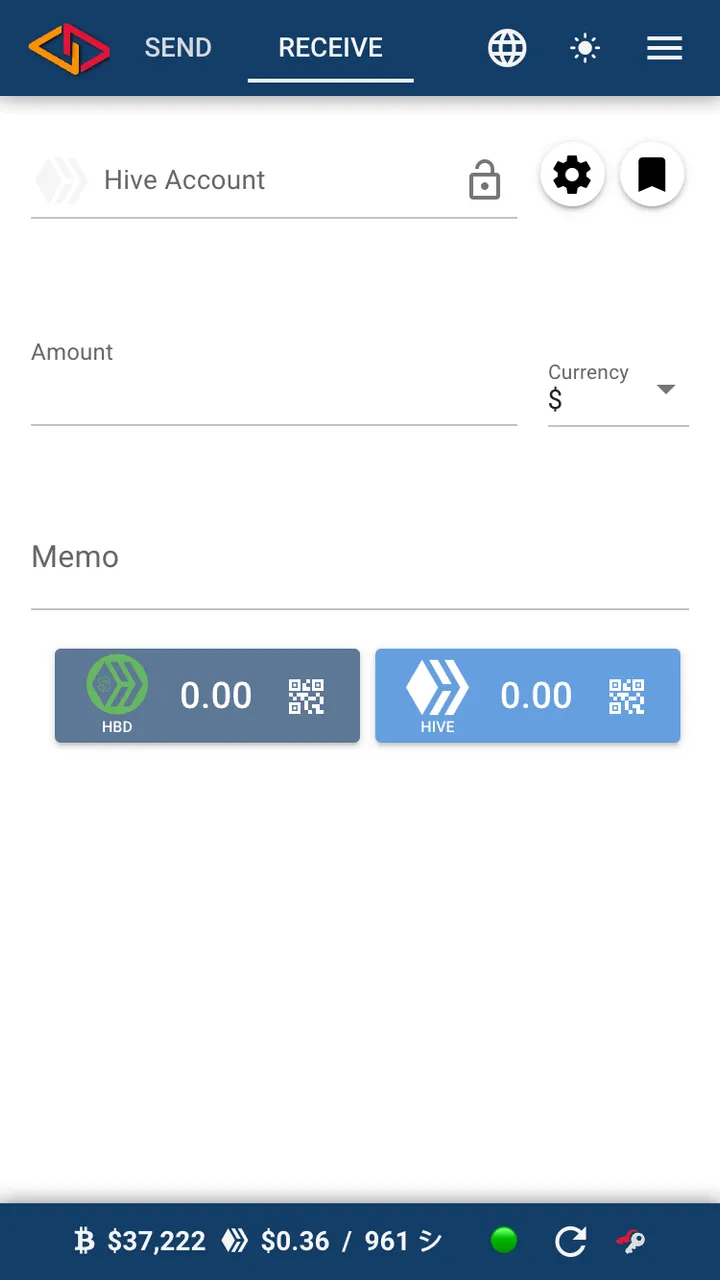
v4v.app/pos is the URL. It's also the "Receive" tab in the app.
When you open it up the first thing you need to do is enter the Hive account which receives the funds. If you use a URL which has the Hive name in it, you'll get straight to a page that's locked to that Hive account. https://v4v.app/pos/@brianoflondon
Locked page
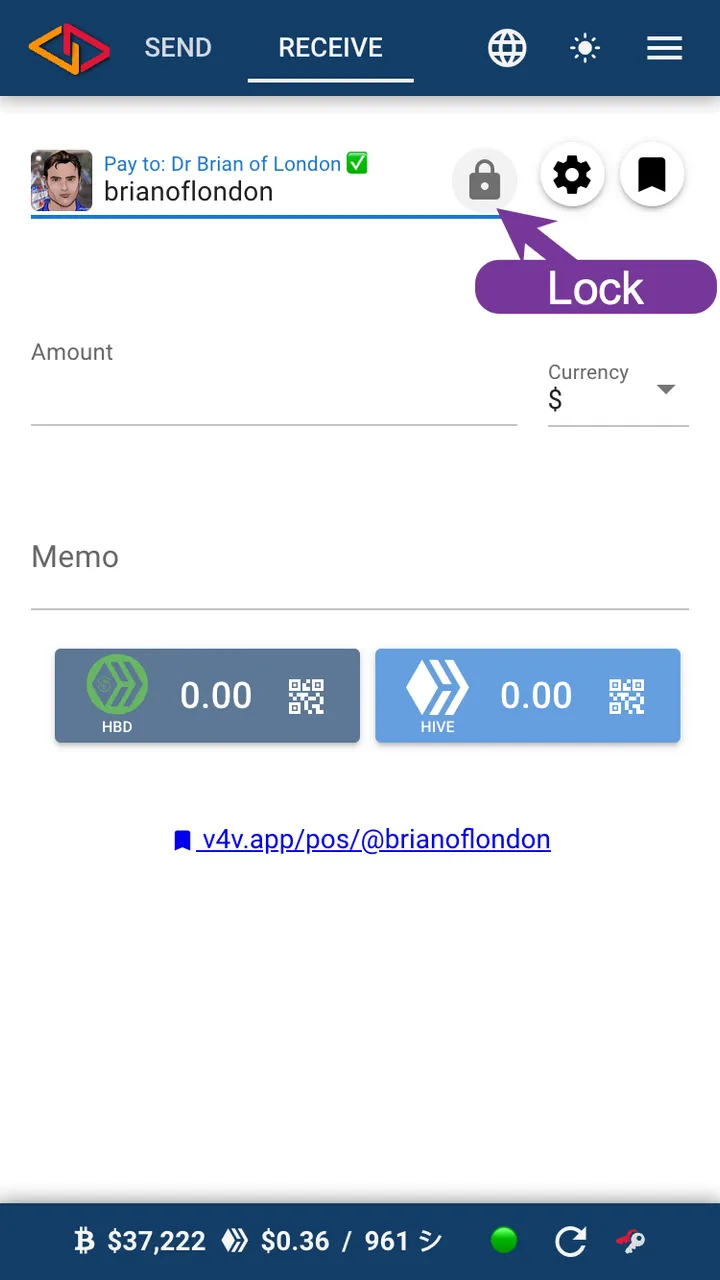
Once you've entered the Hive name, it will show you the account's avatar and the display name of the account, this helps you know you have the right account.
You can lock this with the little Lock icon or you can press the little bookmark icon and it will give you a page which is also locked to this Hive name.
Local Currency
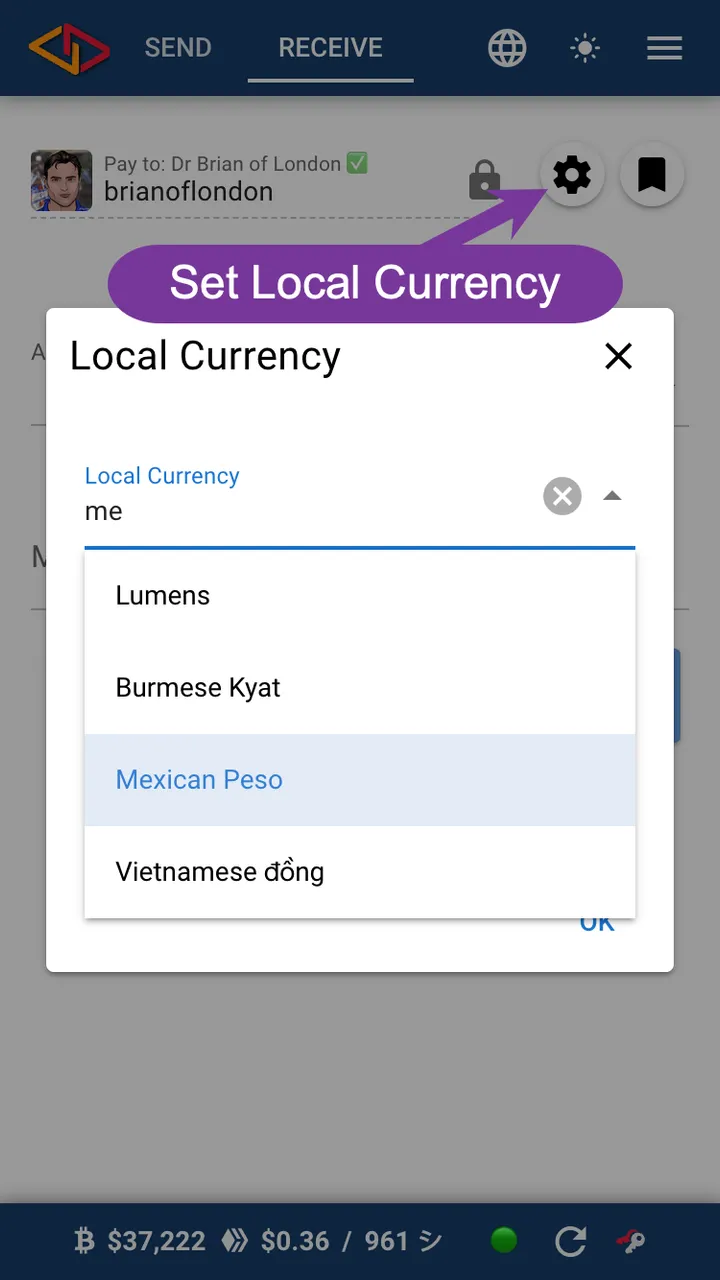
The next optional bit is to set a local currency. The gear icon next to the name opens up a box to set a local currency. There are many to chose from but if yours is not in the list you can enter any text you like.
Fixed or Market
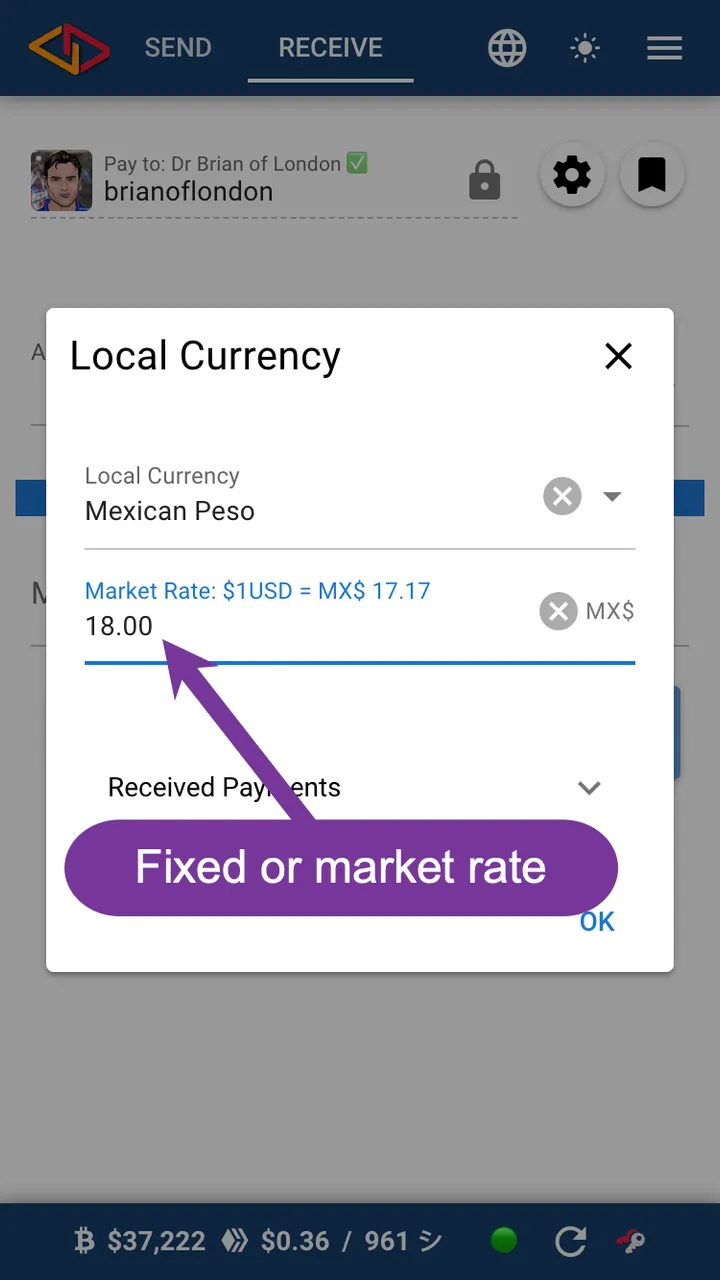
After you've chosen a currency, if it can, it will show you the current market rate. If you want to use that, you're done. If you want to use a fixed rate (this is how the coffee place in Rosarito Mexico always operated) then enter that rate in this screen putting in the value of $1USD in the local currency. You can see I've put $1USD = MX$18 here.
Make the Sale
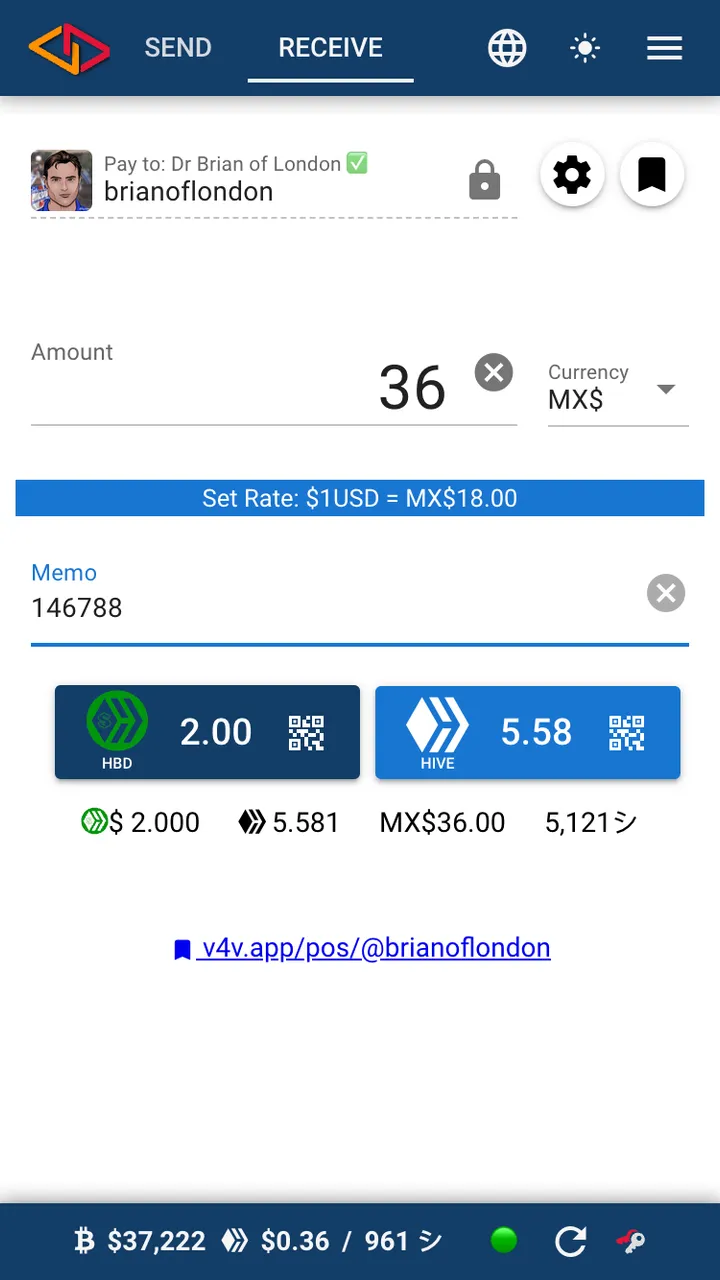
When you hit OK or close you're back on the main POS screen. Remember this currency step only has to be done once.
Now you can fill in the Amount (in the local currency), a Memo (it might be the transaction ID from your point of sale cash register) and then press either the HBD or Hive buttons (the ones with the number and the mini QR Icons).
Below these buttons you can also see the same amount in HBD, Hive, local currency and BTC Sats. It is also possible to enter amounts in any of these denominations, use the currency selector next to the amount or click one of these amounts.
Payment Screen
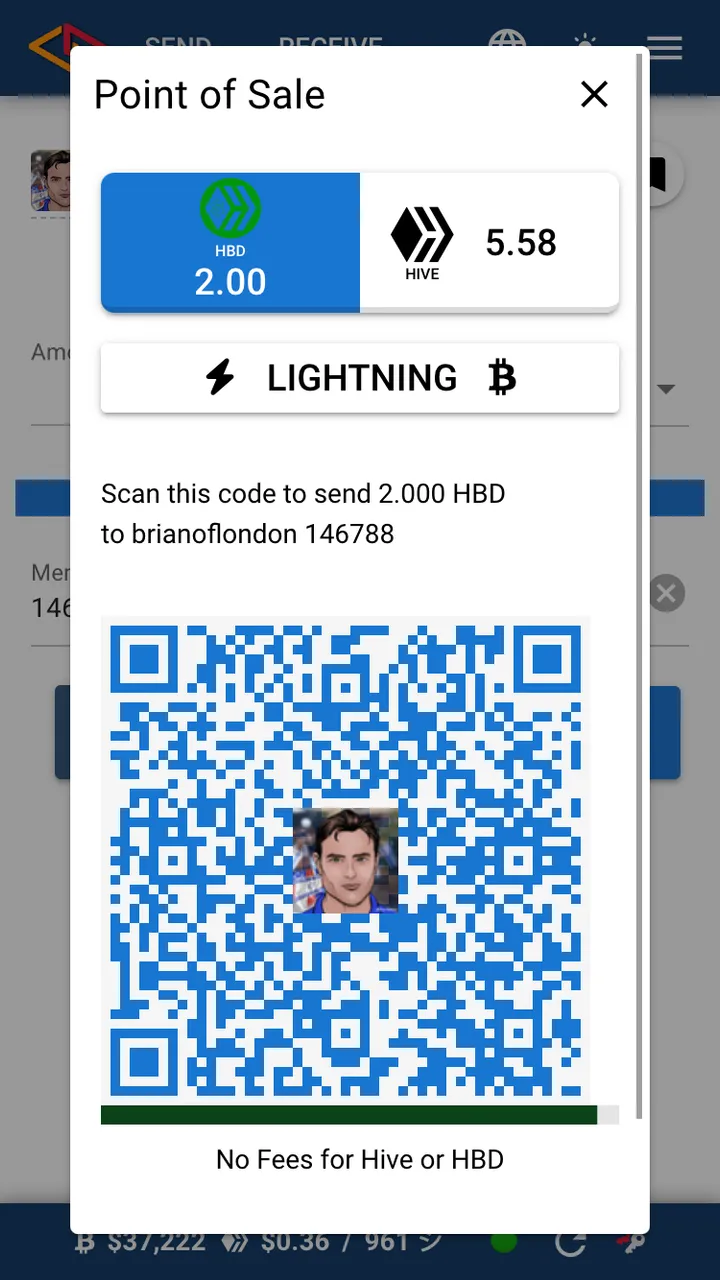
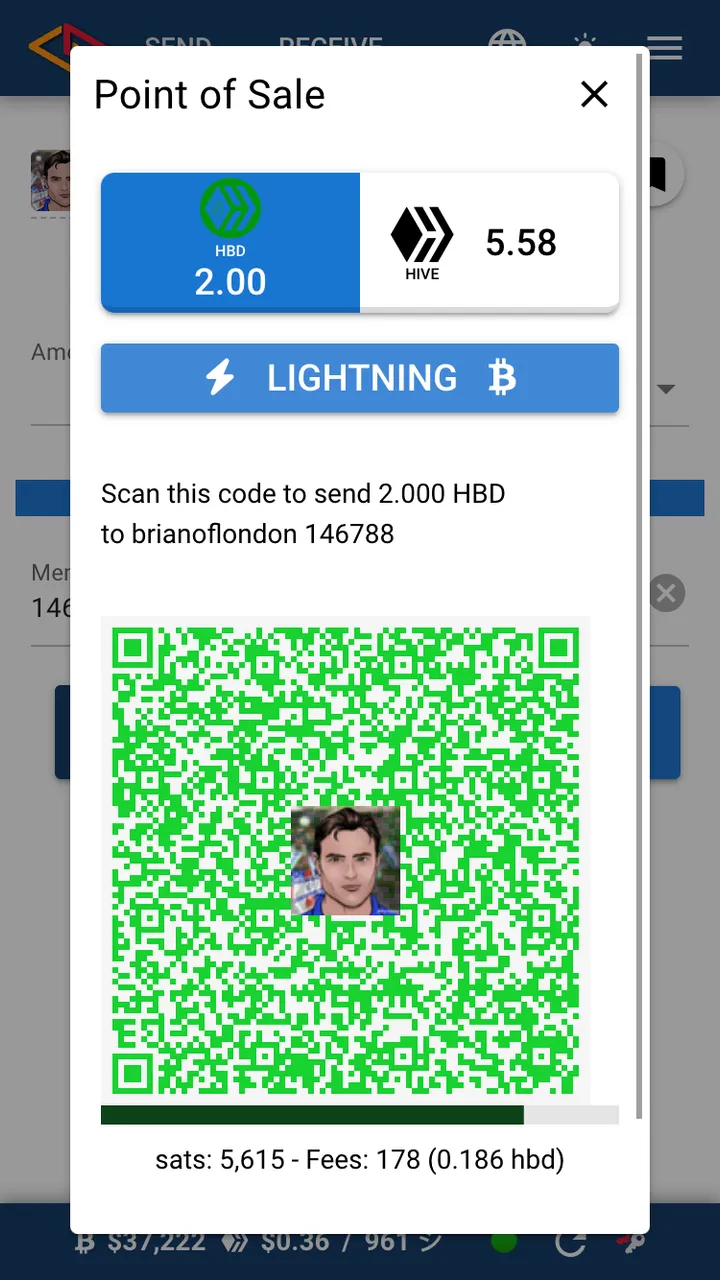
This is the payment screen: a blue QR code is for HBD or Hive.
And if you press the Lightning button, you'll get a green QR code for Bitcoin Lightning which will be received as either HBD or Hive.
Success Payment Received
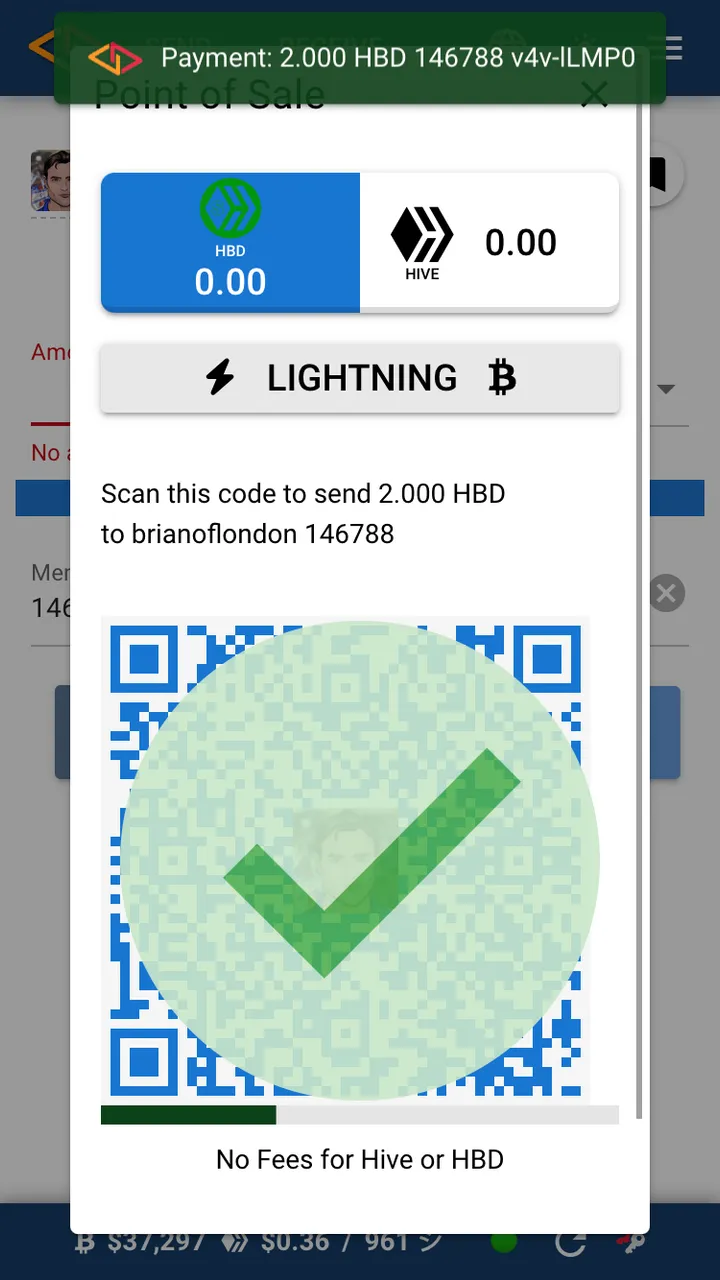
All your customer has to do is scan this on a device with Hive Keychain or any Lightning wallet and hit send. 2 or 3 seconds later you'll see this.
Received Payments
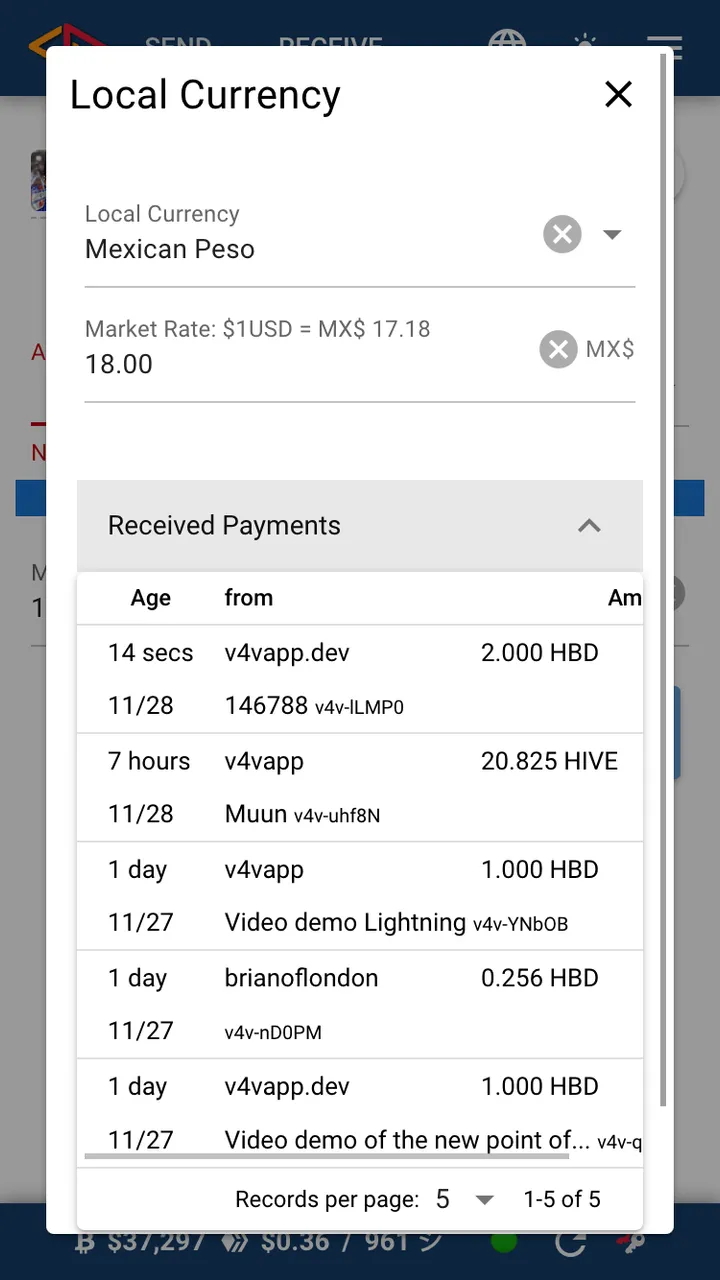
Finally, there if you want to see a list of transactions, back on the currency settings page there is a received page tab. I'll try to think of a better place to move this, but of now, this is where it is!
Was that easy?
Congrats if you've made it this far, I'll do a video walk through soon too. If you have suggestions please let me know!
Value for Value
For the last few months while building @v4vapp I was generously supported by the DHF. Going forward I have a much more modest support which covers direct server costs and a little of my time.
If you appreciate the work I do on and around Hive, you can express this directly: upvoting posts on Hive is great. Also consider a direct donation (there's a Tip button on Hive or a Lightning Address) on all my posts.


Support Proposal 265 on PeakD
Support Proposal 265 with Hivesigner
Support Proposal 265 on Ecency
Vote for Brianoflondon's Witness KeyChain or HiveSigner