
¡Hola, Chicos!
Me apasiona ayudar a otros y también crear contenido en Hive, así que supongo esto va en esta comunidad xD.
Muchos siempre me han dicho que publicar desde un teléfono móvil es complicado, que hay que tener paciencia, que si los códigos y que muchos menos subirían un video a 3speak utilizando un teléfono móvil.
La verdad y con toda la humildad les digo, yo lo veo fácil xD, mi esposo dice que la necesidad obliga y le creo, es por ello que al mejor estilo de Simplemente Eli, les he traído este tutorial, el cual espero les sea de utilidad y puedan poner en practica.
Paso 1
Entra a 3peak, dale a la opción que indica la flecha y le das a la opción login (esto, si ya tienes logeada tu cuenta de hive y si no la tienes igual esa es la opción y luego la vinculas).
Hey, guys!
I'm passionate about helping others and also creating content on Hive, so I guess that goes in this community xD.
Many have always told me that posting from a mobile phone is complicated, that you have to be patient, that you have to be coded and that many less would upload a video to 3speak using a mobile phone.
The truth and with all humility I tell you, I see it easy xD, my husband says that necessity obliges and I believe him, that is why in the best style of Simplemente Eli, I have brought you this tutorial, which I hope will be useful and you can put into practice.
Step 1
Enter 3peak, click on the option that indicates the arrow and click on the login option (this is if you already have your hive account logged in, and if you don't have it, this is the option and then you link it).
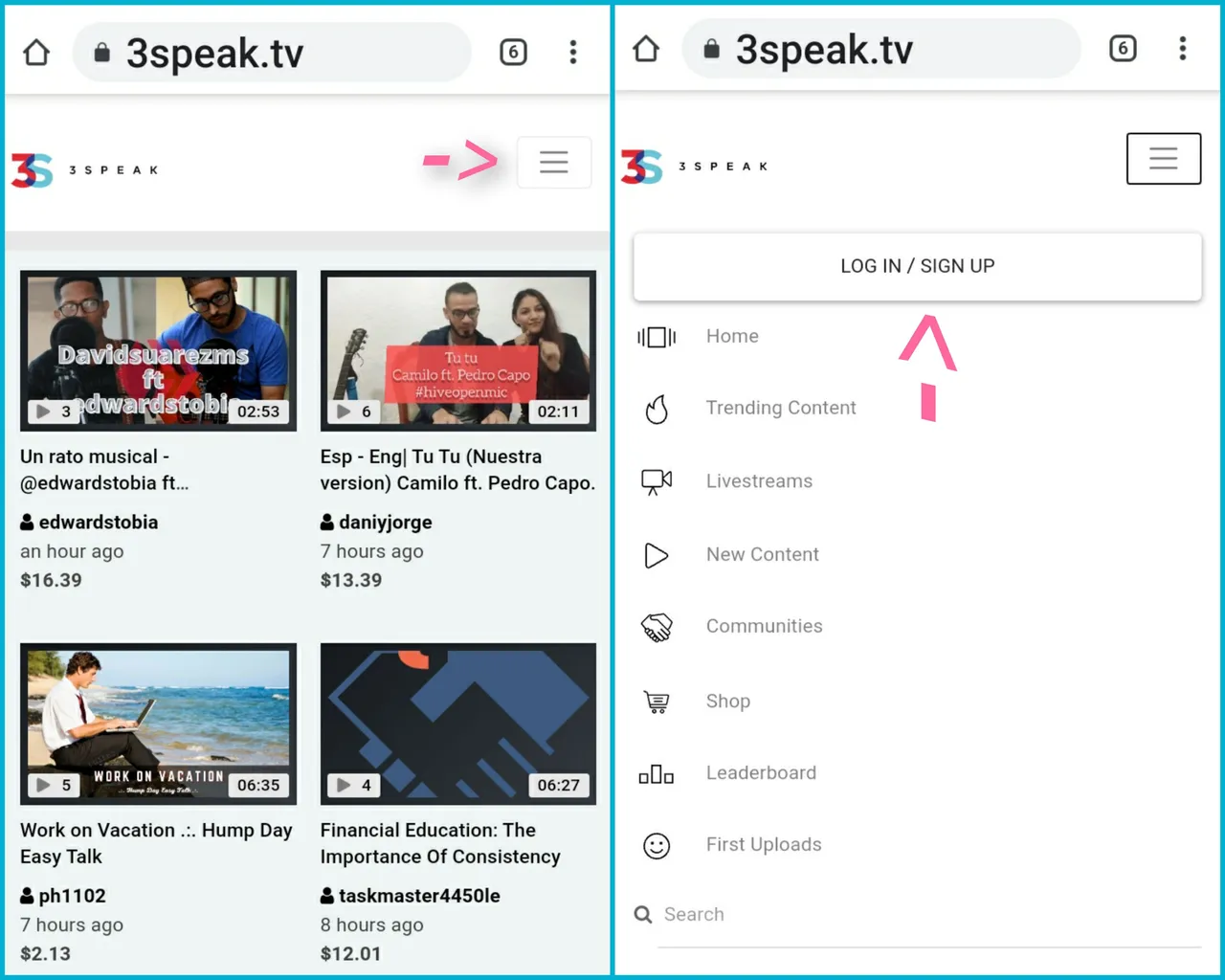
Paso 2:
Una vez allí, te saldrá la opción para que coloques tu correo y contraseña. Al hacerlo te llevará a la página principal de 3speak con tu cuenta abierta, lo sabras, por que aparecerá tu bella cara, así como la mía se muestra en la imágen.
Step 2:
Once there, you will be given the option to enter your email address and password. This will take you to the 3speak homepage with your account open, you will know it, because your beautiful face will appear, just like mine is shown in the image.
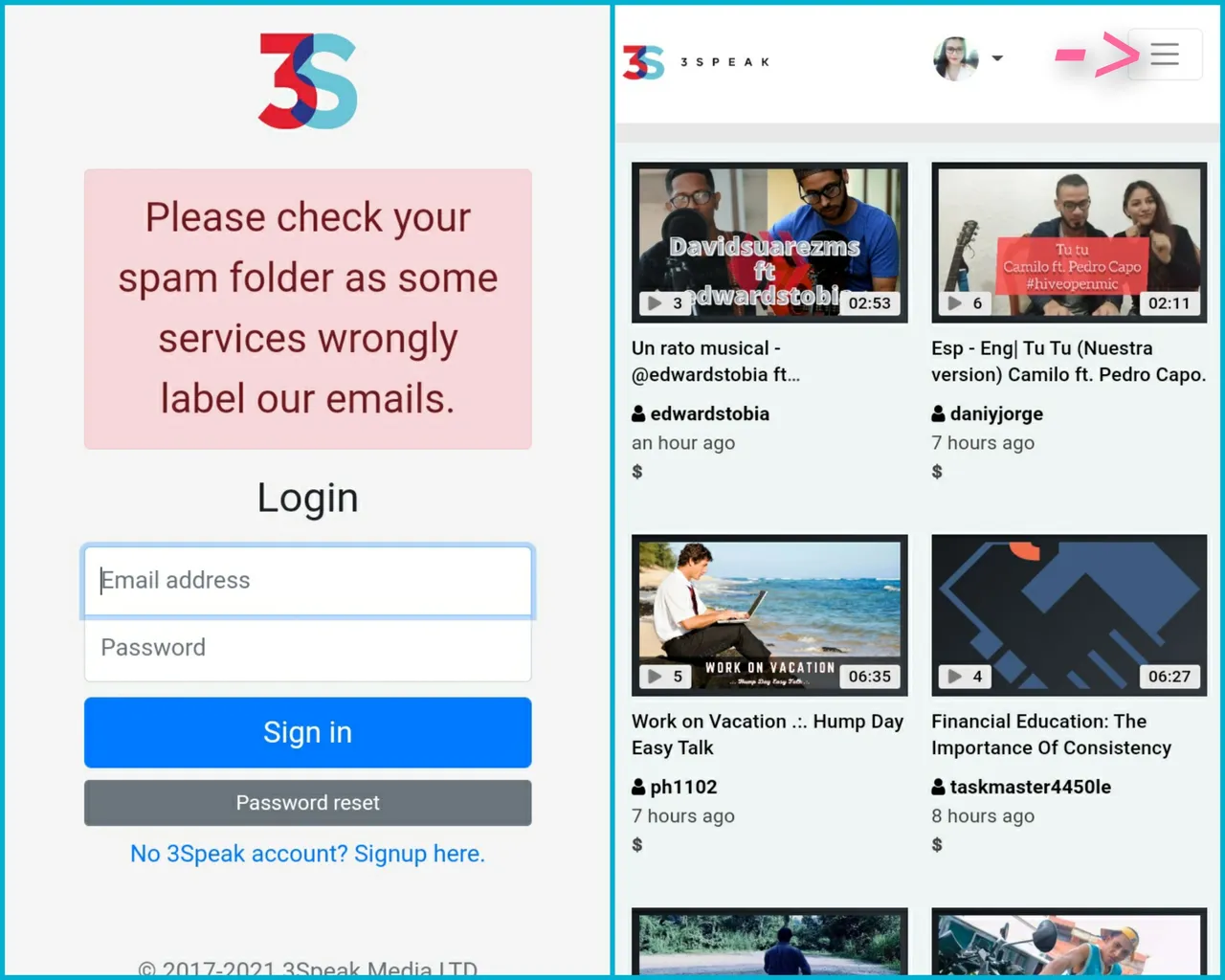
Paso 3:
Preparados para subir nuestro video, el cual ya tenemos listo, editado para continuar.
Hacemos clic en la opción del menú como lo muestra la imágen y luego clic en la opción UPLOAD VIDEO, esta nos llevará a otro menú, donde hacemos clic también para que se desgloce.
Step 3:
Ready to upload our video, which we already have ready, edited to continue.
We click on the menu option as shown in the image and then click on the option UPLOAD VIDEO, this will take us to another menu, where we also click to scroll.
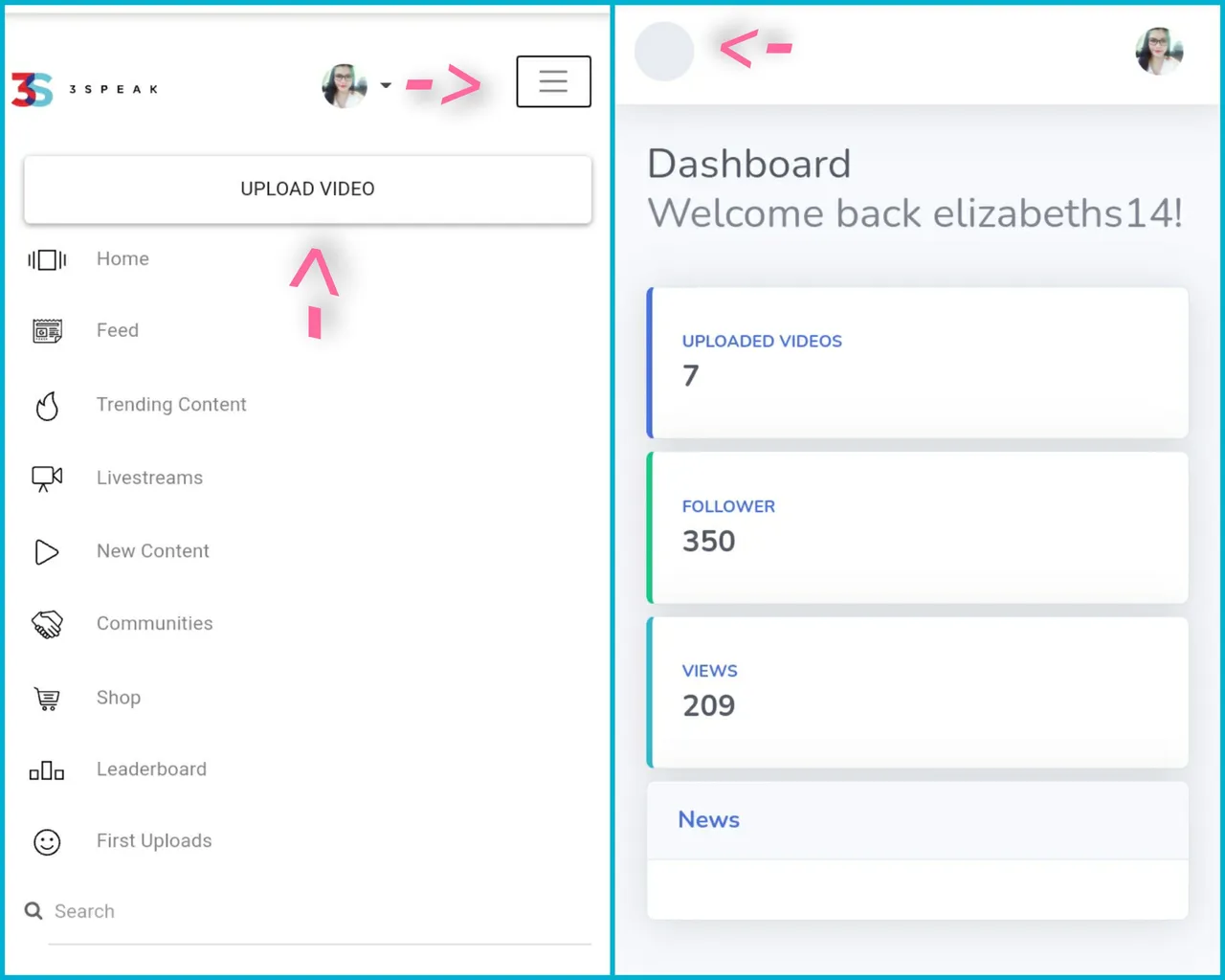
Paso 4:
Una vez desglosado el menú de Dashboard, hacemos clic en donde dice Upload, como señala la flecha en la imágen y se ve en el video.
Allí abre la opción donde ya podemos cargar nuestro video el cual ya debemos tener editado, va a ir cargando a la rapidez que nuestro internet lo permita y dependiendo de su peso.
También colocamos la descripcion, que yo recomiendo la hagan en borrador en peakd.com (sin publicar), copien y peguen en 3speak.
En 3speak solo se colocan 5 estiquetas o tag, los cuales se separan con una coma (,). Luego que se haya publicado puedes editar desde peakd.com tu video y colocar las 5 restantes o desde hive.blog las 3 que tienes extra.
Debajo de donde colocas el tag, puedes elegir la comunidad, la cual debes escribirla. Selecciona también el idioma y coloca la imágen miniatura.
Step 4:
Once the Dashboard menu is expanded, we click on Upload, as the arrow in the image shows and you can see in the video.
There opens the option where we can upload our video which we must have already edited, it will upload as fast as our internet allows and depending on its weight.
We also put the description, which I recommend to do it in draft in peakd.com (without publishing), copy and paste it in 3speak.
In 3speak you only place 5 tags, which are separated with a comma (,). After it has been published you can edit from peakd.com your video and place the remaining 5 tags or from hive.blog the 3 extra ones.
Below where you place the tag, you can choose the community, which you must write it. Also select the language and place the thumbnail image.

TIPS ADICIONALES
▪︎ Antes de publicar revisa que todo este bien.
▪︎ Puedes colocar la imágen miniatura en la descripción de tu publicación.
Espero que este tutorial te sea de utilidad y puedas compartirlo con otros, siempre que lo necesiten.
Cualquier duda puedes dejar tus preguntas en los comentarios y con gusto te responderé.
Recuerda, no hay límites y brilla siempre con luz propia.
ADDITIONAL TIPS
▪︎ Before posting check that everything is OK.
▪︎ You can place the thumbnail image in the description of your post.
I hope this tutorial will be useful for you and you can share it with others, whenever they need it.
If you have any questions you can leave them in the comments and I'll be happy to answer them.
Remember, there are no limits and always shine with your own light.
If you work from a computer and you still know how to use 3speak, here is a tutorial by @aliento, which you may find very useful.
3speak desde el computador | 3speak from computer

Todas las imágenes y video son de mi propiedad, capturadas desde mi teléfono móvil, el video fue editado con la aplicación de Play Store XRecorde. La imágen de portada, fue editada en canva. Todas mis publicaciones son realizadas desde un teléfono móvil Samsung Galaxy A20s.
All images and video are my own, captured from my mobile phone, the video was edited with the Play Store app XRecorde. The thumbnail image was edited in canva. All my publications are made from a Samsung Galaxy A20s mobile phone.
Get to know these communities as well:

Hive Motors (Mecánica en General)
▶️ 3Speak

