Panda Video Compresor... La Solución que Esperabas. Saludos queridos amigos, nuevamente activo con todos ustedes y de que manera, porque nosotros como creadores de contenido en formato video muchas veces tenemos dificultades al momento de subirlos a @threespeak, debido a que los mismos poseen resoluciones de alta calidad lo que repercute en archivos muy grandes en cuando a almacenamiento. Ahora, existen diversas formas o aplicaciones para PC que realizan funciones de compresión, sin embargo, la gran mayoría de nosotros no contamos con una computadora para tal fin, sino que empleamos nuestro teléfono celular como medio de trabajo.
En tal sentido, tenemos que estar investigando cuál o que aplicación para móviles sería la más idónea para minimizar el tamaño o comprimir nuestros videos. En la play store existen muchas opciones, ¿Pero son éstas opciones las más útiles?, ¿Realmente éstas aplicaciones comprimen videos dejando la misma calidad?. Bueno, éstas preguntas estarán resueltas, porque te lo tengo y para ello te presento a Panda Video Compresor, la aplicación donde puedes comprimir tu vídeo por lo menos en casi un 60% y más. Entonces, quédate con este tutorial que te guiará paso a paso para que puedas comprimir tus videos al máximo y lo mejor de todo, ellos quedarán, si lo deseas, con la misma resolución del video original. Vamos a la acción.

Portada y video portada Editadas en/Cover and video cover Edited in Canva

Fuente-Source
Panda Video Compressor... The Solution You Were Waiting For. Greetings dear friends, again active with all of you and how, because we as creators of content in video format often have difficulties when uploading them to @threespeak, because they have high quality resolutions which results in very large files in terms of storage. Now, there are several ways or PC applications that perform compression functions, however, the vast majority of us do not have a computer for this purpose, but we use our cell phone as a means of work.
In such a sense, we have to be investigating which or which mobile application would be the most suitable to minimize the size or compress our videos. In the play store there are many options, but are these options the most useful, do these applications really compress videos leaving the same quality? Well, these questions will be solved, because I have it for you and for that I introduce you to Panda Video Compressor, the application where you can compress your video by at least almost 60% and more. So, stay with this tutorial that will guide you step by step so you can compress your videos to the maximum and best of all, they will be, if you wish, with the same resolution of the original video. Let's get to work.

Como dije antes, panda video compresor es una aplicación que podemos ubicar de forma gratuita en la play store. La misma no ocupa mucho espacio de almacenamiento representado en 107mb, una ganga. Para ello, entramos en la tienda de aplicaciones, escribirnos panda video compresor, lo seleccionamos y nos vamos a la pantalla de instalación. Normalmente donde dice abrir dice instalar, pero ya tenemos la aplicación instalada, es decir, nos adelantamos. Para activarnos, solo nos ubicamos en el escritorio del teléfono, buscamos el icono del panda y lo presionamos. Listo, ya empieza nuestra aventura.
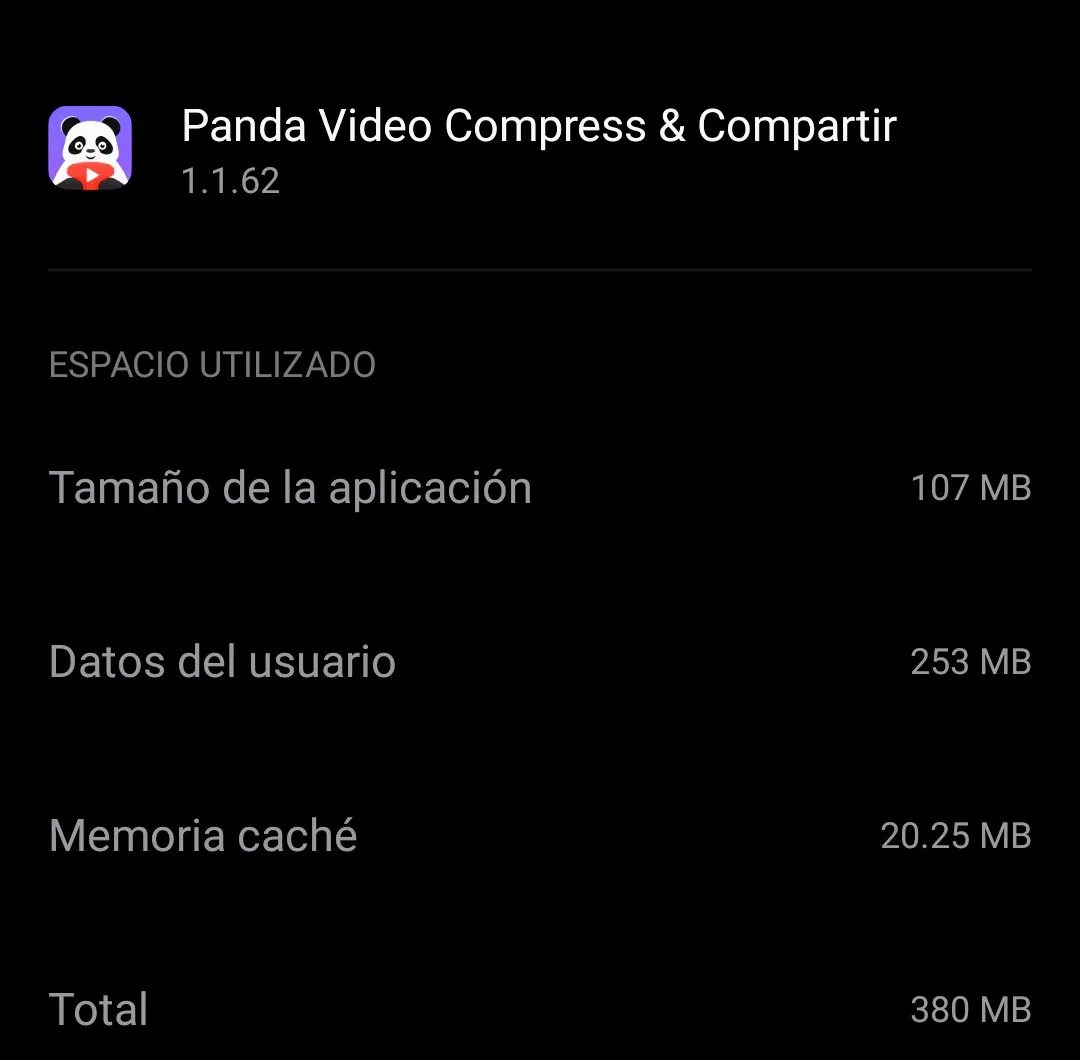
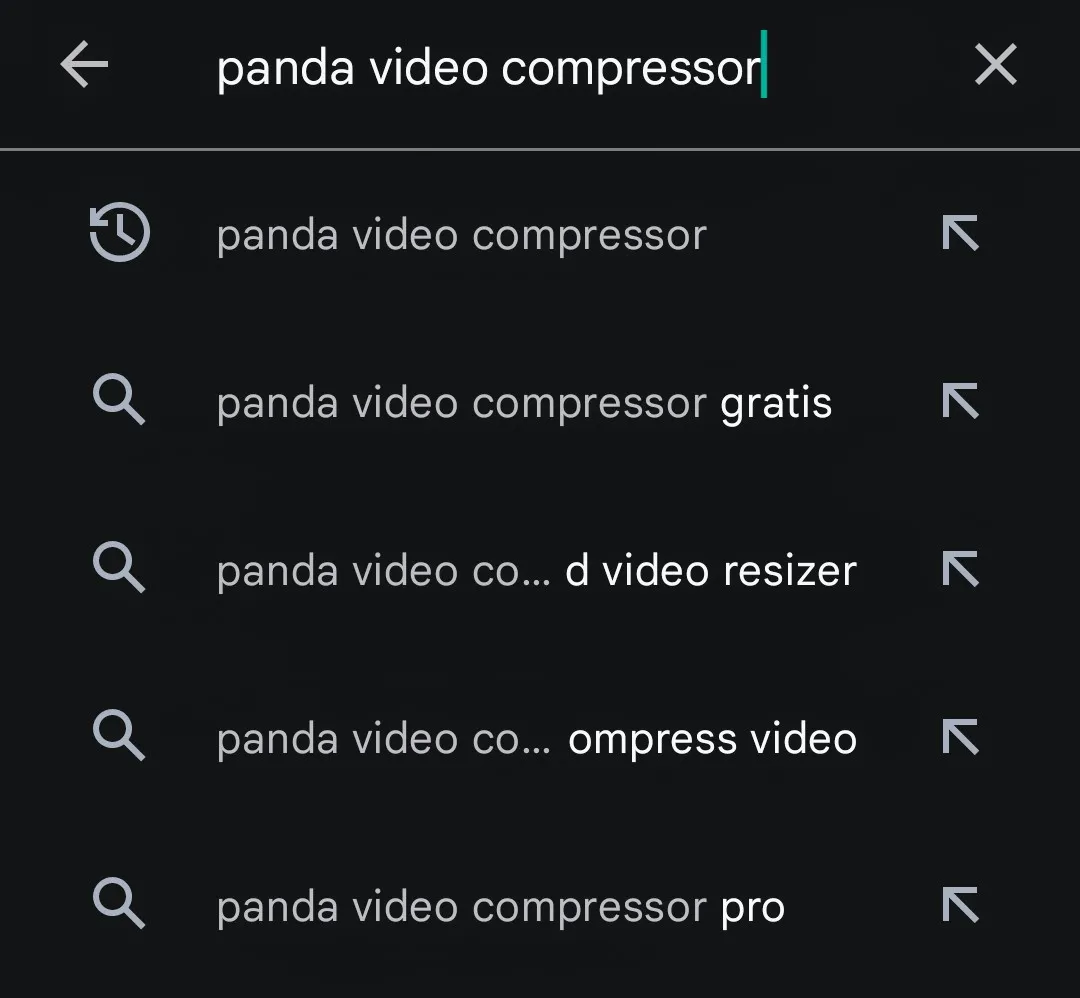
As I said before, panda video compressor is an application that we can find for free in the play store. The same does not occupy much storage space represented in 107mb, a bargain. To do this, we enter the app store, write us panda video compressor, select it and we go to the installation screen. Normally where it says open it says install, but we already have the application installed, that is, we went ahead. To activate it, we just go to the desktop of the phone, look for the panda icon and press it. That's it, our adventure begins.
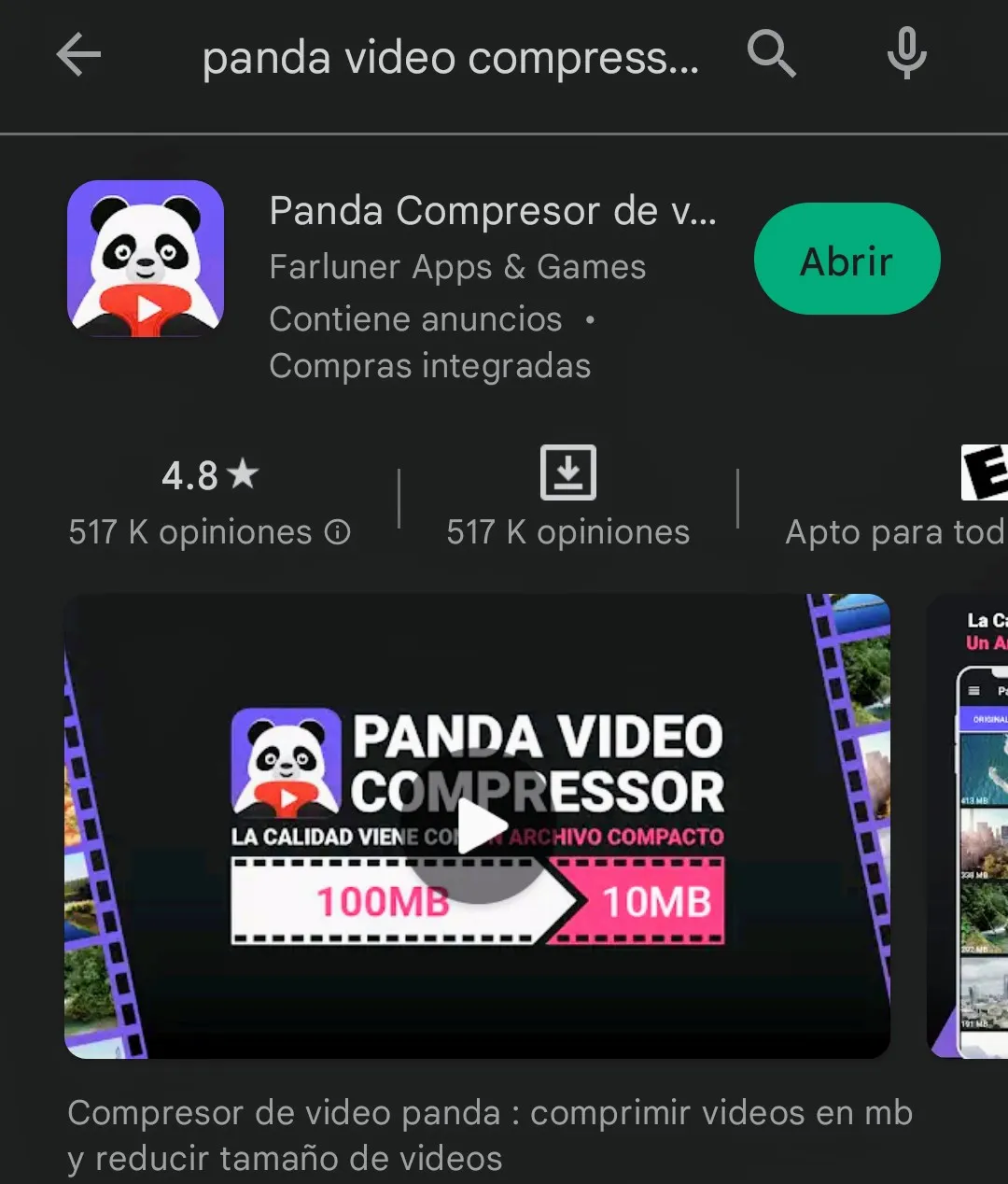

Al estar dentro de la aplicación podemos disfrutar de tres opciones, la opción original, álbumes y comprimido. Lógicamente en la alternativa original podemos ubicar los vídeos que tenemos en el teléfono y que deseamos o no comprimir. Pero como la idea es reducir el tamaño de un vídeo, seleccionamos el mismo, luego siguiente y nos aparecen las opciones de compresión.
En el vídeo proporciono el ejemplo para las tres formas de comprimir, éstas opciones son archivo pequeño que nos deja el vídeo con una resolución de 634x356. La segunda opción es archivo mediano que al comprimir permite obtener una resolución de 960x540 y la última opción podemos solo comprimir dejando la resolución original del video, en este caso sería 1920x1080.
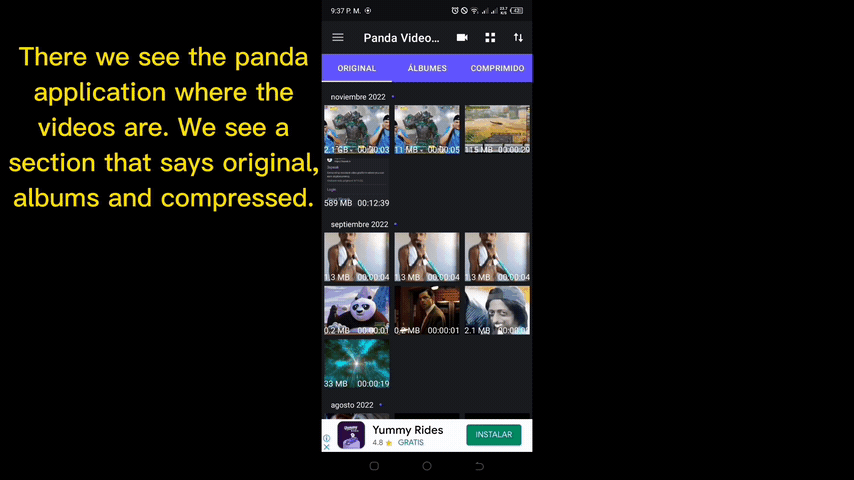
When we are inside the application we can enjoy three options, the original option, albums and compressed. Logically in the original alternative we can locate the videos that we have on the phone and that we want to compress or not. But as the idea is to reduce the size of a video, we select the same, then next and the compression options appear.
In the video I provide the example for the three ways to compress, these options are small file that leaves the video with a resolution of 634x356. The second option is medium file that when compressing allows to obtain a resolution of 960x540 and the last option we can only compress leaving the original resolution of the video, in this case it would be 1920x1080.
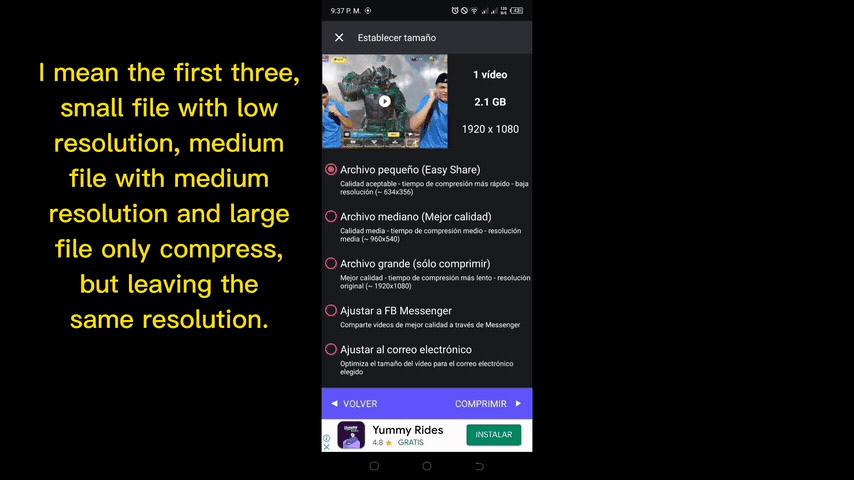
Al escoger la opción que deseamos y seleccionar comprimir, nuestro oso panda inicia la compresión, que dependiendo de la alternativa seleccionada el tiempo de espera será mayor o menor, pero lo que si es cierto es que vale la pena esperar porque la calidad final es muy buena y lo podrán constatar al disfrutar de este tutorial. Por otra parte, al culminar el proceso, la aplicación nos presenta el video comprimido y el original para realizar la comparación respectiva.
De verdad que aunque utilicemos las dos primeras opciones, la calidad es aceptable. Solo queda que ustedes hermanos míos disfruten del video y le saquen el máximo provecho posible, porque sé que será de mucha utilidad para todos, ya la he probado y los resultados son óptimos. Saludos a todos y nos vemos en una próxima oportunidad
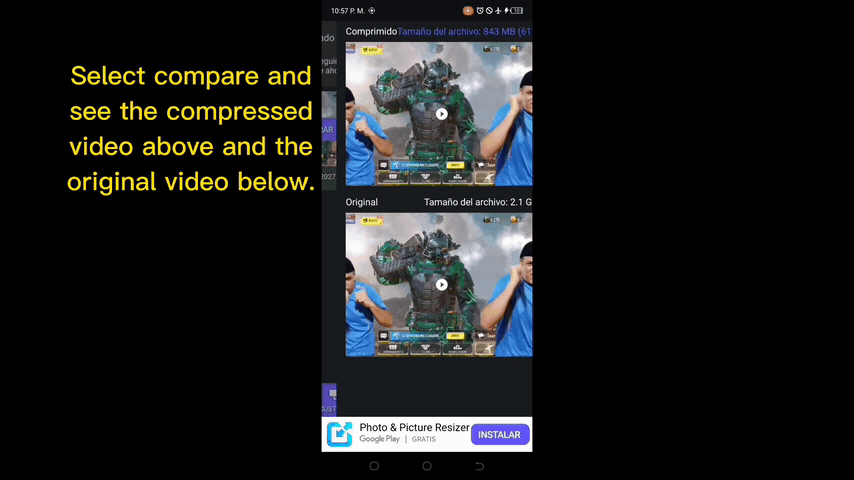
When we choose the option we want and select compress, our panda starts the compression, depending on the selected alternative the waiting time will be longer or shorter, but what is certain is that it is worth waiting because the final quality is very good and you will be able to see it when you enjoy this tutorial. On the other hand, at the end of the process, the application presents us the compressed video and the original one to make the respective comparison.
Really, even if we use the first two options, the quality is acceptable. It only remains for you my brothers to enjoy the video and make the most of it, because I know it will be very useful for everyone, I have already tested it and the results are optimal. Greetings to all and see you in a next opportunity.
...Gracias Por Visitar...
...Thanks for visiting...
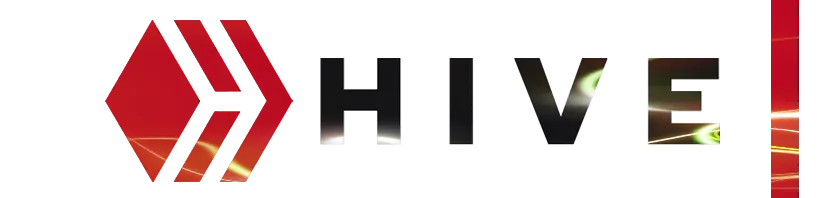

Video Intro Intro sin texto (1), autor Diego AX. Fue editado en CapCut
Video Intro Intro without text (1), author Diego AX. It was edited in CapCut
Gifs e imágenes provenientes del video.
Gifs and images from the video.
Capturas de pantalla play store
Screenshots play store
Video de Prueba para Compresión
Use of the Deepl translator to translate texts into English
▶️ 3Speak
