
Imagen editada en canva
Seguramente, si estás en Cuba, sabrás que el tema de la conexión a Internet es todo un problema. No solo por las bajas velocidades de ancho de banda, sino también por las pocas opciones que tenemos para acceder a ella. Algunas son inaccesibles y otras tienen costos elevados, lo que hace muy difícil su adquisición.
Tomemos un ejemplo: la gran mayoría de nosotros que escribimos en Hive lo hacemos a través de una PC. Ahora surge la pregunta: ¿Cómo la conectamos a Internet? En Cuba, es bien sabido que el servicio de conexión por fibra es limitado, dejándonos con una única opción: los datos móviles.
En mi caso particular, lo que hacía era compartir la conexión de mi teléfono móvil mediante un punto de acceso al que conectaba mi computadora. Sin embargo, esto me resultaba poco práctico, ya que si alguien me hacía una llamada, perdía el acceso a Internet, y si forzaba la 4G, entonces no podía recibir llamadas. En resumen, era todo un calvario.
Pero afortunadamente, hace unos días, un buen amigo mío me hizo un gran regalo: un Modem 4G USB. Esto fue una gran alegría para mí, ya que me resolvió muchos de los problemas que tenía. Y eso es precisamente lo que quiero compartir contigo en este post.
Te contaré mi experiencia usando el dispositivo, la manera correcta de configurarlo y varios tips que te serán de ayuda en caso de que quieras adquirir uno igual.

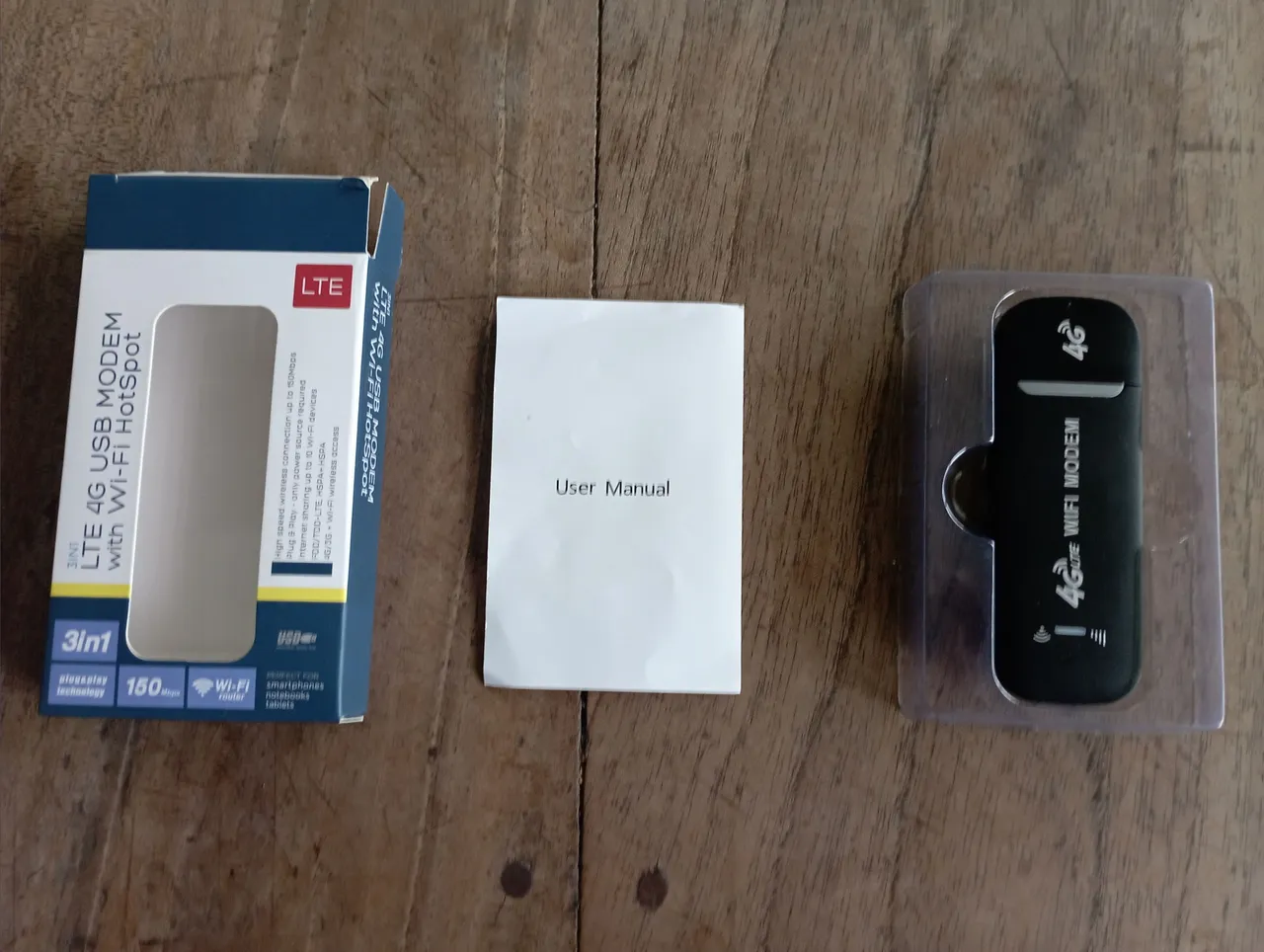

Ventaja y funcionamiento
La principal ventaja es que ya no dependerás de un teléfono móvil para que los dispositivos de tu casa puedan acceder a Internet, ya que el Modem se encargará de realizar esta tarea. Pero... ¿Cómo exactamente?
El dispositivo tiene dos maneras de compartir la conexión. La primera es simplemente conectándolo a un puerto USB de tu computadora, y esta lo reconocerá como una conexión Ethernet USB.

La segunda vía es creando un punto de acceso Wi-Fi. Para ello, solo tendrás que conectar el modem a cualquier dispositivo que pueda alimentar el puerto USB, como un cargador de teléfono o una Power bank (Batería portátil), y se creará el punto Wi-Fi. Cabe destacar que con el primer ejemplo se crean ambas vías.

¿Cómo se configura el dispositivo?
Antes de poder utilizar el módem, es necesario llevar a cabo algunos pasos. Sin embargo, es importante hacer un pequeño paréntesis: los pasos que mencionaré a continuación pueden variar entre diferentes modelos de modems 4G USB. Por lo tanto, esta información no debes considerarla como una guía absoluta, sino como una referencia.
1- Lo primero que necesitaremos es una tarjeta SIM para insertar en el dispositivo. Esta debe contar con datos que hayamos comprado previamente. Pero eso no es todo; también necesitaremos desactivarle la protección por PIN.
Para hacerlo, necesitaremos ponerla en un teléfono. La opción de desactivar el PIN generalmente se encuentra en el apartado de Seguridad de tu móvil.
Luego, solo resta ponerla en el módem. Para ello, retiramos la tapa trasera y la colocamos en la ranura para tarjetas SIM.

2. Una vez tengamos la SIM insertada y el dispositivo encendido, debemos configurarlo para que funcione en nuestro país. Para hacerlo, conéctate al módem utilizando el método que prefieras (Wi-Fi o USB). En este proceso, se te solicitará una contraseña; en mi caso, es 1234567890. La misma viene impresa en la tapa trasera.

3. El siguiente paso es que abras tu navegador y escribas la dirección de IP que se especifica en la tapa del modem. Esto te llevará a una página web que funciona como el menú de configuración del dispositivo.
En la web tendrás que iniciar sesión, la contraseña por lo general es “Admin”, y también viene especificado en el manual o tapa del Modem.
Una vez dentro podrás personalizar el equipo a tu gusto. Por ejemplo, el nombre de la WI-FI, la red que quieres que use, 3G o 4G entre muchas cosas más. Pero a nosotros lo que nos interesa de momento es la configuración del APN.
Si este no se configura correctamente, los datos móviles de la SIM no funcionaran. En mi caso tuve un error en este apartado y casi me hace pensar que el dispositivo estaba dañado. No querrían haber visto mi desesperación.😅
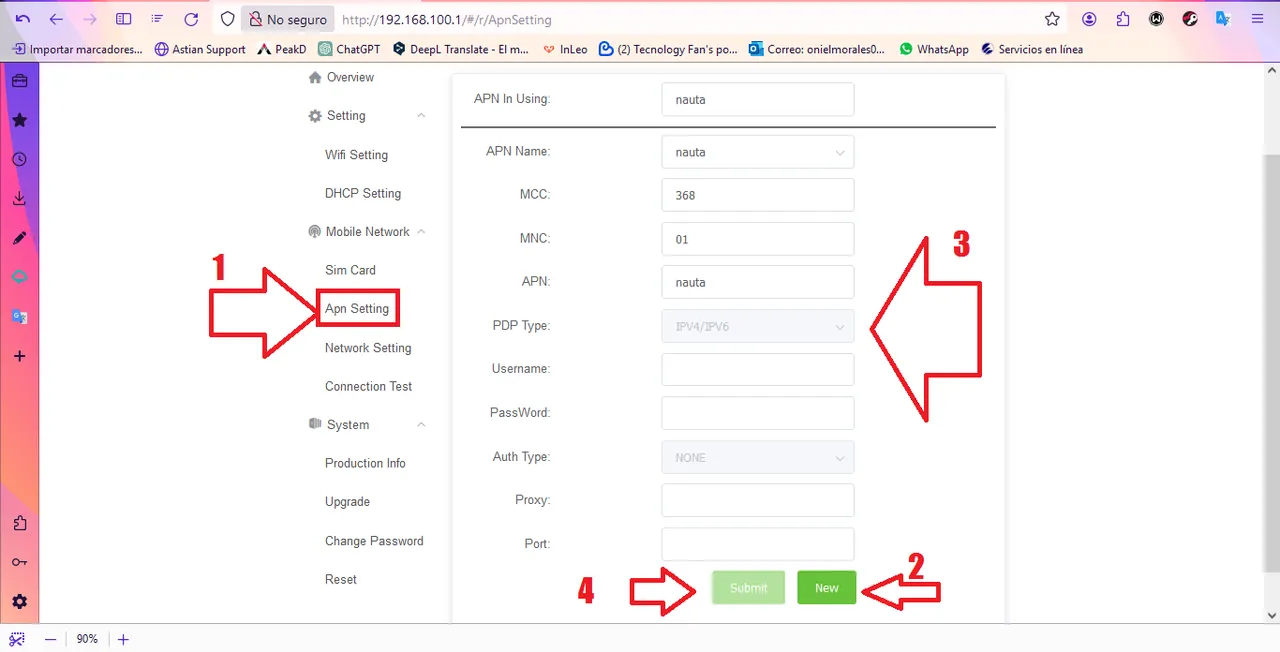
- Como pueden ver arriba, seleccionamos el apartado 'APN Setting'. Luego, damos clic en 'New', llenamos los campos con los datos que pueden observar en la captura de pantalla y hacemos clic en 'Submit' para que se guarden. Estos datos son exclusivos para utilizar Internet en Cuba, así que si estás en otro país, serán completamente diferentes.
Y con ese último paso eso sería todo. A partir de ese momento el Mondem comienza a transmitir internet para todos tu equipos. Puedes conectar hasta 10 dispositivos simultáneamente.
Consejos de Seguridad
Cómo pudiste notar en los párrafos anteriores, las contraseñas predeterminadas de este equipo son extremadamente fáciles de vulnerar. Si no deseas que todo el barrio se conecte y utilice tus datos, es imprescindible que lo siguiente que hagas sea cambiar ambas contraseñas: la del Wi-Fi y la de la página de configuración del módem.
- Para cambiar la contraseña del punto de acceso Wi-Fi, dirígete a los ajustes de "Wi-Fi Settings" y en la casilla denominada "Password", escribe la que desees establecer. Por tu propia seguridad, te aconsejo que sea lo más segura posible.
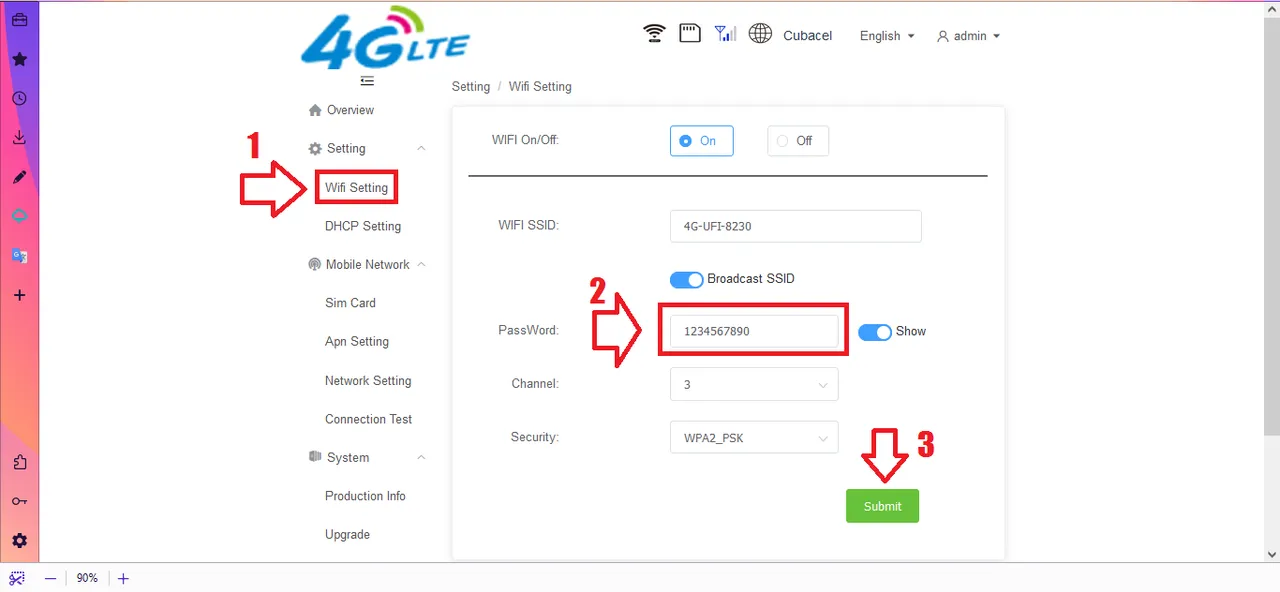
- Y para cambiar la contraseña principal del módem, dirígete al apartado de "Change Password" y coloca la nueva.
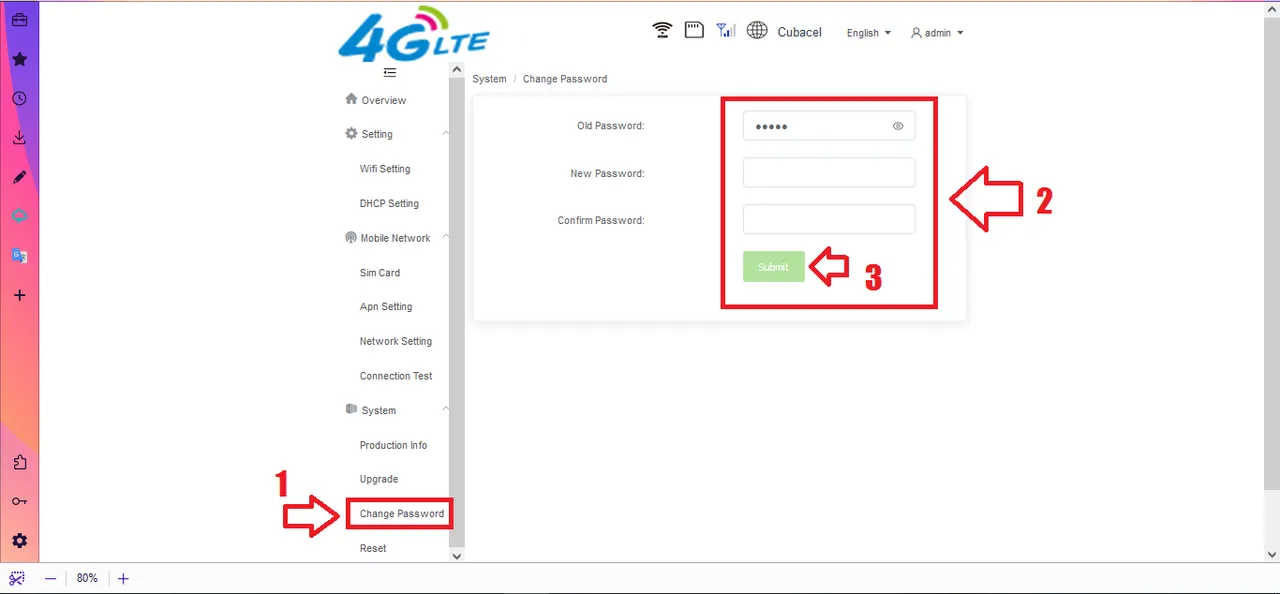
Respuestas a algunas dudas
Es posible que ahora te surjan algunas dudas, como, por ejemplo: 1- ¿Cómo recargo la SIM? 2- ¿Cómo veo el saldo que le queda? 3- ¿Como me entero cuándo se vencen los datos? Pues para tu alegría te traigo las respuestas a esas preguntas que yo también en su momento tenía.
R/1- Para recargar la tarjeta sin tener que sacarla del módem, tienes varias opciones. Por ejemplo, a través de la web de ETECSA, recibiendo una recarga desde el exterior o simplemente haciéndolo por Transfermóvil.
R/2,3- Para conocer la fecha de vencimiento de los paquetes comprados o la cantidad de datos móviles que te quedan, puedes utilizar la página web de la tienda de ETECSA. Solo necesitas registrarte con tu número de teléfono y, en la sección "Servicios móviles", puedes consultar toda esa información.
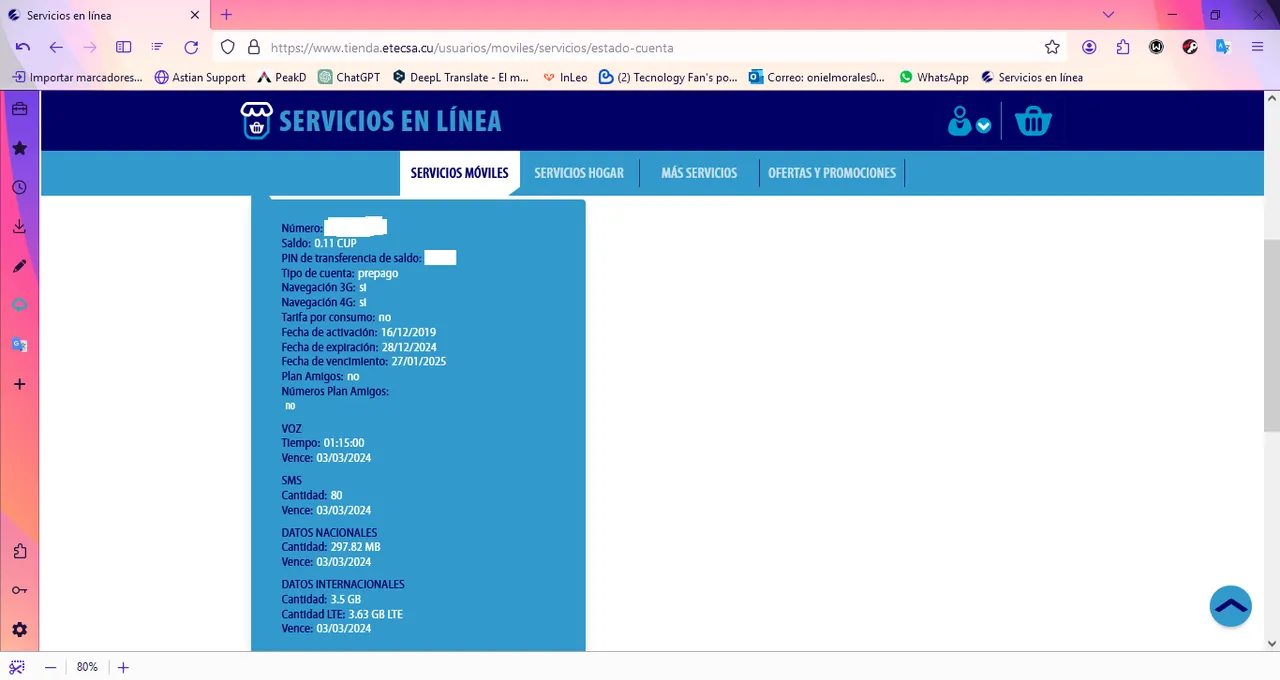
Mis opiniones:
Después de utilizar este módem durante varios días, puedo ofrecerles una opinión general. En cuanto a su velocidad, he notado que no hay una gran diferencia con respecto al móvil. Esto se debe, por supuesto, a la conexión que nos proporciona ETECSA. Sin embargo, en condiciones más favorables, sí puede ofrecer mejores resultados.
Para mí, la gran ventaja que me ofrece es no tener que utilizar más el móvil para compartir Internet. En este aspecto, le doy un 10 de 10 porque cumple perfectamente con mis expectativas.
En resumen, creo que es un equipo muy bueno para todo aquel que busque independizarse del móvil. Es fácil de configurar y, sobre todo, de transportar. Así que, si estás buscando un módem en estos días, te lo recomiendo.
Ahora me gustaría saber qué opinas del tema. ¿Consideras que es una buena opción? Te leeré en los comentarios. Muchas gracias por leer. Pronto regreso con más. Saludos cordiales amigos.
Mis redes:
Twitter(X)
Todas las imágenes usadas en la publicación son de mi autoría.
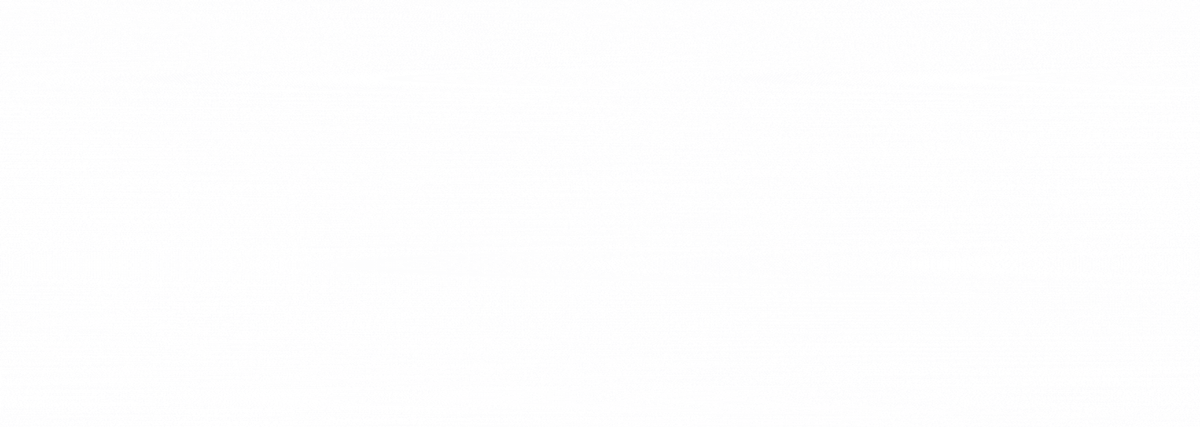
Gif creado por @janetedita
English version
Surely, if you are in Cuba, you know that the issue of Internet connection is a problem. Not only because of the low bandwidth speeds, but also because of the few options we have to access it. Some are inaccessible and others have high costs, which makes their acquisition very difficult.
Let's take an example: the vast majority of us who write in Hive do so through a PC. Now the question arises: How do we connect it to the Internet? In Cuba, it is well known that fiber connection service is limited, leaving us with only one option: mobile data.
In my particular case, what I did was share my mobile phone connection through an access point to which I connected my computer. However, I found this impractical, as if someone made a call to me, I would lose Internet access, and if I forced 4G, then I couldn't receive calls. In short, it was quite an ordeal.
But fortunately, a few days ago, a good friend of mine gave me a great gift: a 4G USB Modem. This was a great joy for me, since he solved many of the problems I had. And that is precisely what I want to share with you in this post. I will tell you about my experience using the device, the correct way to configure it and several tips that will help you in case you want to purchase one like it.

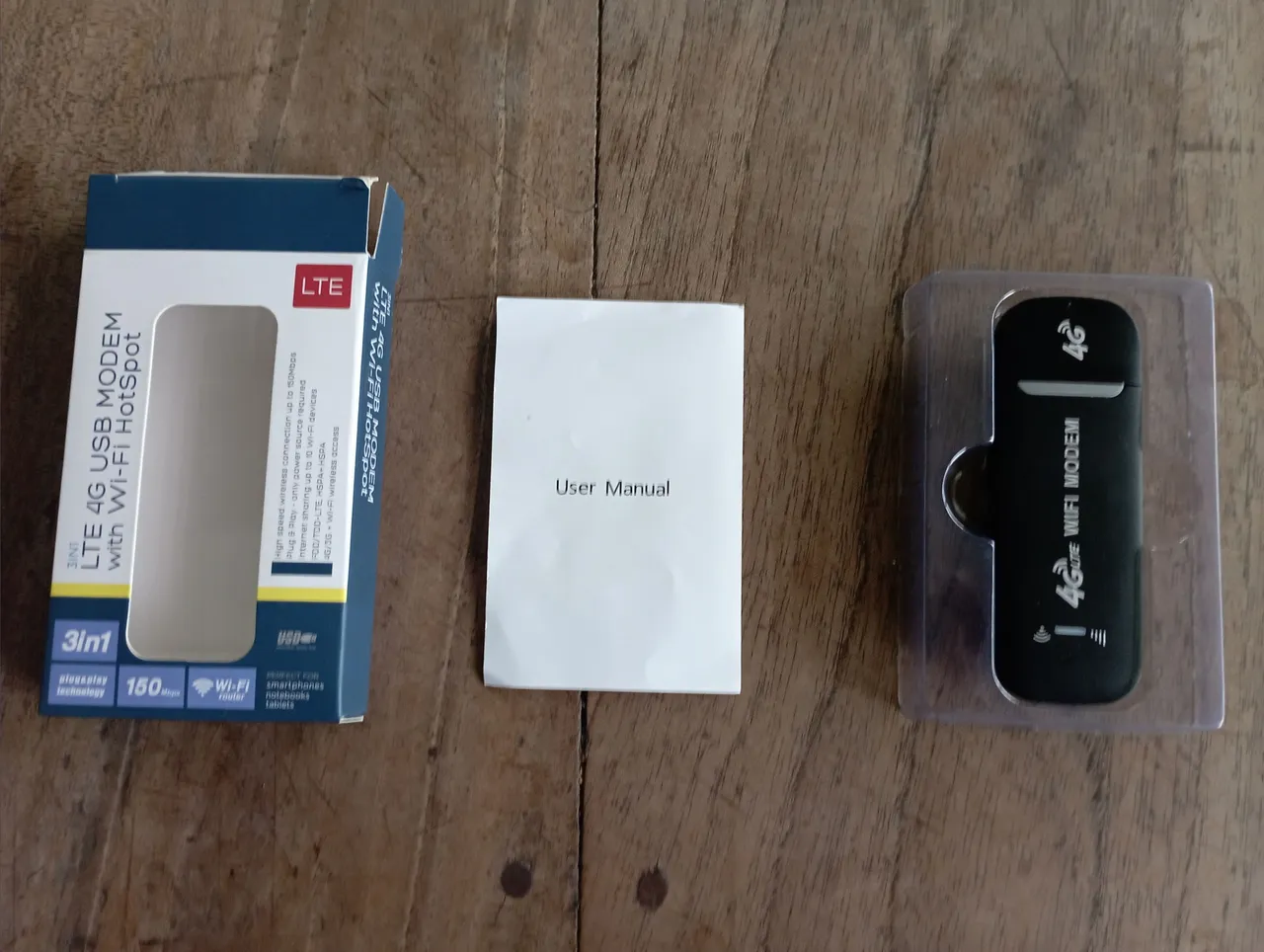

Advantage and operation
The main advantage is that you will no longer depend on a mobile phone so that the devices in your home can access the Internet, since the Modem will be in charge of carrying out this task. But... How exactly?
The device has two ways to share the connection. The first is to simply plug it into a USB port on your computer, and it will recognize it as a USB Ethernet connection.

The second way is by creating a Wi-Fi access point. To do this, you will only have to connect the modem to any device that can power the USB port, such as a phone charger or a Power bank, and the Wi-Fi point will be created. It should be noted that with the first example both paths are created.

How is the device configured?
Before you can use the modem, you need to complete a few steps. However, it is important to make a small parenthesis: the steps that I will mention below may vary between different models of 4G USB modems. Therefore, you should not consider this information as an absolute guide, but rather as a reference.
1- The first thing we will need is a SIM card to insert into the device. This must have data that we have previously purchased. But that is not all; We will also need to disable PIN protection.
To do this, we will need to put it on a phone. The option to deactivate the PIN is generally found in the Security section of your mobile.
Then, all that remains is to put it in the modem. To do this, we remove the back cover and place it in the SIM card slot.

2. Once we have the SIM inserted and the device turned on, we must configure it so that it works in our country. To do this, connect to the modem using the method you prefer (Wi-Fi or USB). In this process, you will be asked for a password; In my case, it is 1234567890. It is printed on the back cover.

3. The next step is to open your browser and type the IP address specified on the cover of the modem. This will take you to a web page that functions as the device's settings menu.
On the website you will have to log in, the password is usually “Admin”, and it is also specified in the manual or cover of the Modem.
Once inside you can customize the equipment to your liking. For example, the name of the WI-FI, the network you want it to use, 3G or 4G among many other things. But what interests us at the moment is the APN configuration.
If this is not configured correctly, the SIM mobile data will not work. In my case I had an error in this section and it almost made me think that the device was damaged. They wouldn't want to have seen my desperation.😅

- As you can see above, we select the 'APN Setting' section. Then, we click on 'New', fill out the fields with the data that you can see in the screenshot and click on 'Submit' to save them. These data are exclusive to using the Internet in Cuba, so if you are in another country, they will be completely different.
And with that last step that would be it. From that moment on, Monden begins to transmit internet to all your devices. You can connect up to 10 devices simultaneously.
Security advice
As you could notice in the previous paragraphs, the default passwords of this computer are extremely easy to break. If you do not want the entire neighborhood to connect and use your data, it is essential that the next thing you do is change both passwords: the one for Wi-Fi and the one for the modem configuration page.
- To change the Wi-Fi hotspot password, go to "Wi-Fi Settings" and in the box labeled "Password," type the one you want to set. For your own safety, I advise you to make it as safe as possible.
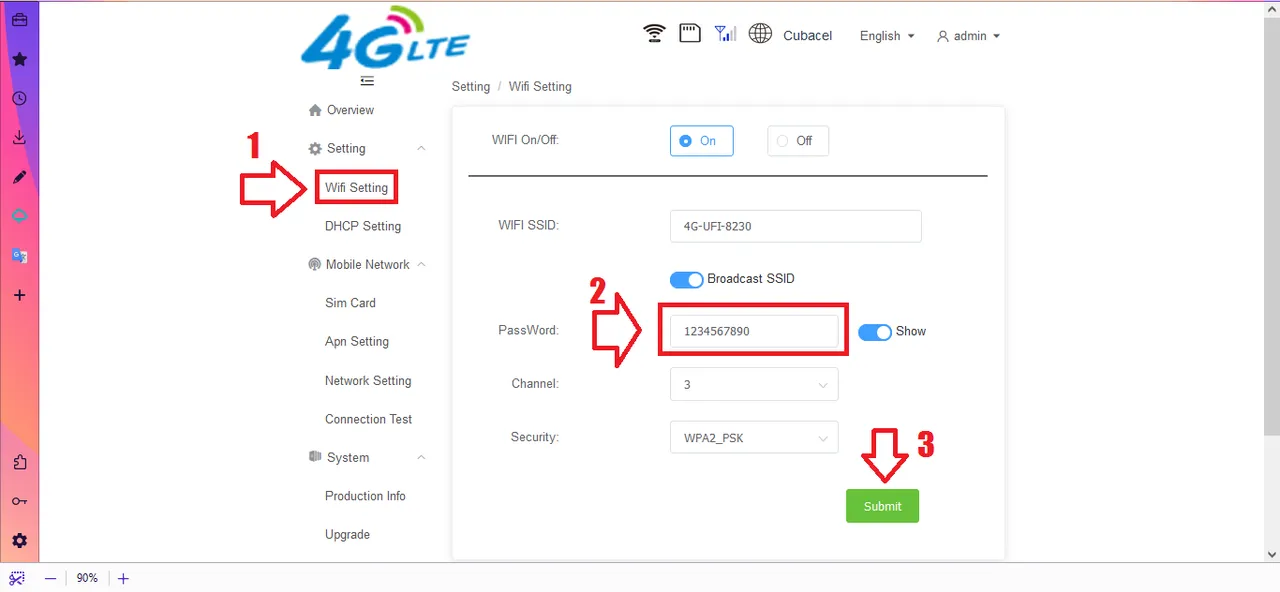
- And to change the main password of the modem, go to the "Change Password" section and enter the new one.
Answers to some questions
Now you may have some questions, such as: 1- How do I recharge the SIM? 2- How do I see my remaining balance? 3- When does the data expire? Well, for your joy, I bring you the answers to those questions that I also had at the time.
A/1- To recharge the card without having to remove it from the modem, you have several options. For example, through the ETECSA website, receiving a recharge from abroad or simply doing it through Transfermóvil.
A/2,3- To find out the expiration date of the purchased packages or the amount of mobile data you have left, you can use the ETECSA store website. You just need to register with your phone number and, in the "Mobile Services" section, you can consult all that information.

My opinions:
After using this modem for several days, I can offer you a general opinion. Regarding its speed, I have noticed that there is not a big difference compared to mobile. This is due, of course, to the connection that ETECSA provides us. However, under more favorable conditions, it can offer better results.
For me, the great advantage it offers me is not having to use my cell phone anymore to share the Internet. In this regard, I give it a 10 out of 10 because it perfectly meets my expectations.
In short, I think it is a very good device for anyone looking to become independent from their mobile phone. It is easy to configure and, above all, to transport. So, if you are looking for a modem these days, I recommend it.
Now I would like to know what you think about the subject. Do you think it is a good option? I'll read you in the comments. Thanks so much for reading. I'll be back with more soon. Best regards friends.
My networks:
Twitter(X)
All images used in the publication are my own.
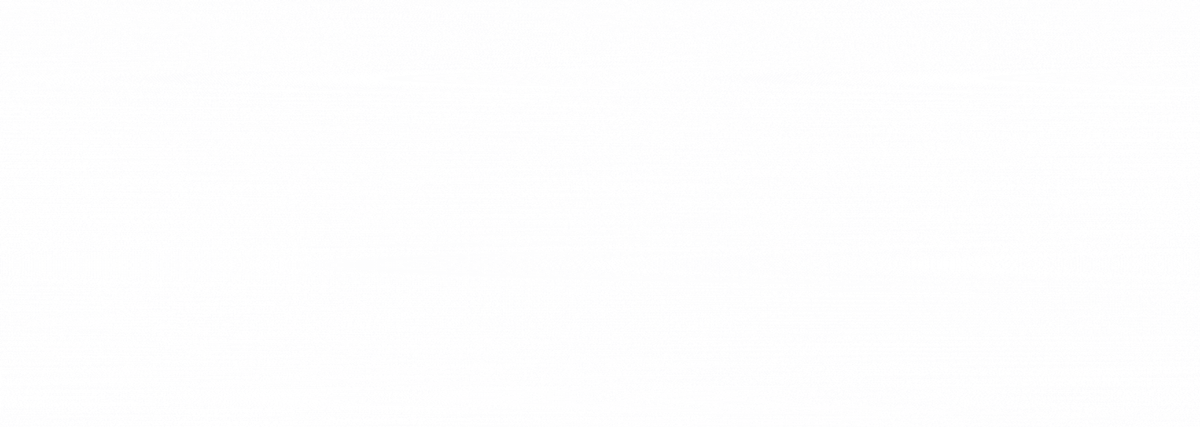
Gif created by @janetedita