The Importance of backing up
I know there are hundreds of tutorials out there on how to backup and restore wallets, however, I think this very important activity can never be stressed enough.
Thousands of people have lost their hard earned crypto because their machine crashed or the wallet was corrupted, or whatever the reason was that had to do with their computer.
When we invest in crypto, we always claim to invest what we can afford to lose. It's the advice that we always get from crypto enthusiasts, "Do not invest more than you can afford to lose". However, the truth of the matter is that losing anything is something that no-one can get used to. No matter how many times we lose, it will always be painful to lose.
Losing a single satoshi may be nothing, but losing a few thousand satoshis of bitcoin, that is certainly not a nice feeling.
What to do about it
In crypto, sometimes it is inevitable to lose. I have lost tens of times already and each time it's just as painful as the last. However, there are some things we can do to protect ourselves from losing more than we can afford to lose. Sometimes, even if we had invested what we can afford to lose, our investments grow with time due to appreciation of our portfolios or airdrops and bounty rewards etc. We get to a point where we have more crypto than we can afford to lose.
Our DeepOnion wallets should always be backed up and the backups should be updated regularly, ideally whenever we receive new funds. When you do your backup, make sure to store it on multiple flash drives in case one of them gets corrupted.
In this article, I will show you how you can backup your wallet and how to restore the wallet, should any tragedy befall you, like your hardrive crashing, or your wallet getting corrupted.
Backing up.
Backup as often as is necessary, whenever you receive new funds.
Open your wallet and in the wallet menu bar, click “File” > “Backup Wallet”, save the backup to your flash drives (multiple). The file is a saved as a .dat file and you can name it whatever you want, but since the file is named wallet.dat in the installed files of the wallet, it's better to name it that. You can create a folder with a more specific name and date of backup and store the file in this folder. This file is what you will need to restore the wallet.
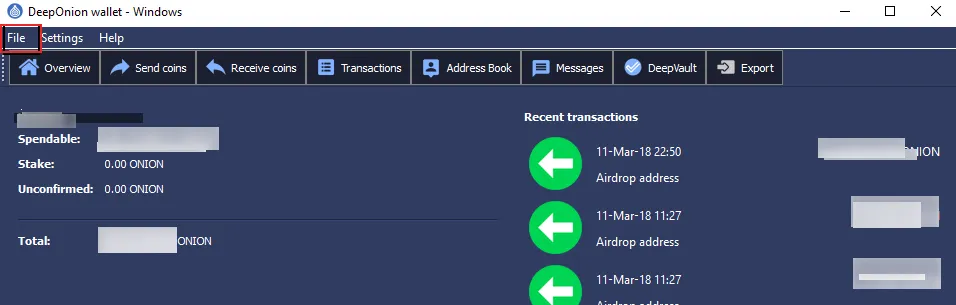
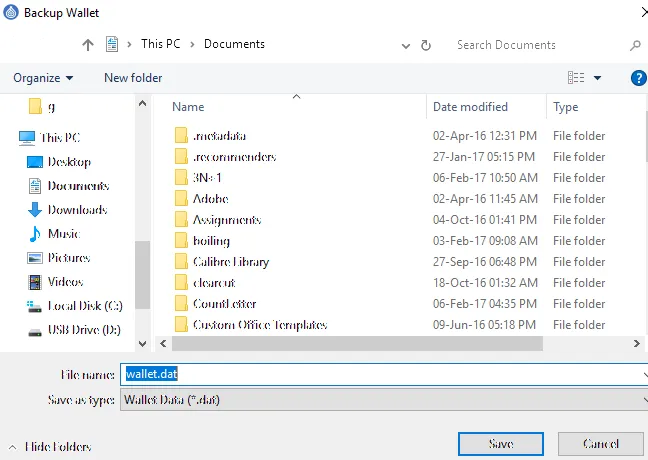
Now to restore - Install a fresh copy of DeepOnion wallet.
If you have a new computer or new harddrive, or what ever the case, install the latest version of the wallet on your machine.Stop any running DeepOnion wallet instances.
If you ran the wallet after installation, make sure to close it before proceeding to the next step.Find the folder named DeepOnion in the AppData folder. (You can do this by typing %appdata% in your file explorer and it will take you to the AppData folder and then you can navigate to DeepOnion from there.
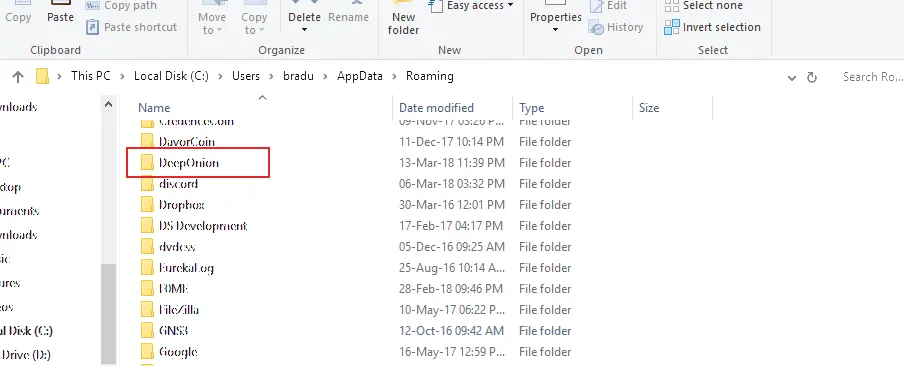
- Inside the DeepOnion Folder there is a file called wallet.dat. Replace this file with the backup file.
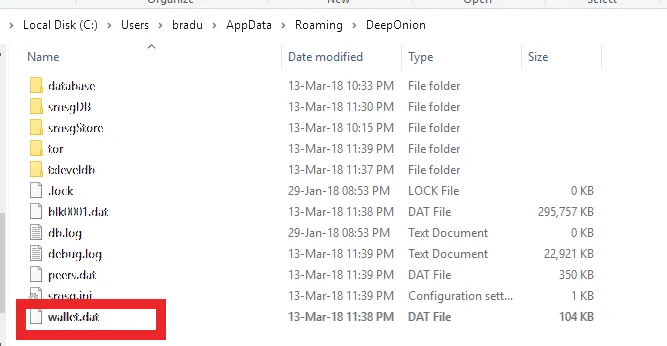
Start the DeepOnion wallet and wait for it to sync and pat yourself on the back, you have successfully recovered your wallet. Now you can go ahead and stake the $Onions while waiting to go to the moon.
If this is the first time you are reading about the DeepOnion project, heard over to DeepOnion.org to find out more. DeepOnion is a decentralized digital currency that is integrated with the TOR (The Onion Router) network and other technologies to hide your identity when making $Onion transactions.

