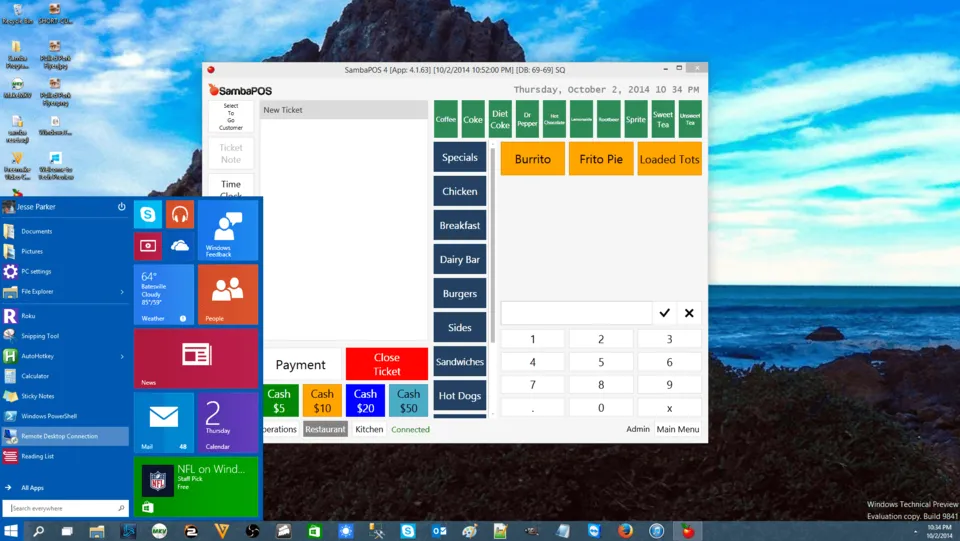
At first, it may be a question in the head; is not it easy to make screenshots on Windows 10? You are right, even just pressing the Print Screen button and the screenshot will be saved to the clipboard. It's simple. You are right. But you know in addition to the above ways, Windows also provides several other ways that may be for you this way easier. So, this article will discuss 7 other ways to make you easy to screenshot on windows 10;
Alt + Print Screen
This combination can screenshot, but only screenshot of active window. This is the perfect way to screenshot the important thing when opening multiple windows and having a large display. The result will be saved in the clipboard.Win + Print Screen
This key combination will capture the entire image of your screen and instantly save to your drive. Want to see the results? You can look to the Pictures Library in a folder called Screenshot. Inside the folder there is a png file. This combination is easier than pressing Print Screen and pasting the result into an image processing application, for example Paint. However, you can not press Alt + Win + Print Screen to save the image from the active window.Win + H
Maybe this is not the easiest way, but it is another shortcut to screen screenshots. This will screenshot the active app and open the sharing panel, allowing to insert and share to another application.Windows + Volume Down
Think of it like Win + Print Screen, this button is also useful as a combination to screen screenshot. This is a very simple and easy button combination.Snipping Tool This
is another easy car. You have full control when screenshot that you need to drag by holding the left-click-like block. But before that, open the snipping tool software by opening RUN then type in Snipping Tool.Windows Inking Tools
If your Windows device supports stylus input, then there are other alternatives in screen screenshots. Do I double click by pressing the eraser button on your stylus. Of course, if your stylus has this feature.Game DVR (in-game)
If you play the game, there are other alternatives in the screenshots of the game. To enable the DVR Game screenshot feature, open the Xbox app, open the DVR Game tab in the settings menu, and check the box that says "record game clips and screenshots using Game DVR". This screenshot feature will only work in Xbox games and apps.