Hi everyone!
I decided to give color to my sketches to practice in digital painting.
I started with the one I like the most. I'll try to explain what techniques I used for this illustrations. (I used photoshop for this)

First, I use Curves (it's on Adjusts) to bring more contrast and light to see better the line art.

Next, I only select the line art to use them to guide me in the process (If someone knows the name of the tool in English, please write it in the comments D:)

Then I paint the base colors. I use a layer for each part of the face (hair, eyes, eyebrows, skin... )

I put a general shadow fist to all illustration (I use multiple transparencies for this)
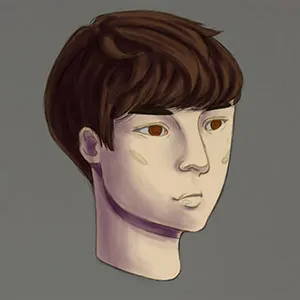
Now I put a more detailed shadow on hair.
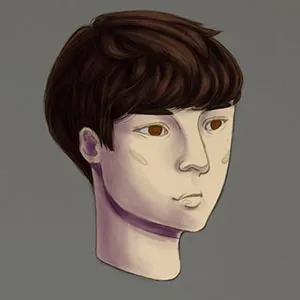
Putting some soft lights and colors..
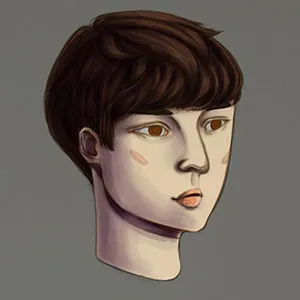
Defining the highlights...
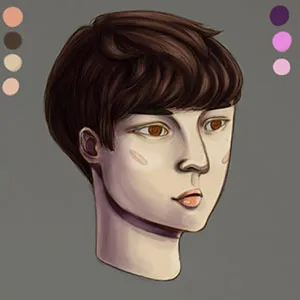
I put red color on his face for a better look.
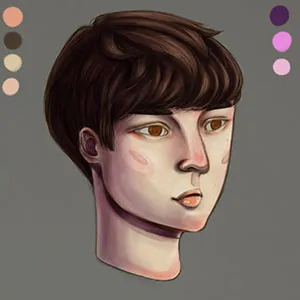
I draw some lines to define the illustrations (principally his eyes)
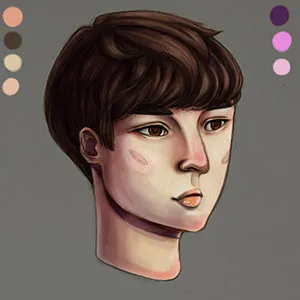
I use pastel colors for the background for a cutter look haha.
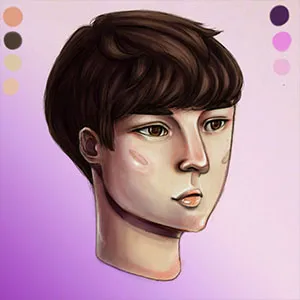
And here is finally the result. :D
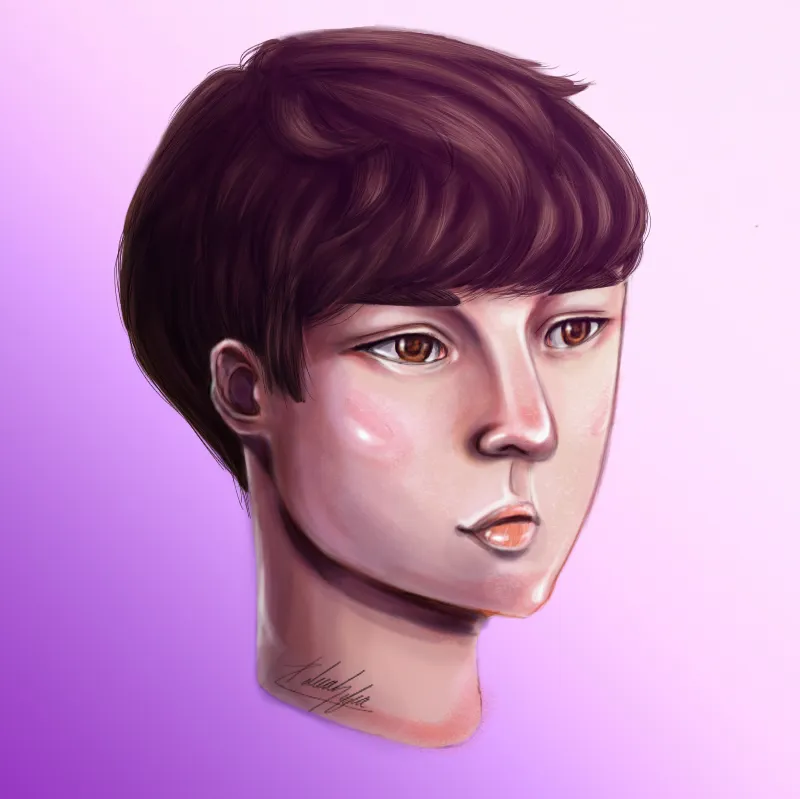
Ill leave the GIF so you can see better the process:

This took me a lot of time, so Ill try to get better and faster watching some tutorials. If someone can recommend me a good one please let me know it on the comments :D
See you soon!